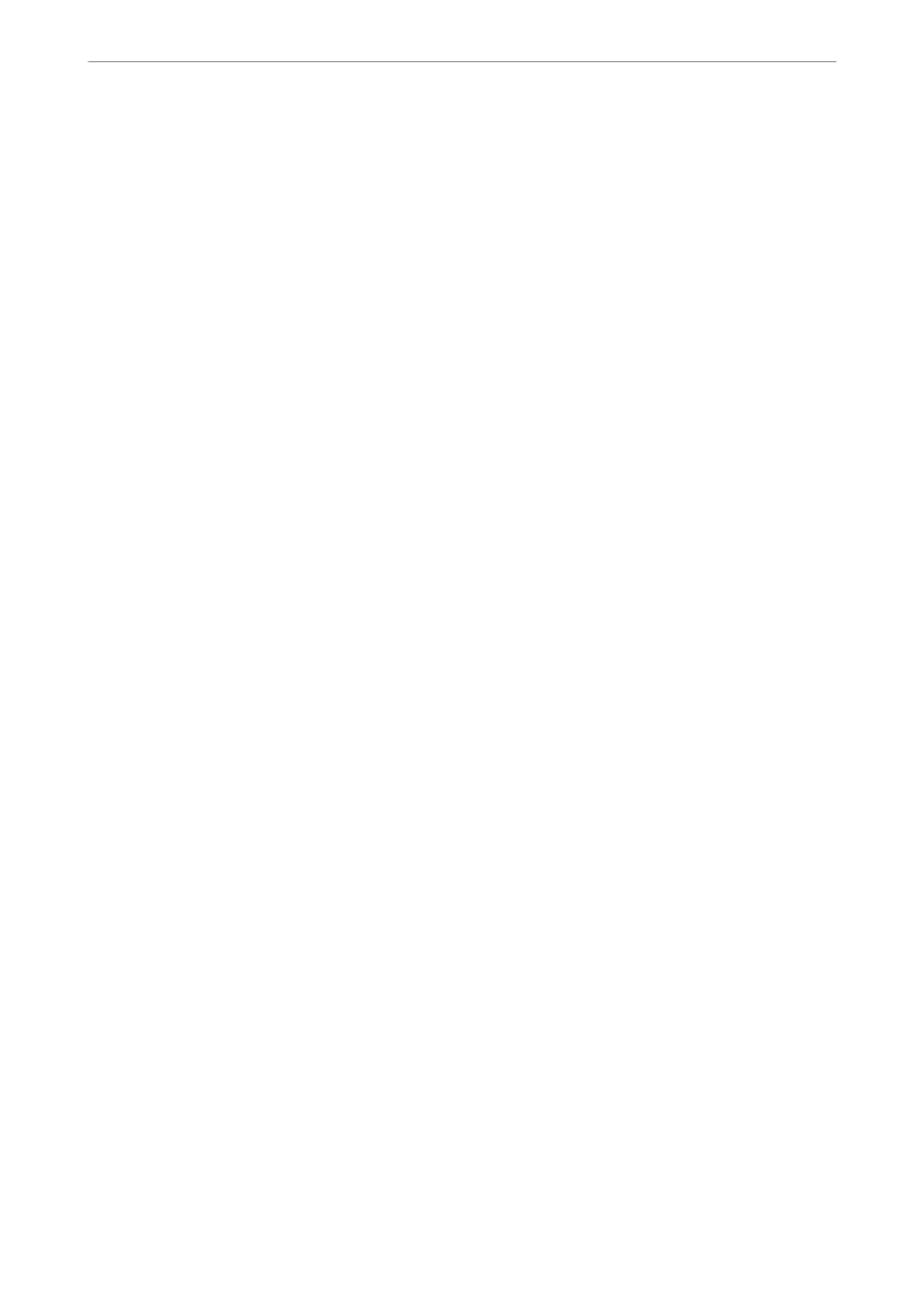You can register to the service by selecting Register and follow the instructions.
When you have registered, you can change the following settings.
❏ Suspend/Resume
❏ Unregister
For details, see the following web site.
https://www.epsonconnect.com/
http://www.epsonconnect.eu (Europe only)
Related Information
& “Printing Using a Cloud Service” on page 81
Fax Settings
Select the menus on the control panel as described below.
Settings > General Settings > Fax Settings
Note:
❏ You can also access Fax Settings from Web Cong. Click the Fax tab on the Web Cong screen.
❏ When you use Web Cong to display the Fax Settings menu, there may be slight dierences in the user interface and in
location compared to the printer's control panel.
Related Information
& “Quick Operation Button” on page 309
& “Basic Settings” on page 310
& “Send Settings” on page 312
& “Receive Settings” on page 312
& “Report Settings” on page 318
& “Security Settings” on page 319
& “Check Fax Connection” on page 320
& “Fax Setting Wizard” on page 320
Quick Operation Button
You can nd the menu on the printer's control panel below.
Settings > General Settings > Fax Settings > Quick Operation Button
Note:
❏ If a password entry screen is displayed, enter the administrator password.
❏ You cannot display this menu on the Web Cong screen.
Quick Operation Button 1, Quick Operation Button 2, Quick Operation Button 3:
Registers up to three shortcuts allowing you to quickly access the menu you use
oen
when sending
faxes.
e
shortcuts are displayed on the following menu.
Product Information
>
Settings Menu List
>
General Settings
309
