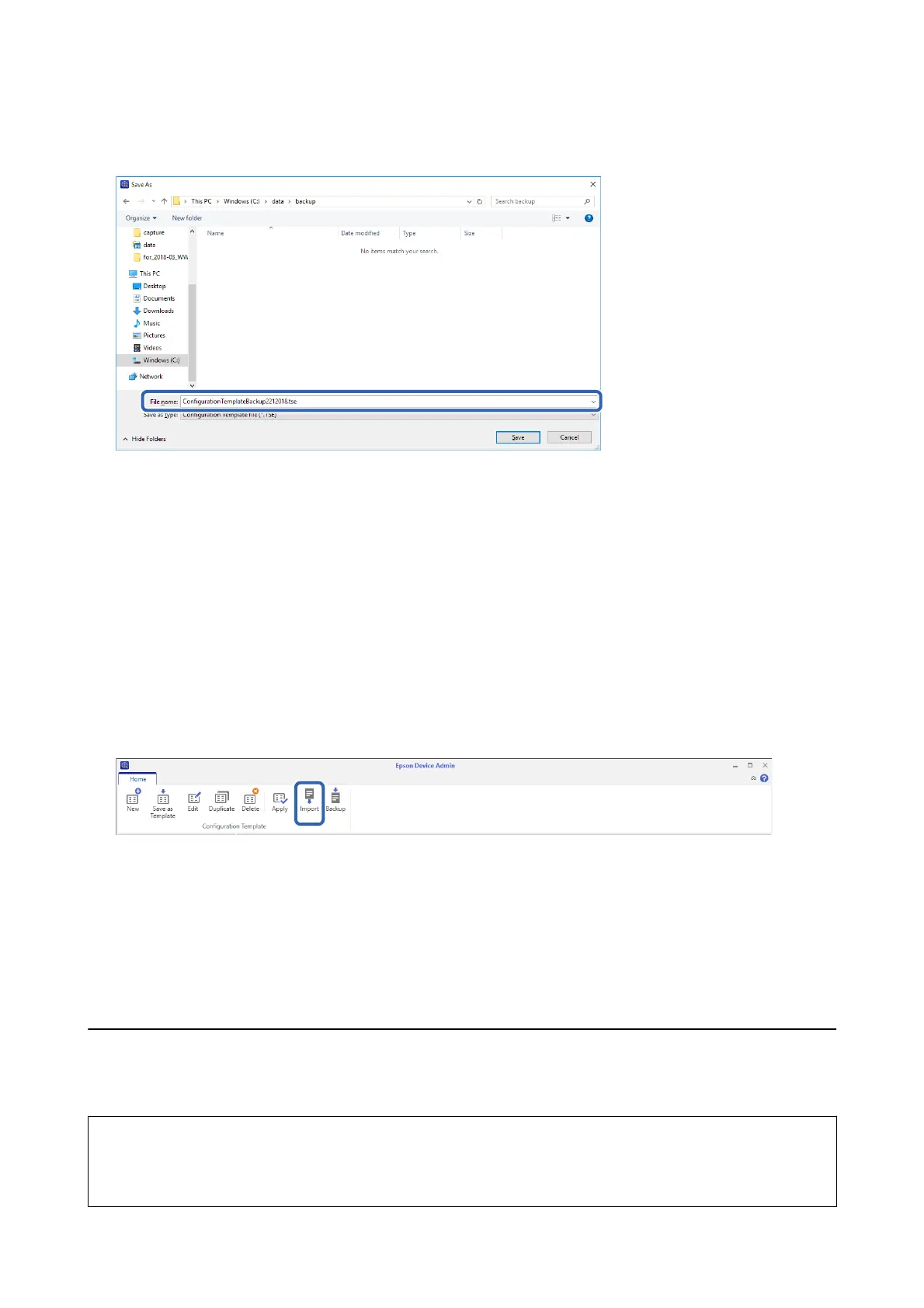4. Select the destination to save the le and enter a le name.
5. Click Save.
TSE format template
les
are saved together in a Zip
le.
Importing
Conguration
Templates
Unzip the Zip
le
containing
conguration
templates and retrieve the
conguration
template
les
(TSE format).
1. Select Conguration on the side bar task menu.
2. Click Import on the ribbon menu.
e le import screen is displayed.
3. Select the
conguration
template
le
(TSE format) to be imported.
4. Click Open.
e
conguration
template is imported and the results are displayed.
5. Click OK.
Disabling Epson Print Admin Serverless
Disable the Epson Print Admin Serverless setting.
c
Important:
When you re-enable Epson Print Admin Serverless aer disabling, the setting values are restored to their defaults.
We recommend that you back up the settings before disabling."
Setup & Administration Guide
Operation and Management
101
