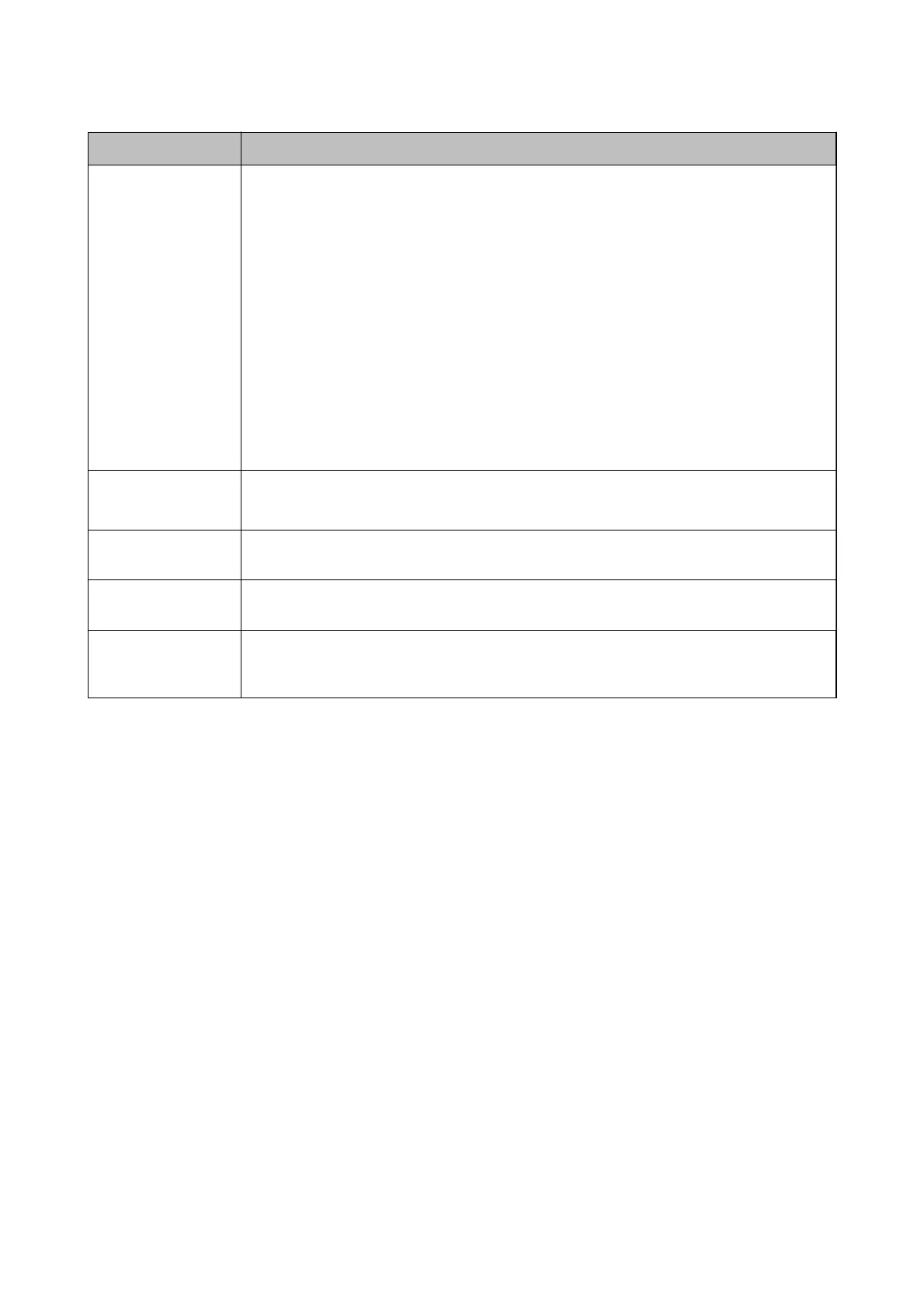Item Explanation
How to Authenticate
User
Select how to authenticate a user.
❏ Card or User ID and Password
Use an ID card to authenticate users. You can also use a user ID and password to authenticate.
❏ User ID and Password
Use a user ID and password to authenticate users.
You cannot use an ID card to authenticate when you select this function.
❏ User ID
Use only a user ID to authenticate users. You do not need to set a password.
❏ Card or ID Number
Use an ID card to authenticate users. You can also use an ID Number.
❏ ID Number
Use only an ID Number to authenticate users.
Allow users to register
authentication cards
Enable it if you allow users to register the authentication card to the system.
If you select LDAP for Authentication Method, you cannot set it.
The Minimum Digit
Number of ID Number
Select the minimum number of digits for ID number.
Caching for LDAP
authenticated users
When using LDAP server authentication, you can set whether or not to use caching for user
information.
Use user information
in SMTP
authentication
When using a user ID and password for authentication, you can set whether or not to use user
information for SMTP authentication. The system uses the last user ID and password that were
logged in.
Related Information
& “Overview for the Authentication Method” on page 7
Making Print Job Settings (Web Cong)
Make settings related to the print job sent from the client computer.
Setup & Administration Guide
Information Registration and System Conguration
36
