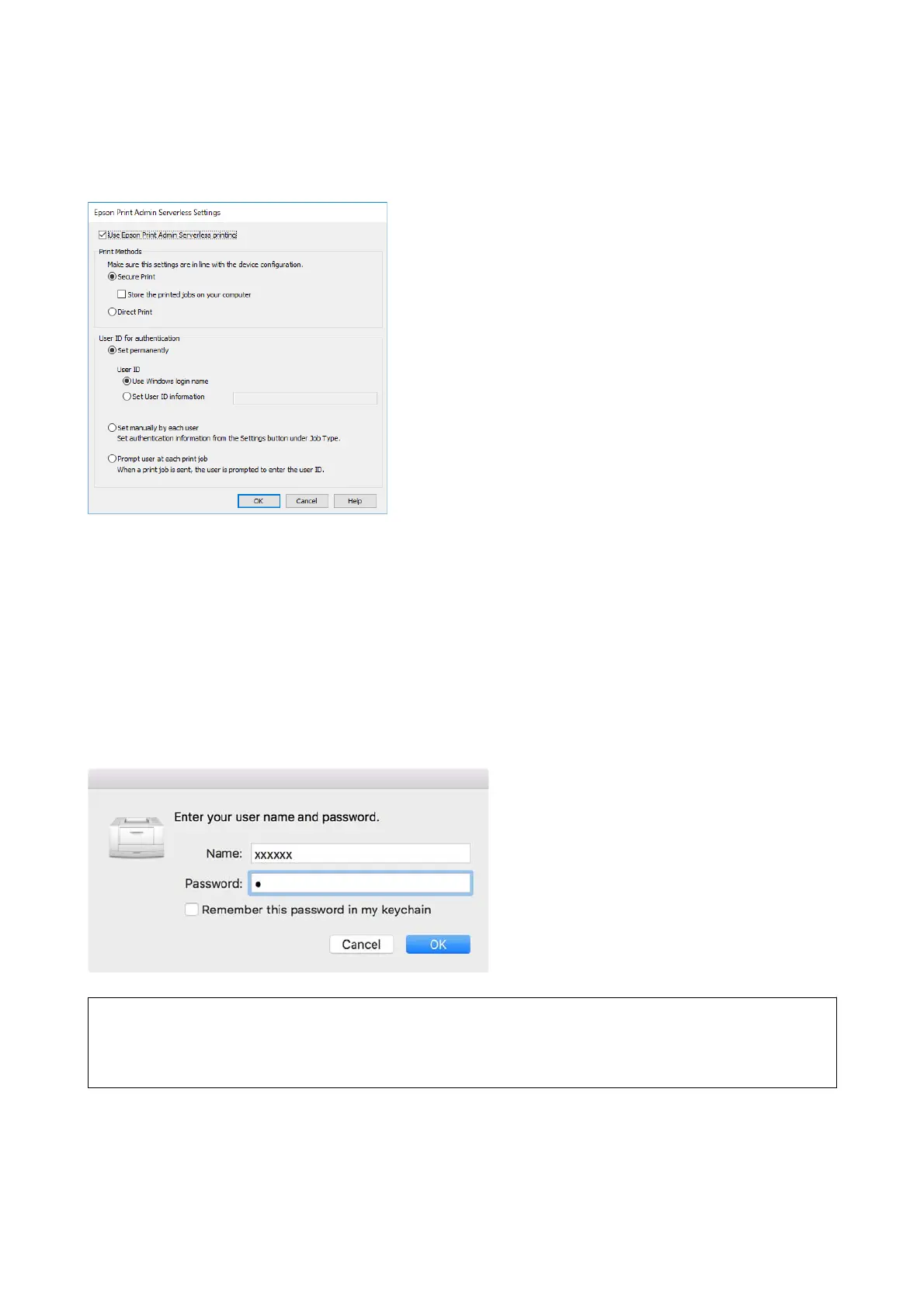❏ Direct Print
Sent print jobs are printed directly. Print jobs are not stored on the printer.
Related Information
& “Making Print Job Settings (Web Cong)” on page 36
& “Making Print Job Settings (Conguration Template)” on page 63
User Settings for Mac OS Printer Driver
For Mac OS, set the user ID for the printer driver when printing. You can skip entering your user ID by saving the
information to your keychain.
c
Important:
For Mac OS, you cannot authenticate the printer's IP connection. Connect the printer using Bonjour or IPP
protocol.
Related Information
& “Connect the printer by using Bonjour” on page 84
& “Connect the printer by using IPP protcol” on page 84
Setup & Administration Guide
Client Computer Setting
83
