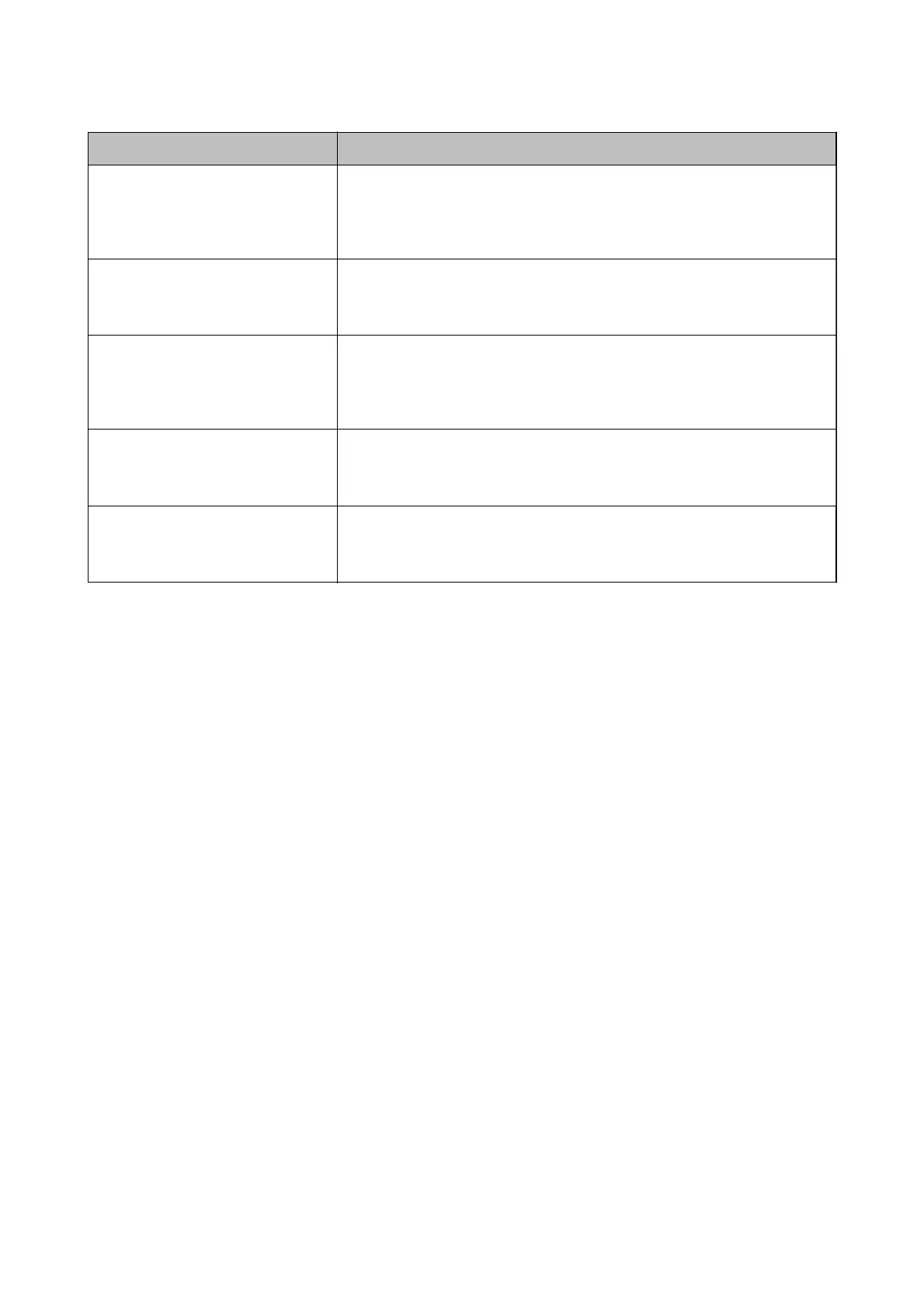Item Settings and Explanation
Authentication Card ID Attribute Specify the attribute name to display as the authentication card ID. Enter between
0 and 255 characters in ASCII. The
rst
character should be a-z or A-Z. You can
leave this blank.
Example: cn, sn
ID Number Attribute Specify the attribute name to display when searching for the ID number. Enter
between 1 and 255 characters in ASCII. The
rst
character should be a-z or A-Z.
Example: cn, id
Department Attribute Specify the attribute name to display as the department name. Enter between 0
and 255 characters in ASCII. The
rst
character should be a-z or A-Z. You can leave
this blank.
Example: ou, ou-cl
Email Address Attribute Specify the attribute name to display when searching for email addresses. Enter
between 1 and 255 characters in ASCII. The
rst
character should be a-z or A-Z.
Example: mail
Save To Attribute Specify the attribute name used to refer to the save destination for Scan To My
Folder. Enter 0 to 255 characters in ASCII.
Example: homeDirectory
Related Information
& “Synchronization with the LDAP Server (Web
Cong
)” on page 44
&
“Importing from the LDAP Server” on page 73
Registration for the User Information (Conguraiton Template)
Register the user information that is used to user authentication.
When you select LDAP for Authentication Method, you do not need to register the users.
Import for the User Information (Conguration Template)
You can import user information to the printer in bulk by using the LDAP server or CSV/ENE
le.
Search the user information from the LDAP server for Epson Print Admin Serverless, and then import it to the
printer.
You can import user information up to the number of users that have not already been assigned in Contacts.
Note:
ENE le is the binary le provided by Epson that encrypts and saves the Contacts or user information. It can be exported
from Epson Device Admin and a password can be set. It is useful when you want to import the user information from the
backup le.
Importing from CSV / ENE File
1. Select Epson Open Platform Settings > Epson Print Admin Serverless Settings > User Settings.
Setup & Administration Guide
Information Registration and System Conguration
71
