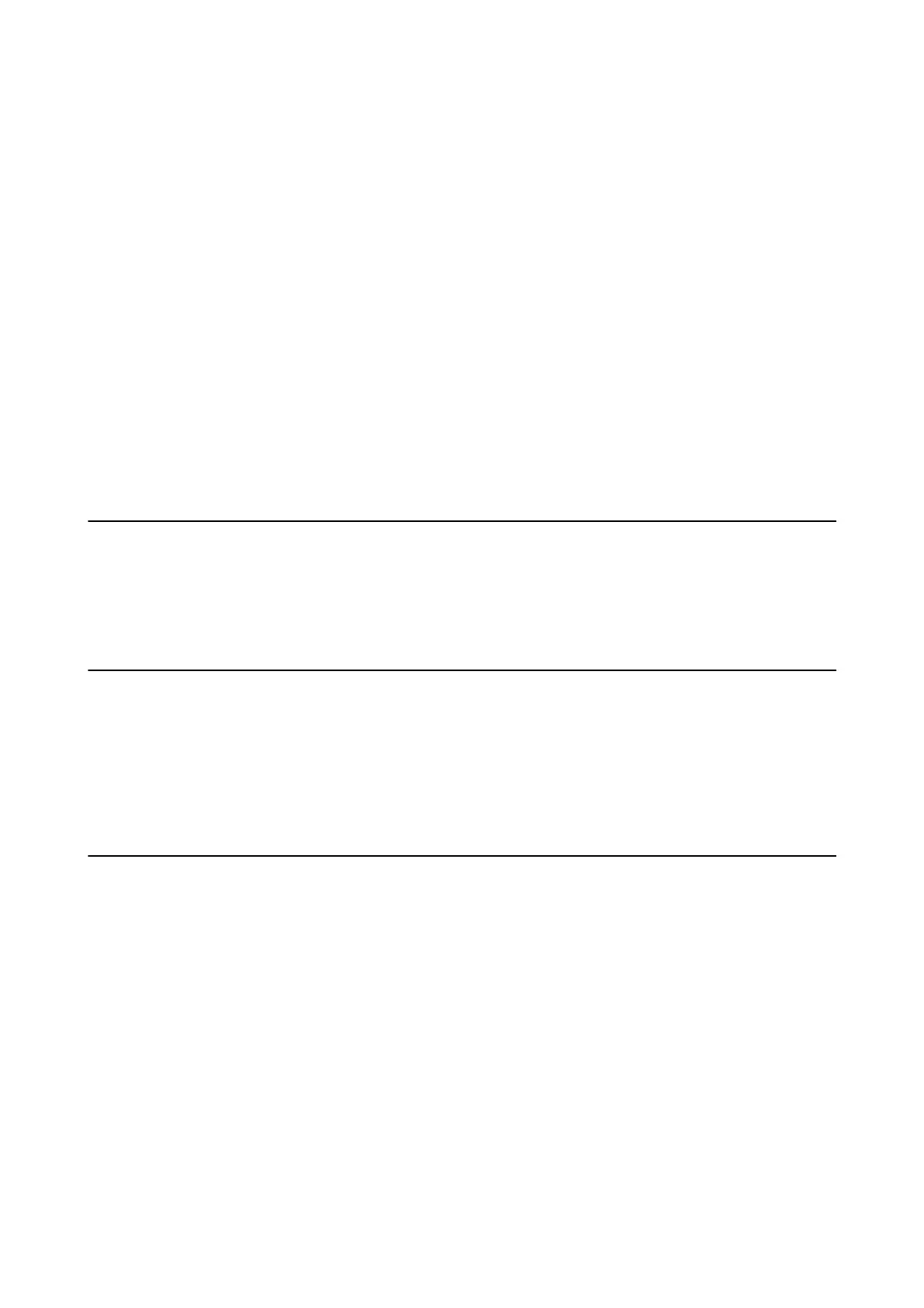Information Registration and System
Conguration
Set the necessary items to install Epson Print Admin Serverless.
When you set the printer individually, use Web
Cong
. When you set multiple printers in bulk, use Epson Device
Admin.
Related Information
& “Registering the License Key by Using Web Cong” on page 26
& “Registering the License Key by Using Epson Device Admin” on page 28
& “Set the Printer Individually Using Web Cong” on page 33
& “Batch Setting Using Epson Device Admin (Conguration Template)” on page 59
About License Key Acquisition
You need a license key to use Epson Print Admin Serverless.
To nd out how to acquire the license key or for more details, ask your dealer.
Registration for the License Key
Activate Epson Print Admin Serverless by registering the license key to the printer.
Note:
e license key may be registered to the printer by dealer. In this case, skip this step and go to the settings for Epson Print
Admin Serverless.
Registering the License Key by Using Web Cong
Use Web Cong when you want to register the license key to the printer individually.
1. Use one of the following methods to connect the printer to the setup computer.
❏ Connect by wired or wireless LAN
If you want to connect using a wired connection or wireless LAN, connect to the network in the same
segment as the setup computer.
❏ Connect directly using a LAN cable
2. Turn on the printer.
3. On a setup computer, open your web browser, and then open the printer's Web Cong by entering "https://
<epsondevice-IP>".
When the printer's IP address is "192.168.111.10" : https://192.168.111.10
Setup & Administration Guide
Information Registration and System Conguration
26
