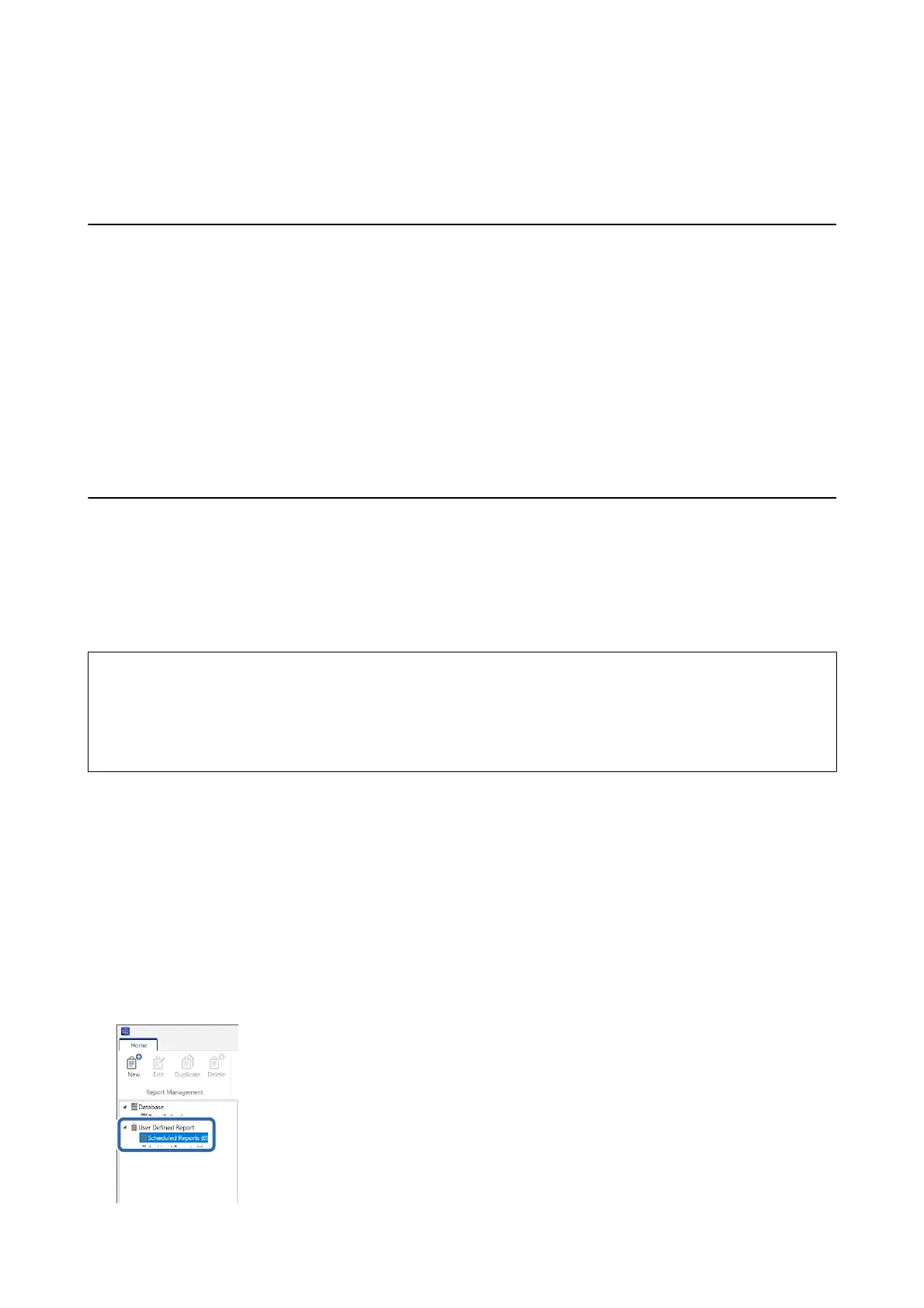Operation and Management
Setting an Administrator Password and Administrator
Lock
You can use an administrator password and administrator lock to protect against the printer's user changing the
system settings.
On Web Cong and Epson Device Admin, when you set an administrator password, the printer is locked with an
administrator lock. On the printer's control panel, set an administrator password, and then enable the
administrator lock.
See the manual for details on the settings.
User Reports Using Epson Device Admin
You can create an Epson Print Admin Serverless report for each group and each user by using Epson Device
Admin. You can create the report by specifying a period or setting a regular schedule. Create device groups before
creating reports.
ese
settings are displayed when you enable the Epson Print Admin Serverless Settings menu.
c
Important:
When you have set an administrator password for the printer, set the same password by selecting Options >
Password manager.
You cannot acquire job histories from the printer if the password is not set.
Related Information
& “Displaying Epson Print Admin Serverless Settings menu” on page 91
Creating User Reports
1. Select Reports on the side bar task menu.
2. Select User Dened Report > Scheduled Reports from the tree view.
Setup & Administration Guide
Operation and Management
85
