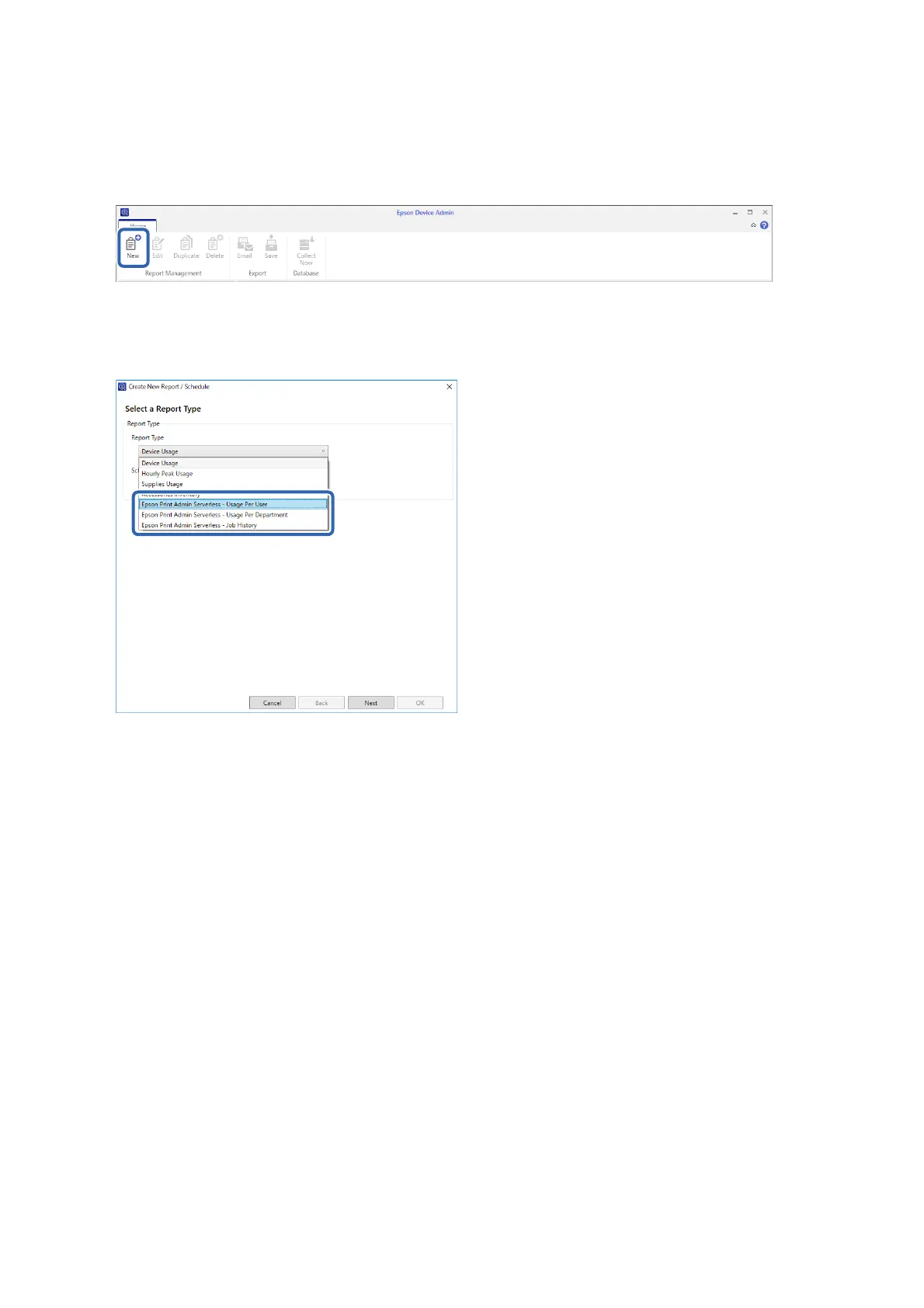3. Click New on the ribbon menu.
e report creation Wizard is displayed.
4.
Select the condition when acquiring report data from the following items.
Usage Per User / Usage Per Department / Job History
5. Select the conditions used to create a report by specifying the period or setting a schedule.
Create report by specifying a period: Clear the Create a Schedule check box.
Create report by setting the schedule: Select the Create a Schedule check box.
6. Click Next.
7. Select the target device group.
Target groups are listed in the box on the right. To change these, move groups by using >, >>, <, and <<.
You can move selected groups by using >, <, and all groups by using >>, <<.
Select Include child group(s) to automatically select child groups within the selected group.
Setup & Administration Guide
Operation and Management
86
