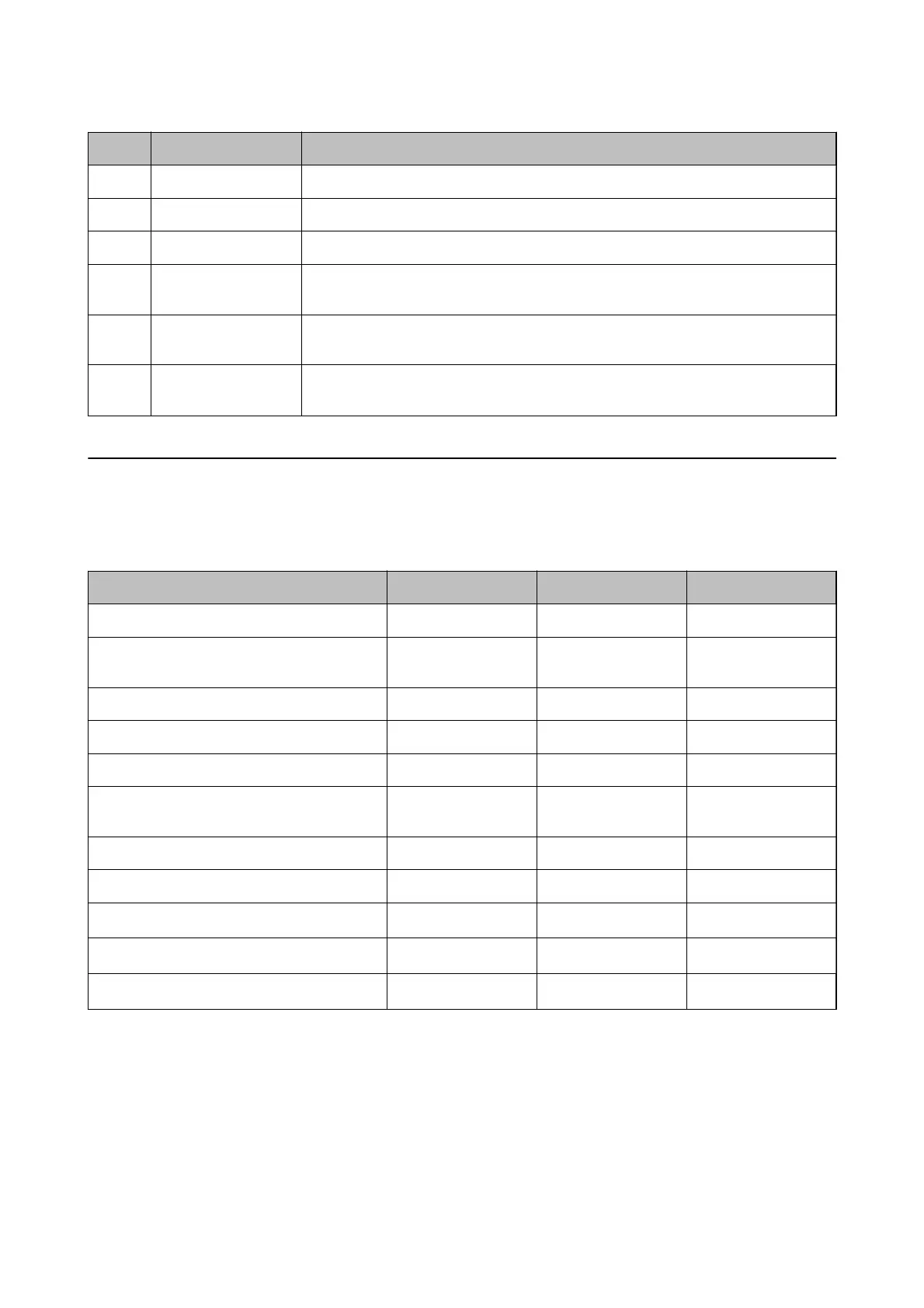No. Pane Explanation
2 Side bar task menu Changes the feature being used. The screen switches depending on the item selected.
3 Ribbon menu Displays the menu for the feature selected on the side bar task menu.
4 Side bar content Displays the hierarchy for the feature selected on the side bar task menu.
5 Display view Displays information and setting content depending on the feature selected in the side
bar task menu or the side bar content.
6 Detailed device
information
Displays details on the device selected from the Device List when you select Devices on
the side bar task menu.
7 Status bar
Displays status information on the Device List when you select Devices on the side bar
task menu.
Required Settings for the Authentication Method
Depending on the authentication method you use, the required settings dier. Set up the printer by referring
below.
Settings Local DB LDAP Local DB and LDAP
Registering the license key ✓✓✓
Connecting and setting the authentication
device
✓
*1
✓
*1
✓
*1
User authentication setting ✓✓✓
Print job setting ✓✓✓
Access control setting ✓✓✓
Available function setting using without an
authentication
✓
*2
✓
*2
✓
*2
LDAP server setting - ✓✓
Registration for user information ✓ - ✓
Mail server setting
✓
*3*4
✓
*3*4
✓
*3*4
Scan to My Folder setting
✓
*5
✓
*5
✓
*5
Pull Printing
✓
*6
✓
*6
✓
*6
*1 : When Card or User ID and Password or Card or ID Number is selected as the authentication method.
*2 : When you use the standalone function without authentication.
*3 : When you use the
notication
email function.
*4 : When you use the Scan to My Email function.
*5 : When you use the Scan to My Folder function.
*6 : When you use the Pull Printing function.
Setup & Administration Guide
Setting Overview
12
