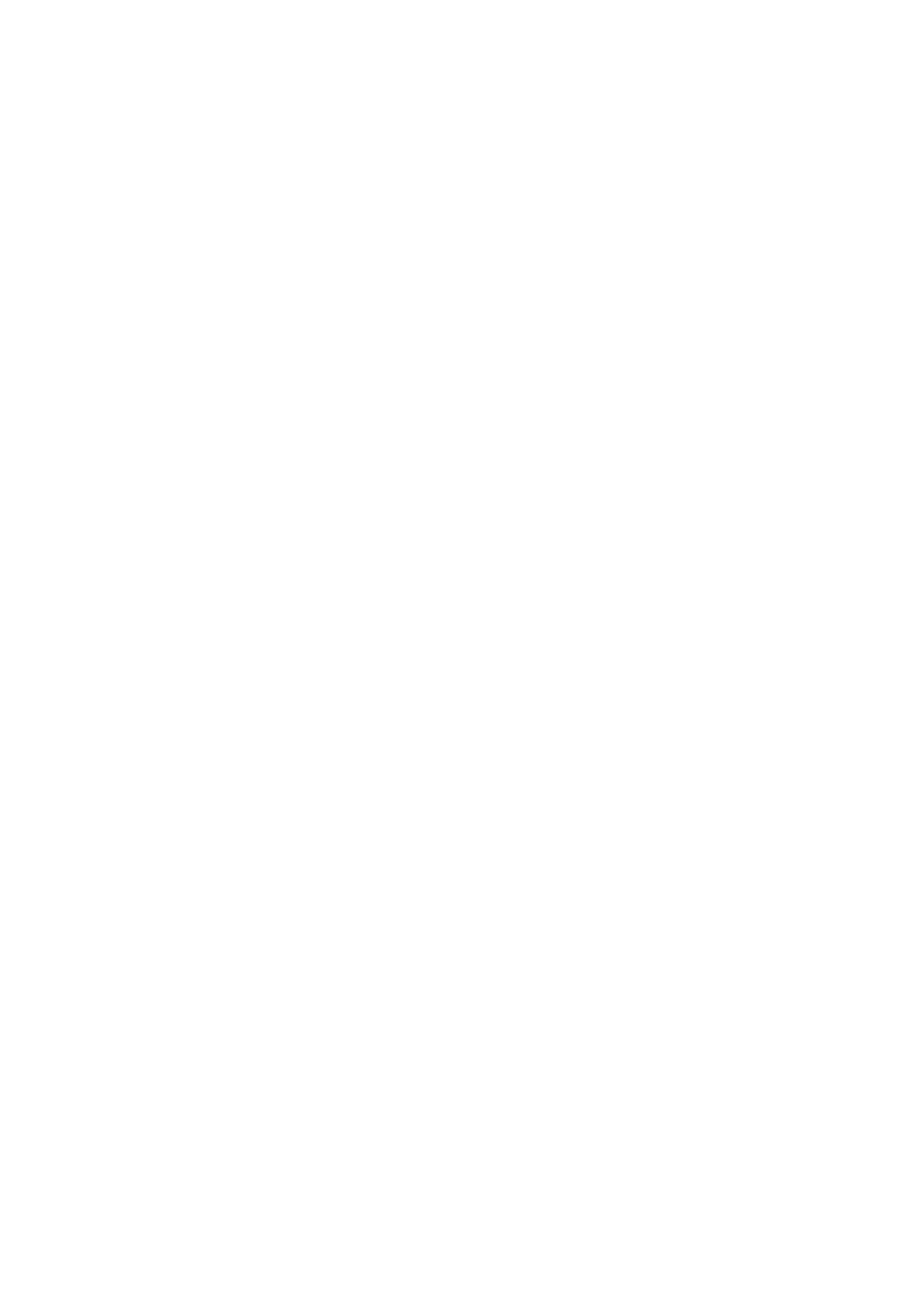8. Select how to import the le.
❏ Overwrite and Add: If there is the same user ID, overwrite it, otherwise add it.
❏ Replace All: Replace the all user information to the new one.
9. Click Import.
e conrmation screen is displayed.
10. Click OK.
e validation result is displayed.
Note:
When you click Delete Unnecessary Users, the user deletion screen is displayed. Select the user information and click
Delete. You can delete the user information before importing.
11.
Click Import.
e user information is imported to the conguration template.
Related Information
& “Creating the CSV File” on page 41
& “Synchronization with the LDAP Server (Web Cong)” on page 44
& “User Maintenance” on page 92
& “LDAP Server Setting Items” on page 68
& “Search Setting Items” on page 70
Other Functions Setting (Conguration Template)
Set the other functions as necessary.
Making Access Limitation Settings (Conguration Template)
Set the functions that are available to the registered user when logging in to Epson Print Admin Serverless.
Note:
When you use device authentication in Epson Print Admin Serverless, you can also set access restrictions for each user in
User Settings for Web Cong. See related information for details on the setting items.
1. Select Administrator Settings > Access Limitation from the conguration template.
Setup & Administration Guide
Information Registration and System Conguration
75
