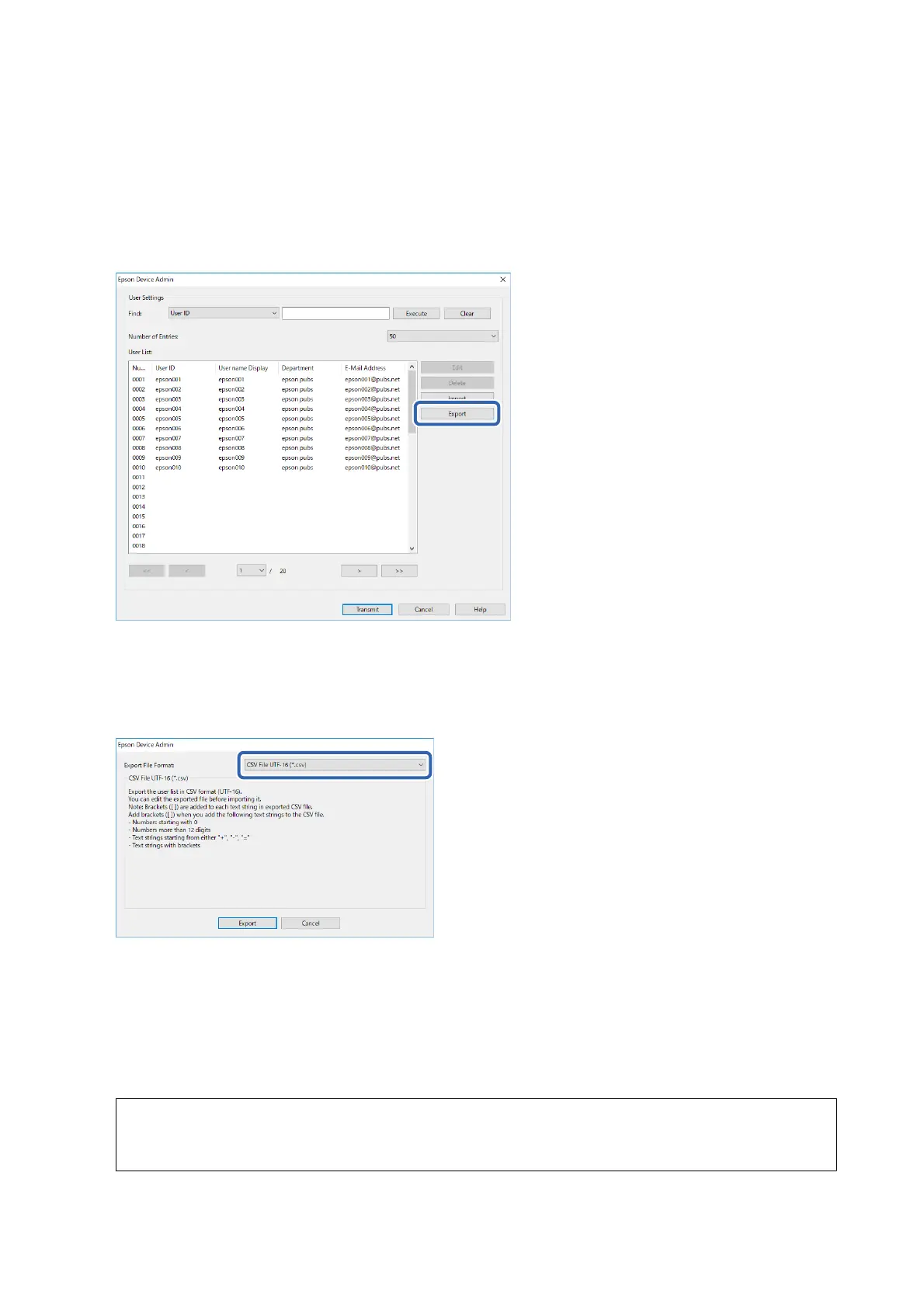2. Select Conguration > Edit Device Users from the ribbon menu.
e user list is displayed.
3. Click Export.
e screen to select an export method is displayed.
4. Select an export method for the user information.
Select CSV File UTF-16 (*.csv) when editing the CSV le using Microso Excel. See the next section for more
information on the le format.
5. Click Export.
6. Select the location where you want to save the le, and then click Save.
e
le
is saved.
7. Edit and save this CSV le in a spreadsheet application such as Microso Excel or in a text editor.
c
Important:
Do not change the encoding or header information of the
le.
You may not be able to import the
le.
8. Click Import.
Setup & Administration Guide
Operation and Management
94
