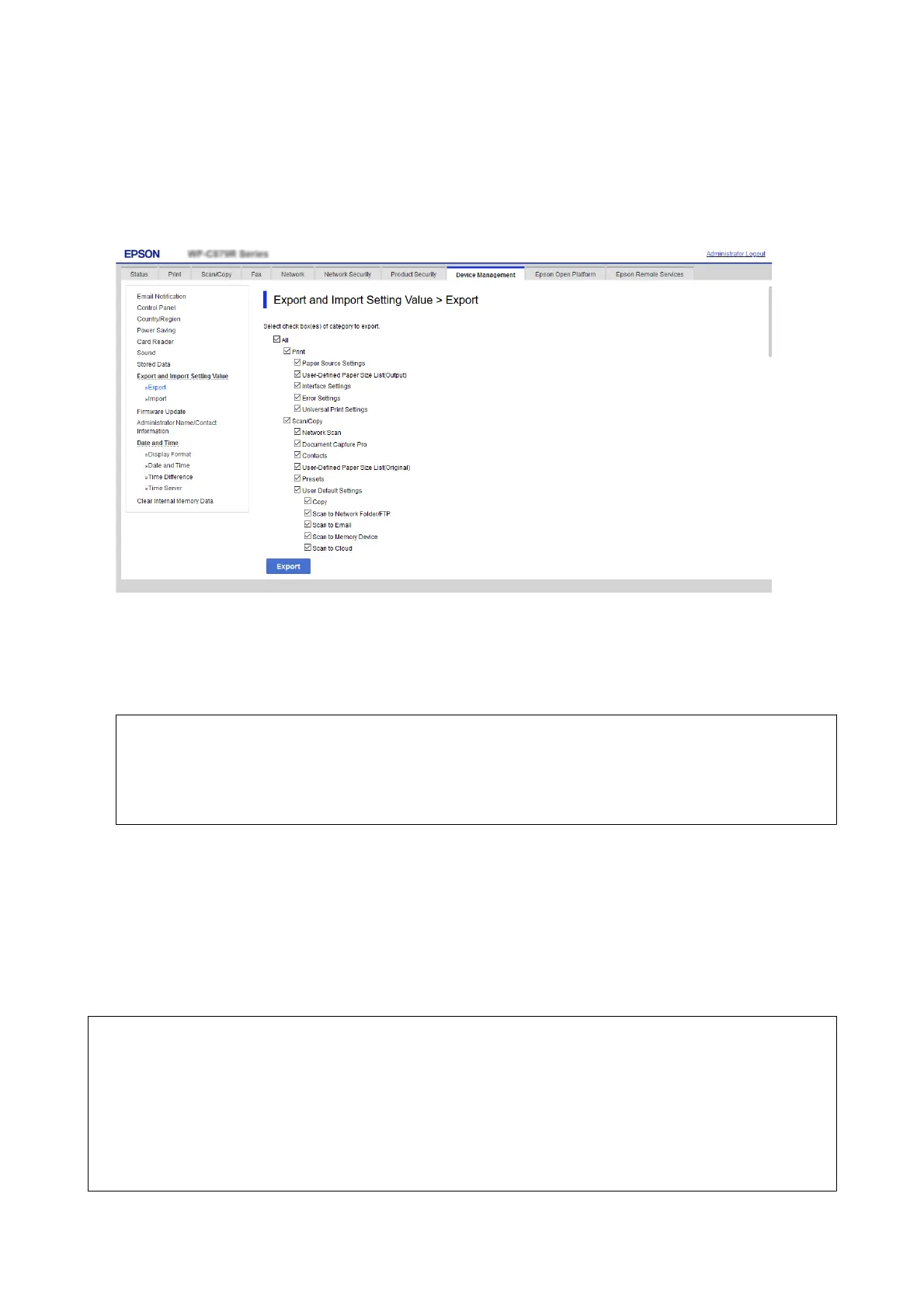2. Select the settings that you want to export.
Select the settings you want to export. If you select the parent category, subcategories are also selected.
However, subcategories that cause errors by duplicating within the same network (such as IP addresses and so
on) cannot be selected.
3. Enter a password to encrypt the exported le.
You need the password to import the le. Do not enter any characters if you do not want to encrypt the le.
4. Click Export.
c
Important:
If you want to export the printer’s network settings such as the device name and IPv6 address, select Enable to
select the individual settings of device and select more items. Only use the selected values for the replacement
printer.
Related Information
& “Accessing Web Cong” on page 10
Import the settings
Import the exported Web Cong le to the printer.
c
Important:
❏ e exported Web Cong le does not contain the license key. If Epson Print Admin Serverless is disabled, select
the Epson Open Platform tab > Product Key or License Key, and then enter the license key before importing to
enable Epson Print Admin Serverless.
❏ When importing values that include individual information such as a printer name or IP address, make sure the
same IP address does not exist on the same network. If the IP address overlaps, the printer does not reect the
value.
Setup & Administration Guide
Operation and Management
99