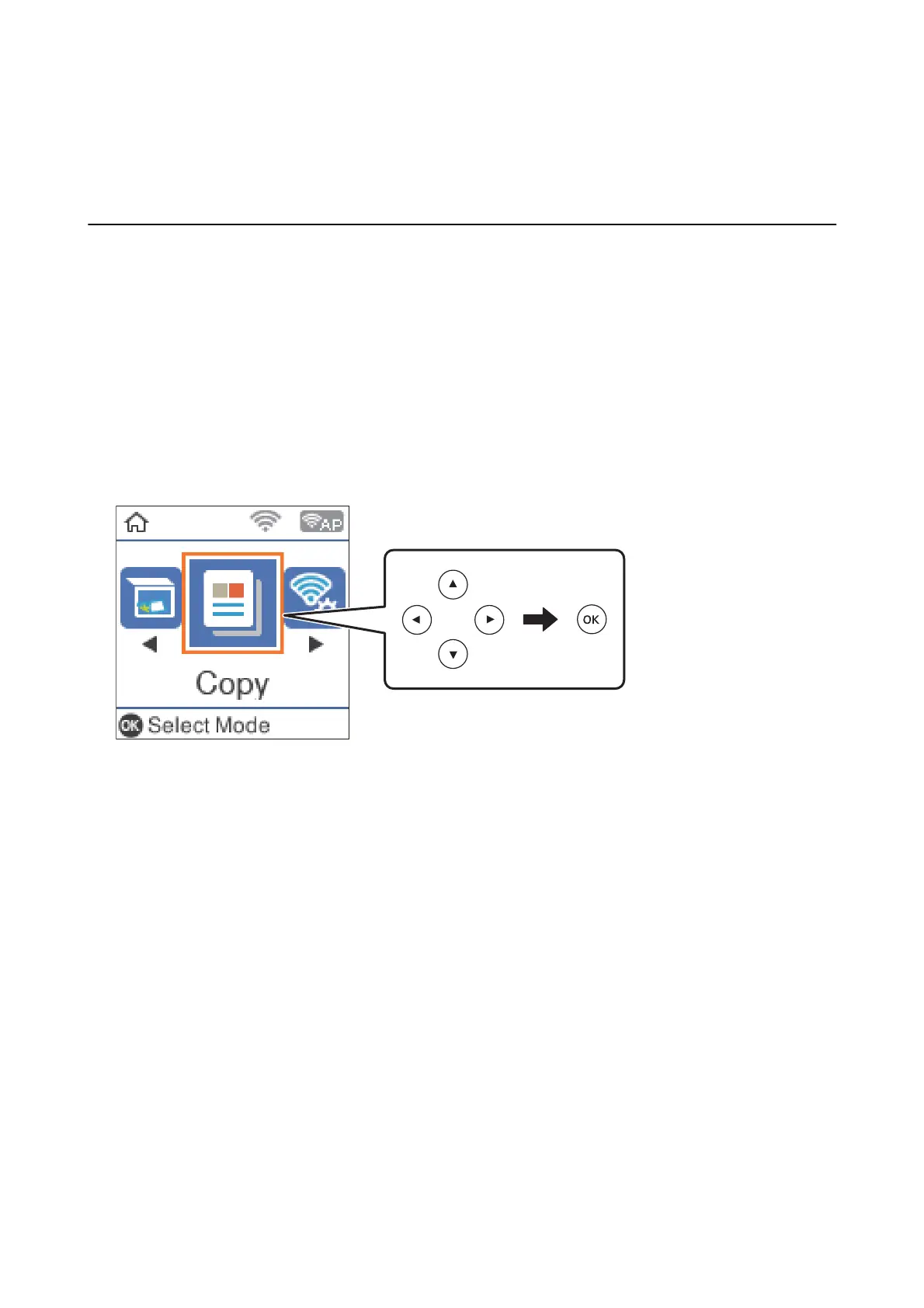Copying
Copying
1. Load paper in the printer.
2. Place the originals.
Note:
When originals are placed in the ADF, ADF is displayed on the control panel. When you start copying, originals are
copied from the ADF even if there is an original on the scanner glass.
3. Select Copy on the home screen.
To select an item, use the
u
d
l
r
buttons, and then press the OK button.
4.
Set the number of copies.
5. Select color copy or monochrome copy.
6. Press the OK button to display and check the print settings. To change the settings, press the
d
button, select
the setting items and change settings. When you have nished, press the OK button.
Note:
If you want to copy by reducing or enlarging the size of a document by a specic percentage, select any item other than
Auto Fit as the Reduce/Enlarge setting. Specify a percentage in Custom Size.
7. Press the
x
button.
Related Information
& “Loading Papers” on page 44
& “Placing Originals” on page 50
& “Menu Options for Copying” on page 110
User's Guide
Copying
109