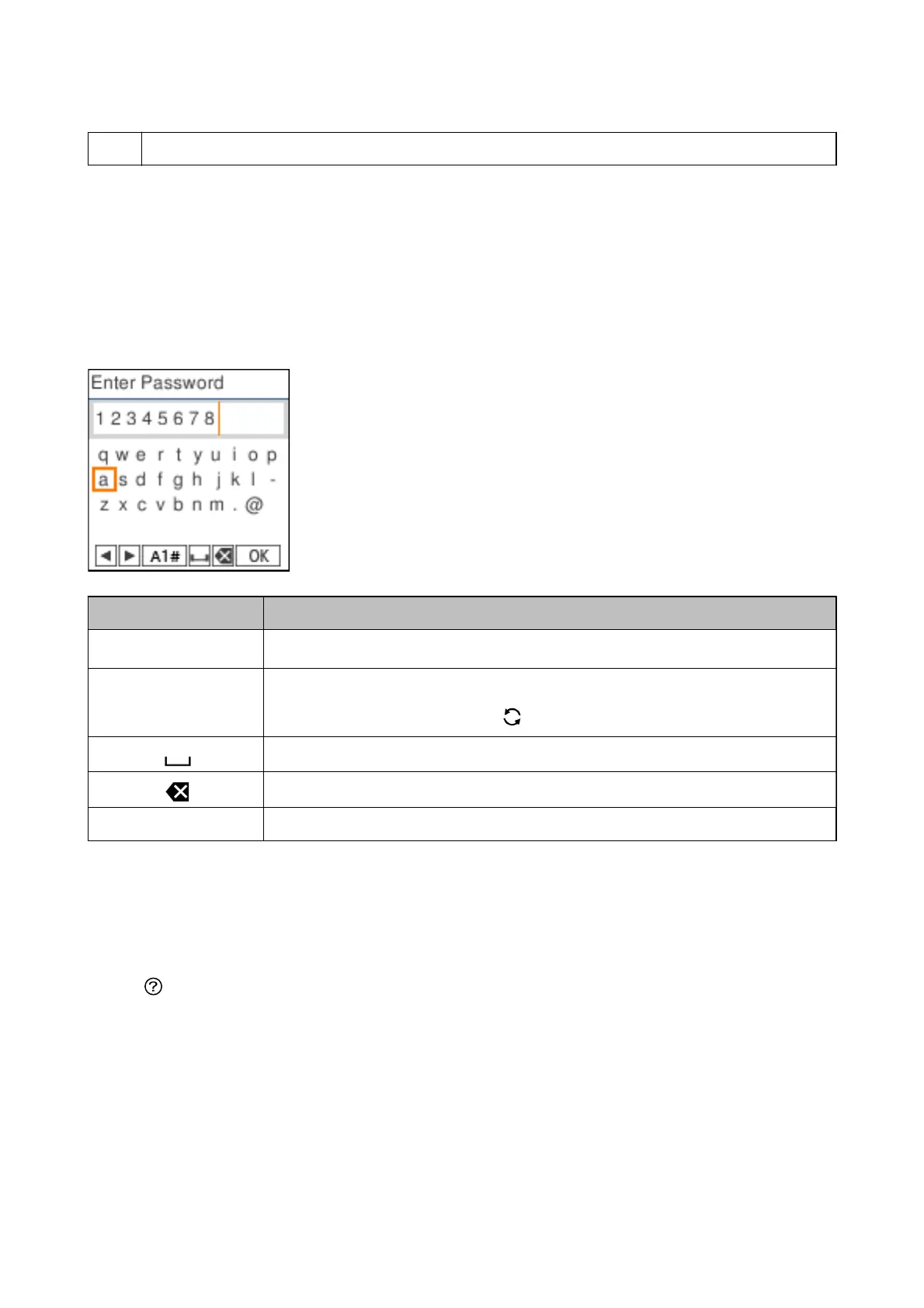D
Available buttons are displayed. In this example, you can proceed to the selected menu by pressing the OK button.
Entering Characters
To enter characters and symbols for network settings and register contacts from the control panel, use the
u
,
d
,
l
, and
r
buttons and the soware keyboard on the LCD screen. Press the
u
,
d
,
l
, or
r
button to select a
character or function button on the keyboard, and then press the OK button. When you have nished entering
characters, select OK, and then press the OK button.
Function button Descriptions
l
r
Moves the cursor to the left or right.
A 1 # Switches the character type. You can enter alphanumerics or symbols.
You can also switch them by using the
button.
Enters a space.
Deletes a character to the left (backspace).
OK Enters the selected characters.
Viewing Animations
You can view animations of operating instructions such as loading paper or removing jammed paper on the LCD
screen.
❏ Press
button: Displays the help screen. Select How To and then select the items that you want to view.
User's Guide
Printer Basics
18