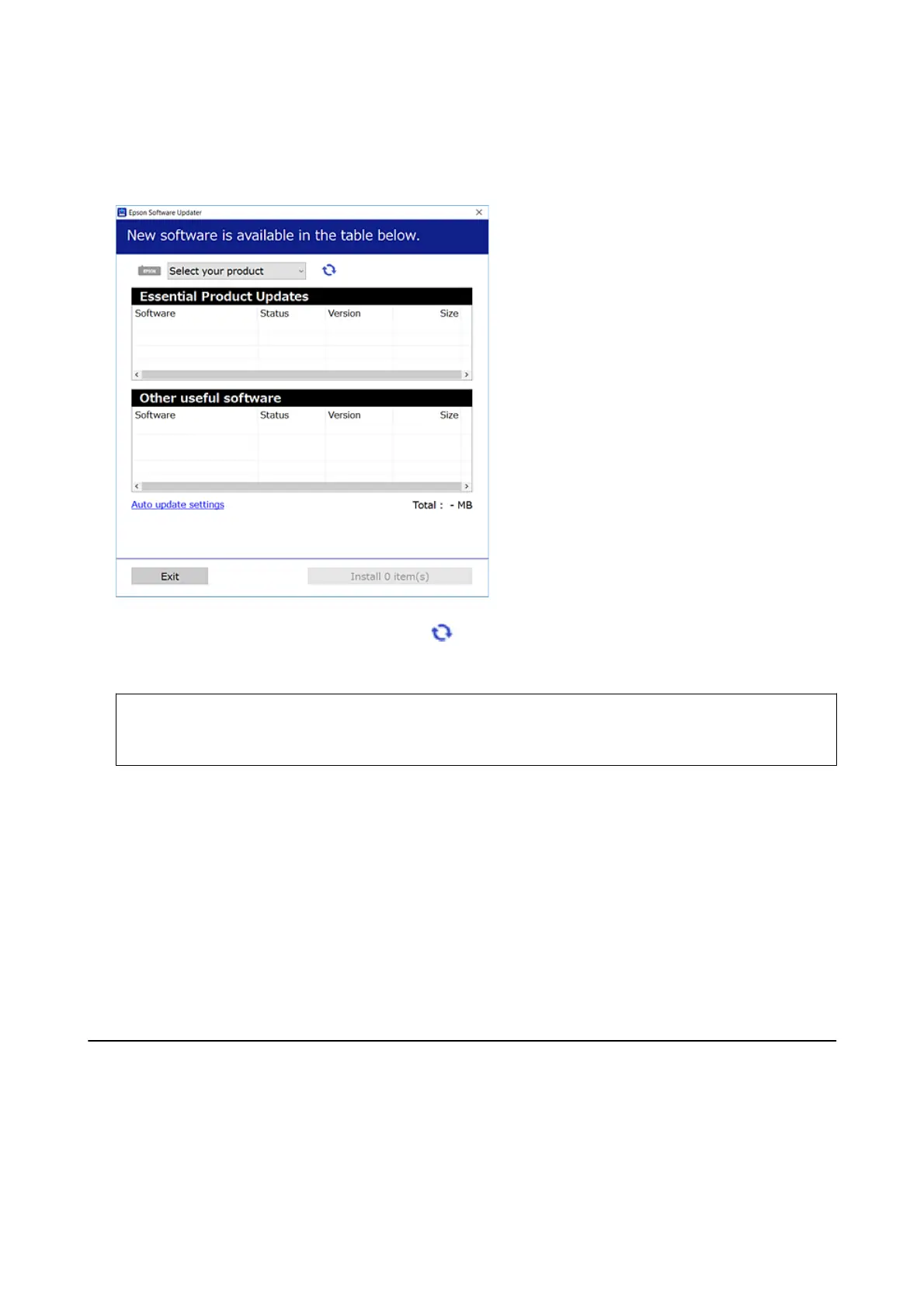2. Start EPSON Soware Updater.
e
screenshot is an example on Windows.
3. For Windows, select your printer, and then click to check for the latest available applications.
4. Select the items you want to install or update, and then click the install button.
c
Important:
Do not turn
o
or unplug the printer until the update is complete; otherwise, the printer may malfunction.
Note:
❏ You can download the latest applications from the Epson website.
http://www.epson.com
❏ If you use Windows Server operating systems, you cannot use EPSON Soware Updater. Download the latest
applications from the Epson website.
Related Information
& “Soware Update Tools (EPSON Soware Updater)” on page 167
& “Uninstalling Applications” on page 170
Updating Applications and Firmware
You may be able to clear certain problems and improve or add functions by updating the applications and the
rmware.
Make sure you use the latest version of the applications and
rmware.
1. Make sure that the printer and the computer are connected, and the computer is connected to the internet.
User's Guide
Network Service and Software Information
169