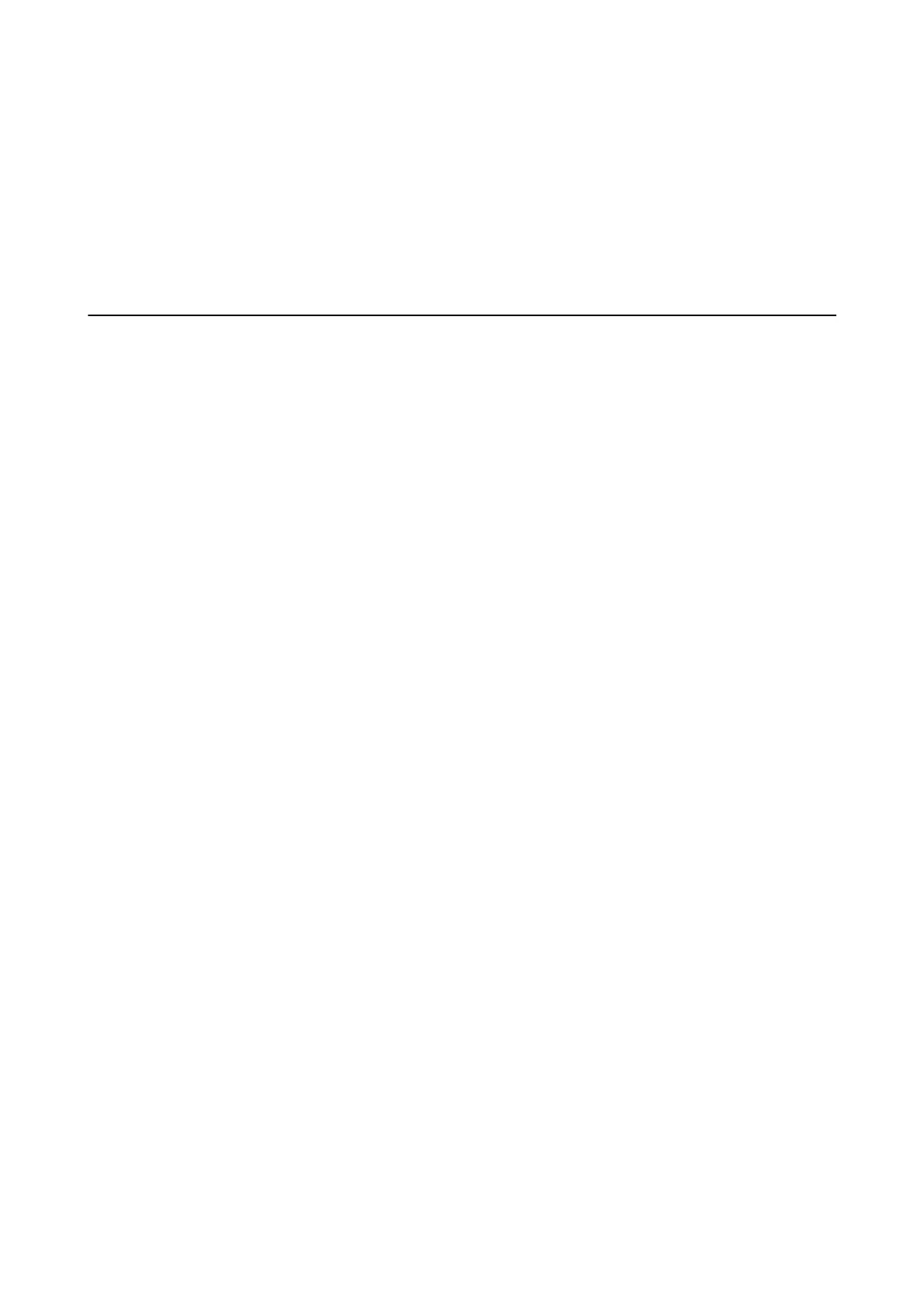3. Check the date and the sender in the le name, and then open the PDF le.
Note:
Received faxes are automatically renamed using the following naming format.
YYYYMMDDHHMMSS_xxxxxxxxxx_nnnnn (Year/Month/Day/Hour/Minute/Second_sender's number)
Information sent from the sender is displayed as the sender's number. is number may not be displayed depending on
the sender.
Using Other Faxing Features
Printing Fax Report Manually
1. Select Fax on the home screen.
To select an item, use the
u
d
l
r
buttons, and then press the OK button.
2. Press OK button and select More.
3. Select Fax Report.
4.
Select the report you want to print, and then follow the on-screen instructions.
Note:
You can change the report format. From the home screen, select Settings > Fax Settings > Report Settings, and then
change the Attach Fax image to report or Report Format settings.
Related Information
& “More” on page 133
& “Report Settings Menu” on page 77
User's Guide
Faxing
141
