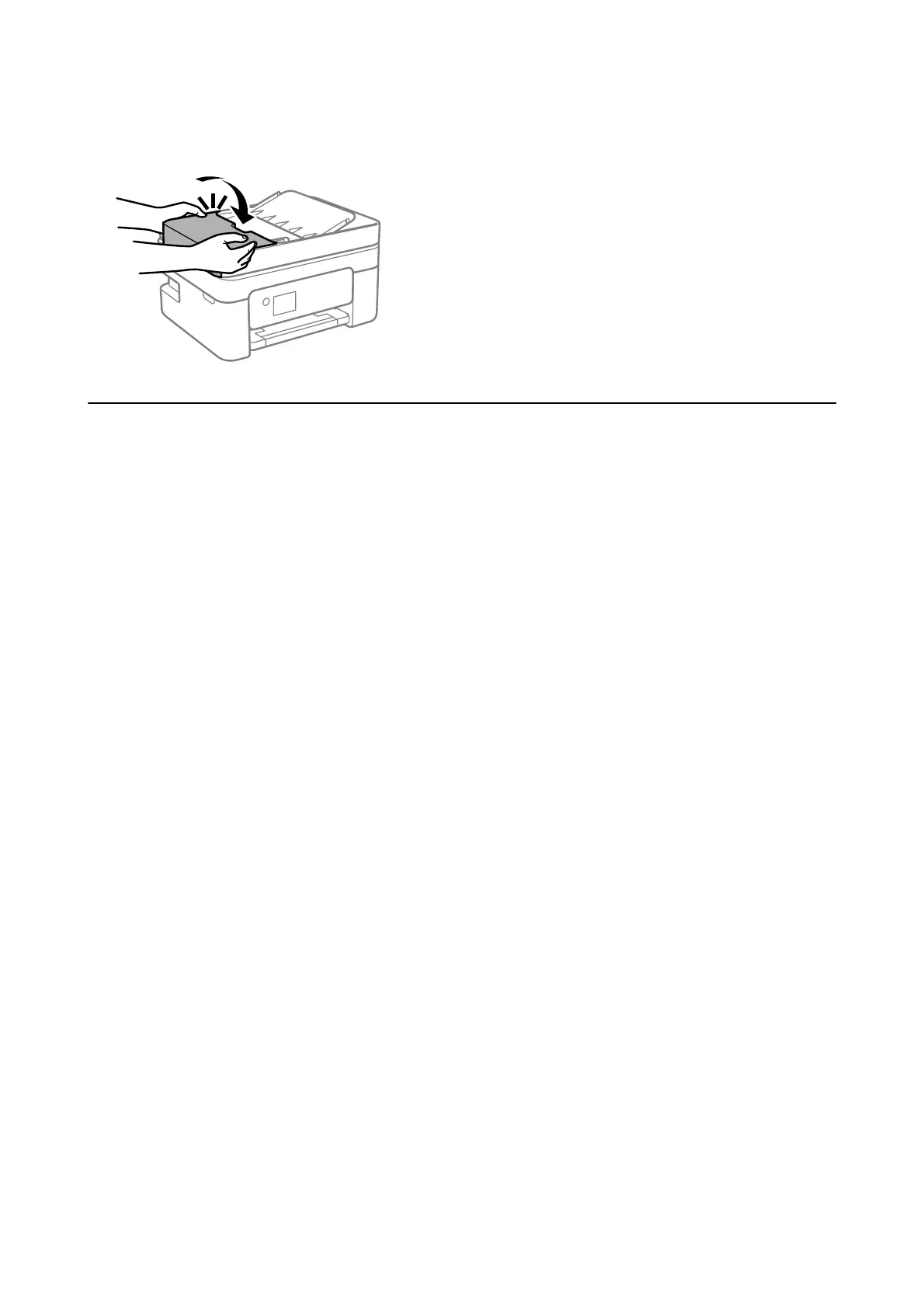6. Close the ADF cover until it clicks.
Paper Does Not Feed Correctly
Check the following points, and then take the appropriate actions to solve the problem.
❏ Place the printer on a at surface and operate in the recommended environmental conditions.
❏ Use paper supported by this printer.
❏ Follow the paper handling precautions.
❏ Do not load more than the maximum number of sheets specied for the paper. For plain paper, do not load
above the line indicated by the triangle symbol on the edge guide.
❏ Make sure the paper size and paper type settings match the actual paper size and paper type loaded in the
printer.
Related Information
&
“Environmental
Specications
” on page 214
&
“Paper Handling Precautions” on page 46
& “Available Paper and Capacities” on page 44
& “List of Paper Type” on page 50
Paper Jams
❏ Load paper in the correct direction, and slide the edge guides against the edges of the paper.
❏ Load one sheet of paper at a time if you have loaded several sheets of paper.
Related Information
& “Removing Jammed Paper” on page 175
& “Loading Paper in the Rear Paper Feed” on page 47
Paper Feeds at a Slant
Load paper in the correct direction, and slide the edge guides against the edges of the paper.
User's Guide
Solving Problems
180
