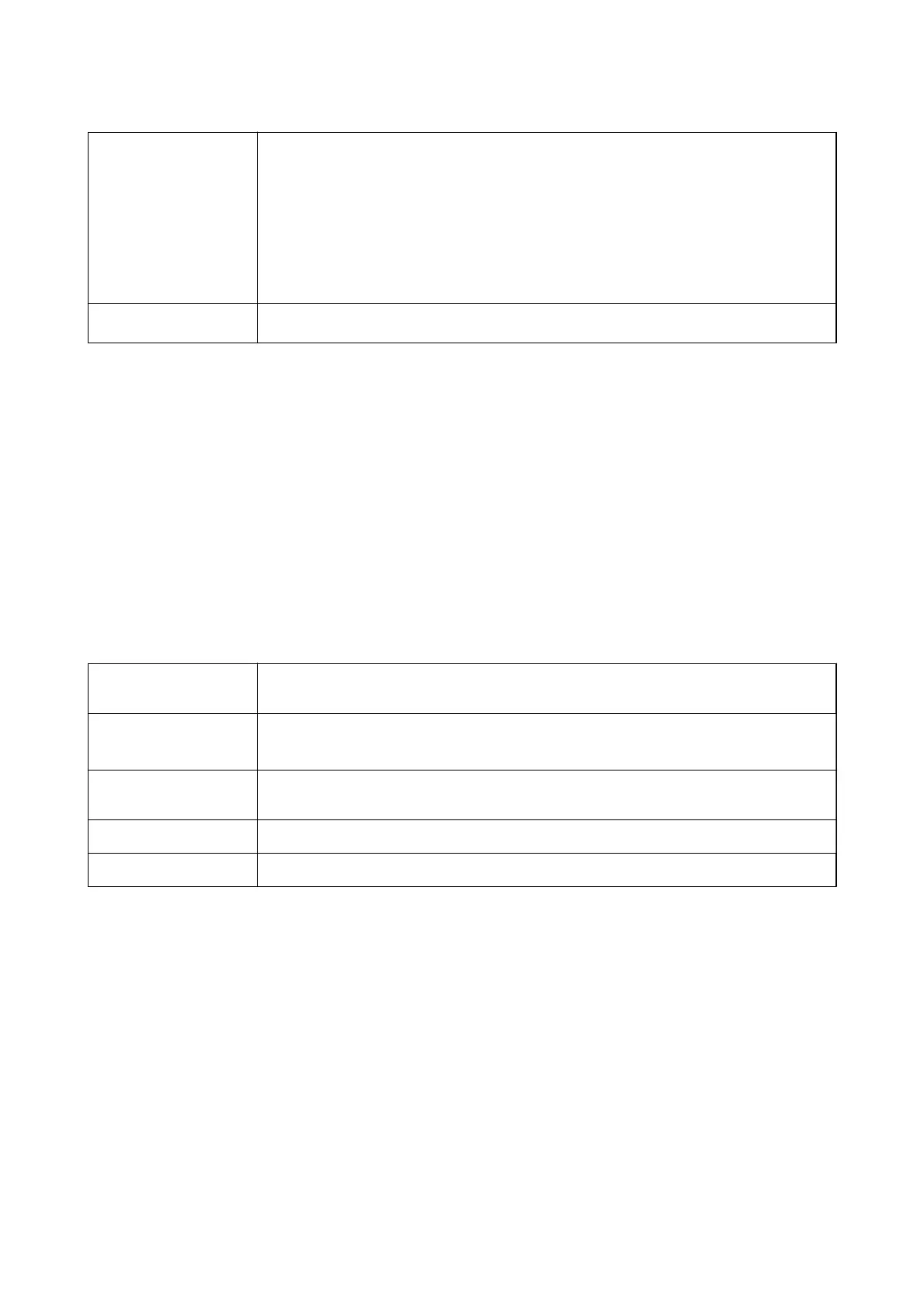Menu You can select the following menus.
❏ Scan Settings
❏ Fax Send Settings
❏ More
❏ Contacts Manager
See "Related Information" below for more details.
Send Fax
Press the
x
button to send the fax.
Related Information
& “Scan Settings” on page 132
& “Fax Send Settings” on page 132
& “More” on page 133
& “Contacts Manager” on page 134
Scan Settings
Select the menus on the control panel as described below:
Fax > Menu > Scan Settings
Resolution Select the resolution of the outgoing fax. If you select a higher resolution, the data size
becomes larger and it takes time to send the fax.
Density
Sets the density of the outgoing fax. Press
r
to make the density darker, and press
l
to make it
lighter.
ADF Continuous Scan Sending faxes by placing originals one by one, or by placing originals by size, you can send
them as one document at their original sizes. See "Related Information" below on this topic.
Original Size (Glass) Select the size and orientation of the original you placed on the scanner glass.
Color Mode Select whether to scan in color or in monochrome.
Related Information
& “Sending Dierent Size Documents Using ADF (ADF Continuous Scan)” on page 128
Fax Send Settings
Select the menus on the control panel as described below:
Fax > Menu > Fax Send Settings
User's Guide
Faxing
132