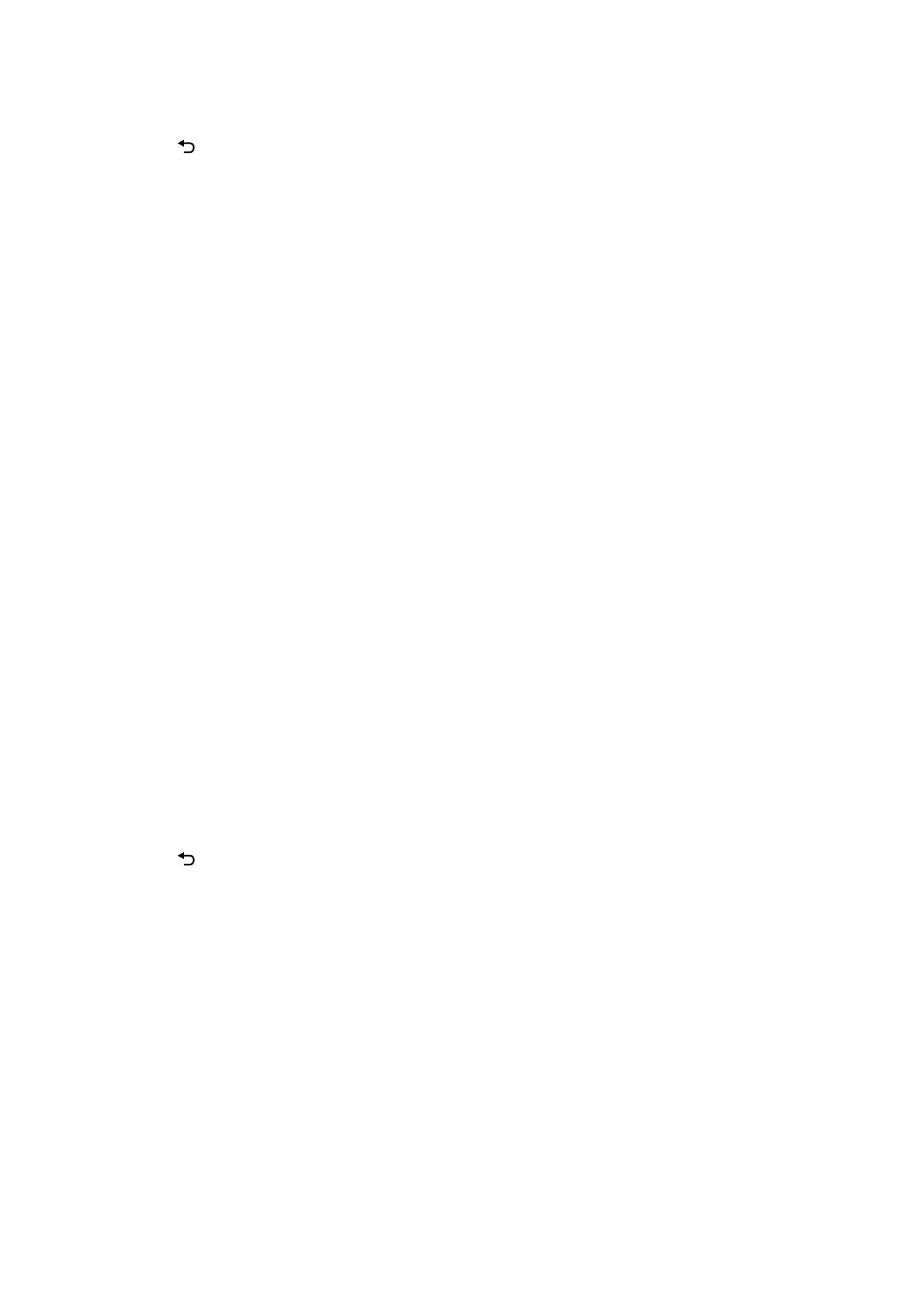5. Press the button until return to Fax screen, and then press the
x
button.
6. When sending is complete, remove the originals.
Note:
You can cancel faxing from the Fax screen.
Related Information
& “Placing Originals” on page 50
& “Sending Faxes Automatically Using the Control Panel” on page 124
& “Fax Send Settings” on page 132
Sending
Dierent
Size Documents Using ADF (ADF Continuous Scan)
Sending faxes by placing originals one by one, or by placing originals by size, you can send them as one document
at their original sizes.
If you place dierent sized originals in the ADF, all of the originals are sent at the largest size among them. To send
originals at their original sizes, do not place originals with mixed sizes.
1. Place the rst batch of originals at the same size.
2. Select Fax on the home screen.
To select an item, use the
u
d
l
r
buttons, and then press the OK button.
3. Specify the recipient.
4. Press the OK button, and then select Scan Settings.
5. Select ADF Continuous Scan, and then select On.
You can also make settings such as the resolution and the sending method in Scan Settings or Fax Send
Settings if necessary.
6. Press the
button until you are returned to the Fax screen, and then press the
x
button.
7. When scanning the rst originals is complete and the message Send another page? is displayed on the control
panel, select Ye s , load the next originals, and then press the
x
button.
Note:
If you leave the printer untouched for 20 seconds aer prompted to set the next originals, the printer stops storing and
starts sending the document.
8. When sending is complete, remove the originals.
Related Information
& “Placing Originals” on page 50
& “Sending Faxes Automatically Using the Control Panel” on page 124
& “Fax Send Settings” on page 132
User's Guide
Faxing
128