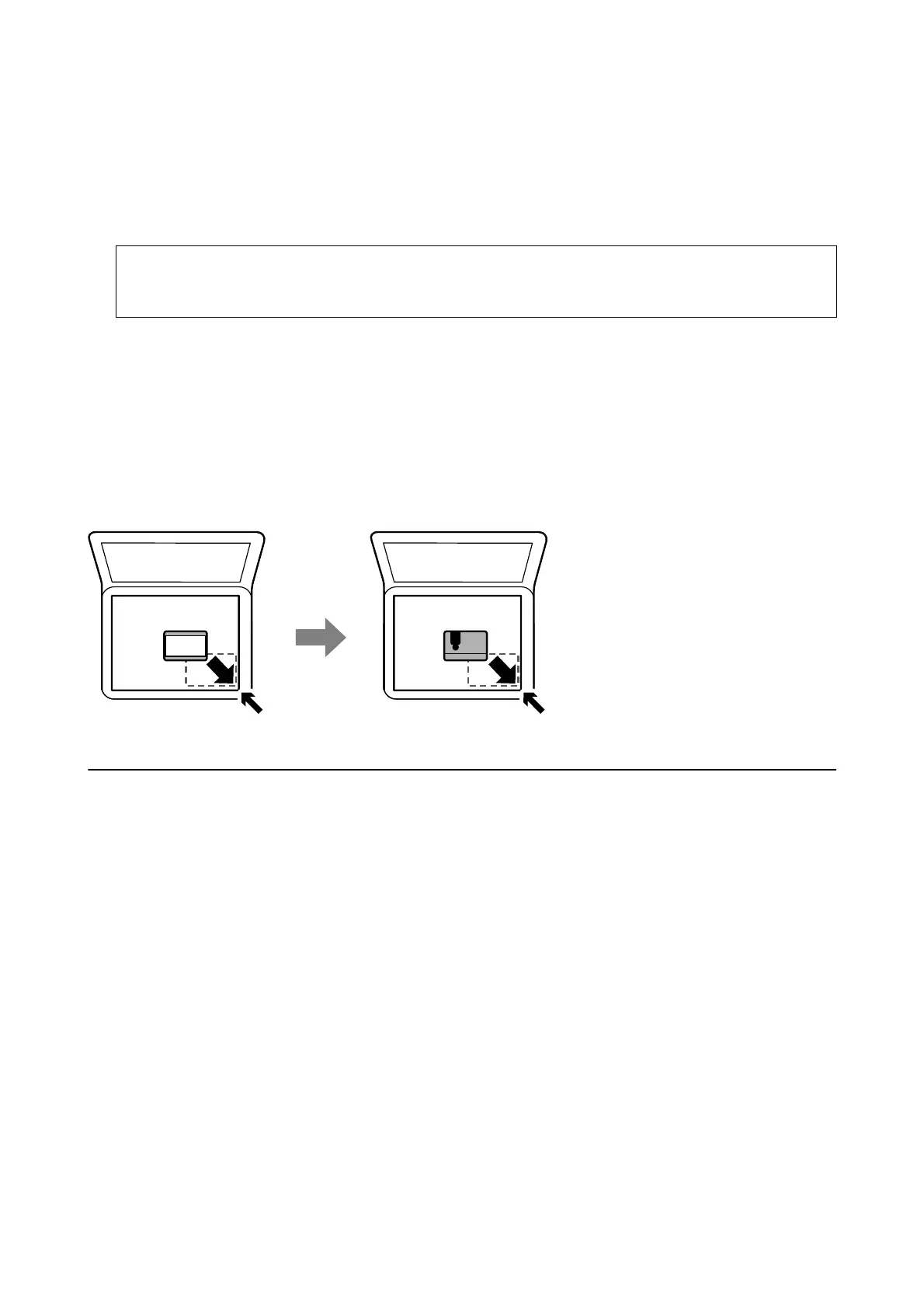Note:
❏ A range of 1.5 mm from the corner of the scanner glass is not scanned.
❏ When originals are placed in the ADF and on the scanner glass, priority is given to the originals in the ADF.
4. Close the cover gently.
c
Important:
Do not apply too much force to the scanner glass or the document cover. Otherwise, they may be damaged.
5.
Remove the originals aer scanning.
Note:
If you leave the originals on the scanner glass for a long time, they may stick to the surface of the glass.
Placing an ID Card for Copying
Place an ID card 5 mm away from the corner mark of the scanner glass.
Managing Contacts
Registering a contacts list allows you to easily enter destinations. You can register up to 100 entries, and you can
use the contacts list when you enter a fax number.
Registering or Editing Contacts
1. Select Settings on the home screen.
To select an item, use the
u
d
l
r
buttons, and then press the OK button.
2.
Select Contacts Manager.
3. Do one of the following.
❏ To register a new contact, select Add Entry, and then select the registry number.
❏ To edit a contact, select Edit, and then select the target contact .
❏ To delete a contact, select Delete, select the target contact, and then select Ye s. No further steps are
necessary.
User's Guide
Preparing the Printer
54
