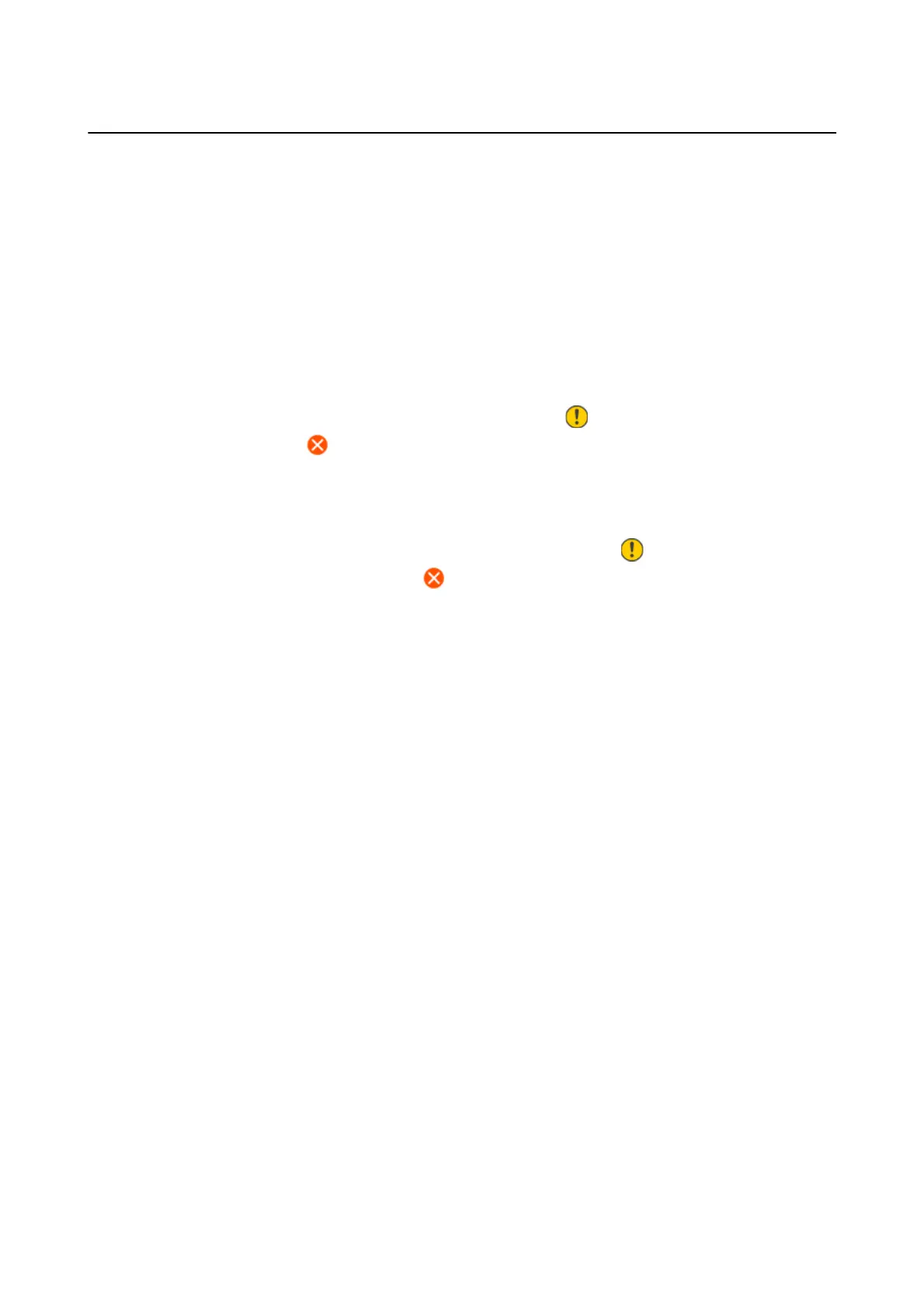Menu Options for Settings
Select Settings on the home screen of the printer to make various settings.
Menu Options for Supply Status
Select the menu on the control panel as described below.
Settings > Supply Status
Ink Level:
Displays the approximate levels of the ink cartridges. When is displayed, the ink cartridge is
running low. When
is displayed, the ink cartridge is expended.
You can replace ink cartridges from this screen.
Maintenance Box Service Life:
Displays the approximate service life of the maintenance box. When is displayed, the
maintenance box is nearly full. When
is displayed, the maintenance box is full.
Menu Options for Maintenance
Select the menus on the control panel as described below.
Settings > Maintenance
Nozzle Check:
Select this feature to check if the print head nozzles are clogged.
e
printer prints a nozzle check
pattern.
Head Cleaning:
Select this feature to clean clogged nozzles in the print head.
Print Head Alignment:
Select this feature to adjust the print head to improve print quality.
❏ Vertical Alignment
Select this feature if your printouts look blurry or text and lines are misaligned.
❏ Horizontal Alignment
Select this feature if horizontal banding appears at regular intervals in your printouts.
Ink Cartridge(s) Replacement:
Use this feature to replace the ink cartridge before the ink is expended.
User's Guide
Preparing the Printer
57
