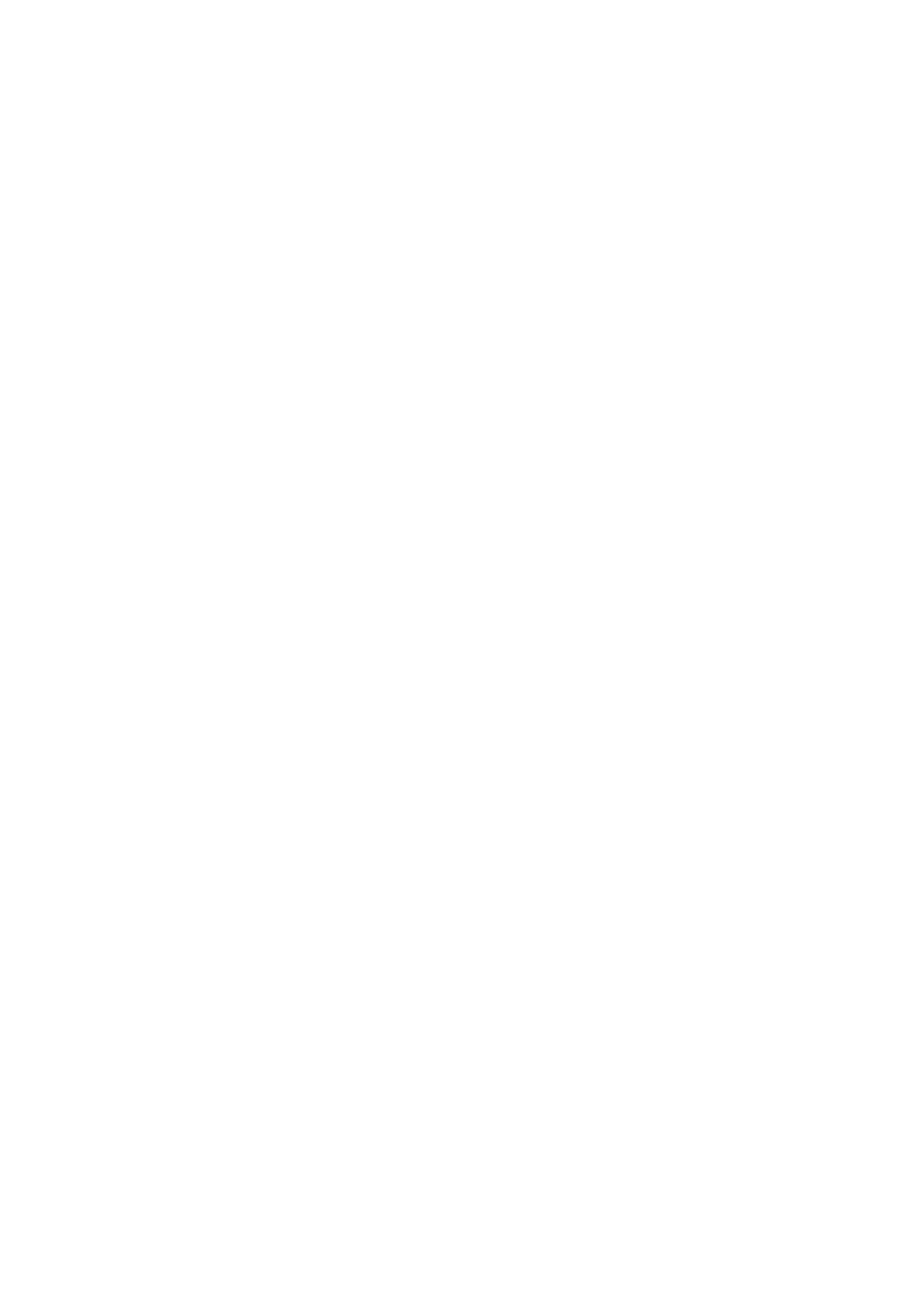Cannot Send Faxes to a Specic Recipient
Check the following if you cannot send faxes to a specic recipient due to an error.
❏ If the recipient machine does not pick up your call within 50 seconds aer the printer has nished dialing, the
call ends with an error. Dial using a connected telephone to check how long it takes before you hear a fax tone. If
it takes more than 50 seconds, add pauses
aer
the fax number to send the fax. A hyphen is entered as the pause
mark. One pause is about three seconds. Add multiple pauses as needed.
❏ If you have selected the recipient from the contacts list, verify that the registered information is correct. If the
information is correct, select the recipient in Contacts Manager > Edit , and then change Communication
Mode to Slow(9,600bps).
Related Information
& “Sending Faxes Dialing from the External Phone Device” on page 126
& “Managing Contacts” on page 54
& “Cannot Send or Receive Faxes” on page 203
Cannot Send Faxes at a Specied Time
Set the date and the time correctly on the control panel.
Related Information
& “Sending Faxes in Monochrome at a Specied Time (Send Fax Later)” on page 127
& “Basic Settings Menu” on page 75
Cannot Receive Faxes
❏ If you have subscribed to a call forwarding service, the printer may not be able to receive faxes. Contact the
service provider.
❏ If you have not connected a telephone to the printer, set the Receive Mode setting to Auto on the control panel.
❏ Under the following conditions, the printer runs out of memory and cannot receive faxes. See the
troubleshooting for information on handling a memory full error.
❏ e number of received documents has reached the maximum of 100 documents.
❏
e
printer's memory is full (100%).
❏ Check if the sender's fax number has been registered to the Rejection Number List. Faxes sent from numbers
that have been added to this list are blocked when Rejection Number List in Rejection Fax is enabled.
❏ Ask the sender if header information is set up on their fax machine. Faxes that do not include header
information are blocked when Fax Header Blank in Rejection Fax is enabled.
❏ Check if the sender's fax number is registered in the contacts list. Faxes sent from numbers that have not been
registered to this list are blocked when Caller not in Contacts in Rejection Fax is enabled.
Related Information
& “Cannot Send or Receive Faxes” on page 203
User's Guide
Solving Problems
205
