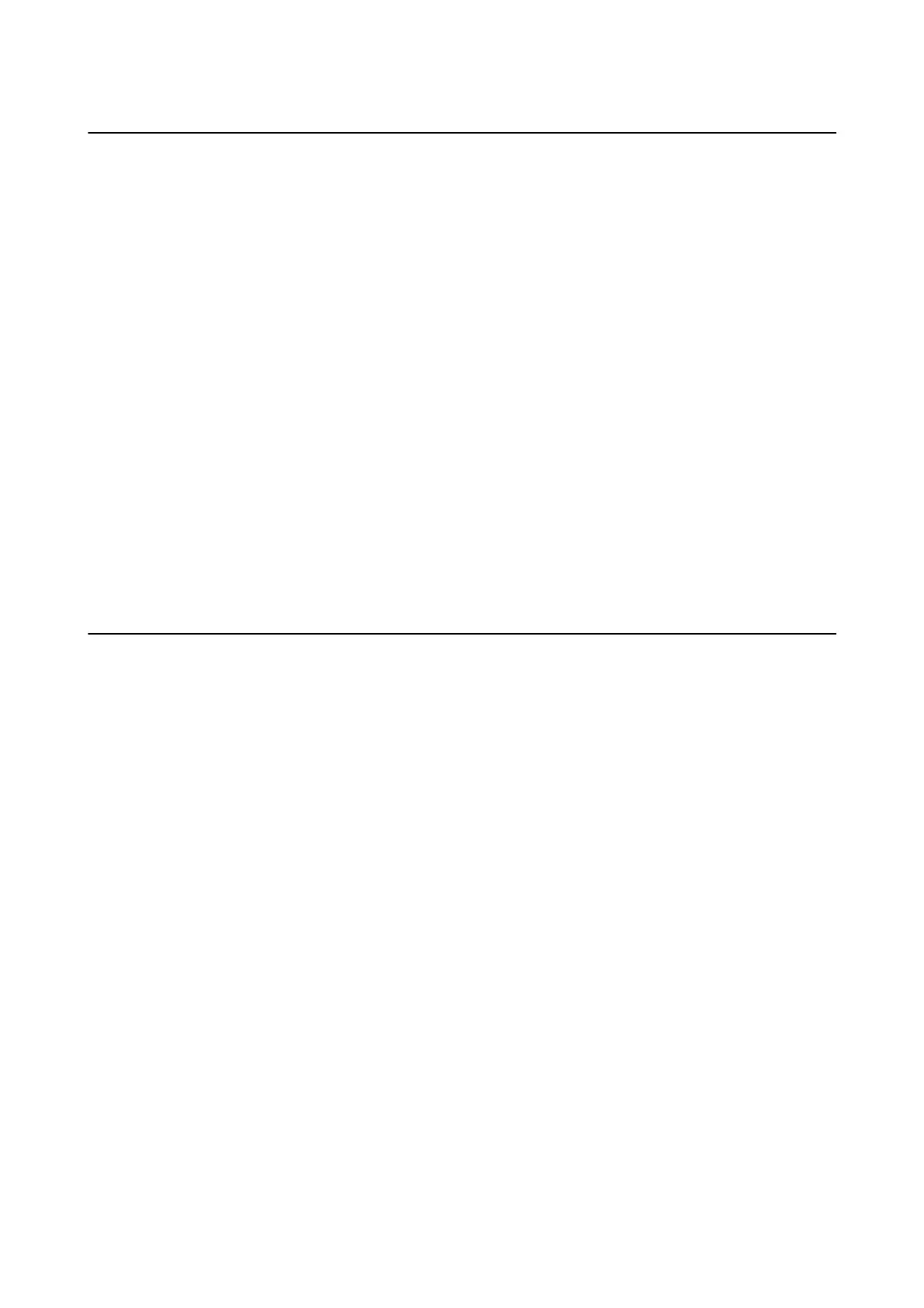Application for Conguring Multiple Devices
(EpsonNet
Cong
)
EpsonNet Cong is an application that allows you to set the network interface addresses and protocols. See the
operations guide for EpsonNet Cong or the application's help for more details.
Starting on Windows
❏ Windows 10/Windows Server 2016
Click the start button, and then select EpsonNet > EpsonNet Cong.
❏ Windows 8.1/Windows 8/Windows Server 2012 R2/Windows Server 2012
Enter the application name in the search charm, and then select the displayed icon.
❏ Windows 7/Windows Vista/Windows XP/Windows Server 2008 R2/Windows Server 2008/Windows Server 2003
R2/Windows Server 2003
Click the start button, and select All Programs or Programs > EpsonNet > EpsonNet Cong SE > EpsonNet
Cong.
Starting on Mac OS
Go > Applications > Epson Soware > EpsonNet > EpsonNet Cong SE > EpsonNet Cong.
Installing the Latest Applications
Note:
When reinstalling an application, you need to uninstall it rst.
1. Make sure the printer and the computer are available for communication, and the printer is connected to the
Internet.
User's Guide
Network Service and Software Information
168
