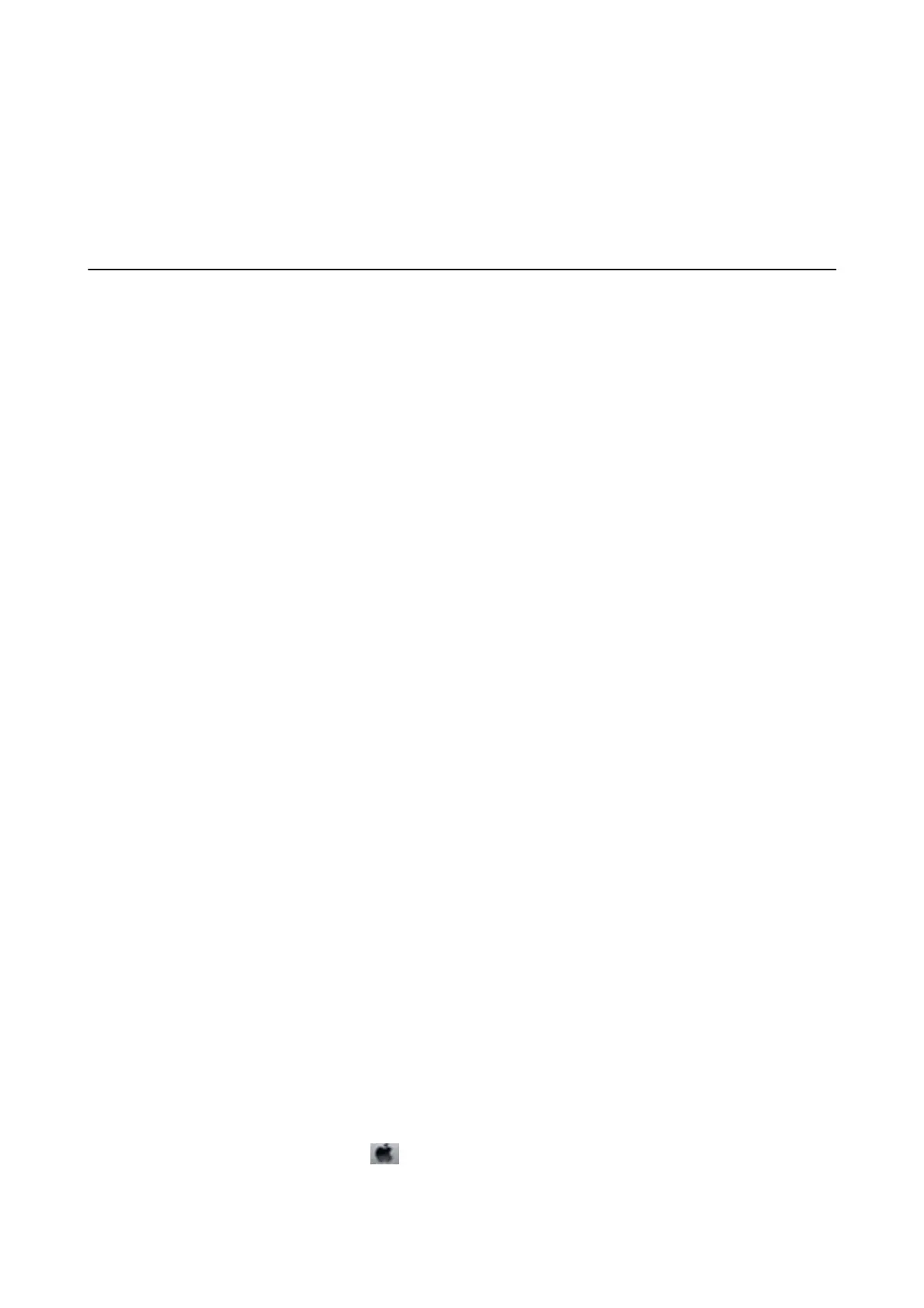Replacing Ink Cartridges and Other
Consumables
Checking the Status of the Remaining Ink and the
Maintenance Box
You can check the approximate ink levels and the approximate service life of the maintenance box from the control
panel or the computer.
Note:
You can continue printing while the ink low message is displayed. Replace the ink cartridges when required.
Checking the Status of the Remaining Ink and the Maintenance Box
- Control Panel
1. Select Settings >Supply Status on the home screen.
To select an item, use the
u
d
l
r
buttons, and then press the OK button.
2. Do one of the following.
❏ To check the ink level, s ele ct Ink Level .
❏ To check the remaining service life of the maintenance box, select Maintenance Box Service Life.
Checking the Status of the Remaining Ink and the Maintenance Box
- Windows
1.
Access the printer driver window.
2. Click EPSON Status Monitor 3 on the Maintenance tab.
Note:
If EPSON Status Monitor 3 is disabled, click Extended Settings on the Maintenance tab, and then select Enable
EPSON Status Monitor 3.
Checking the Status of the Remaining Ink and the Maintenance Box
- Mac OS X
1. Start the printer driver utility:
❏ Mac OS X v10.6.x to v10.9.x
Select System Preferences from the
menu > Printers & Scanners (or Print & Scan, Print & Fax) and
then select the printer. Click Options & Supplies > Utility > Open Printer Utility.
User's Guide
Replacing Ink Cartridges and Other Consumables
142
