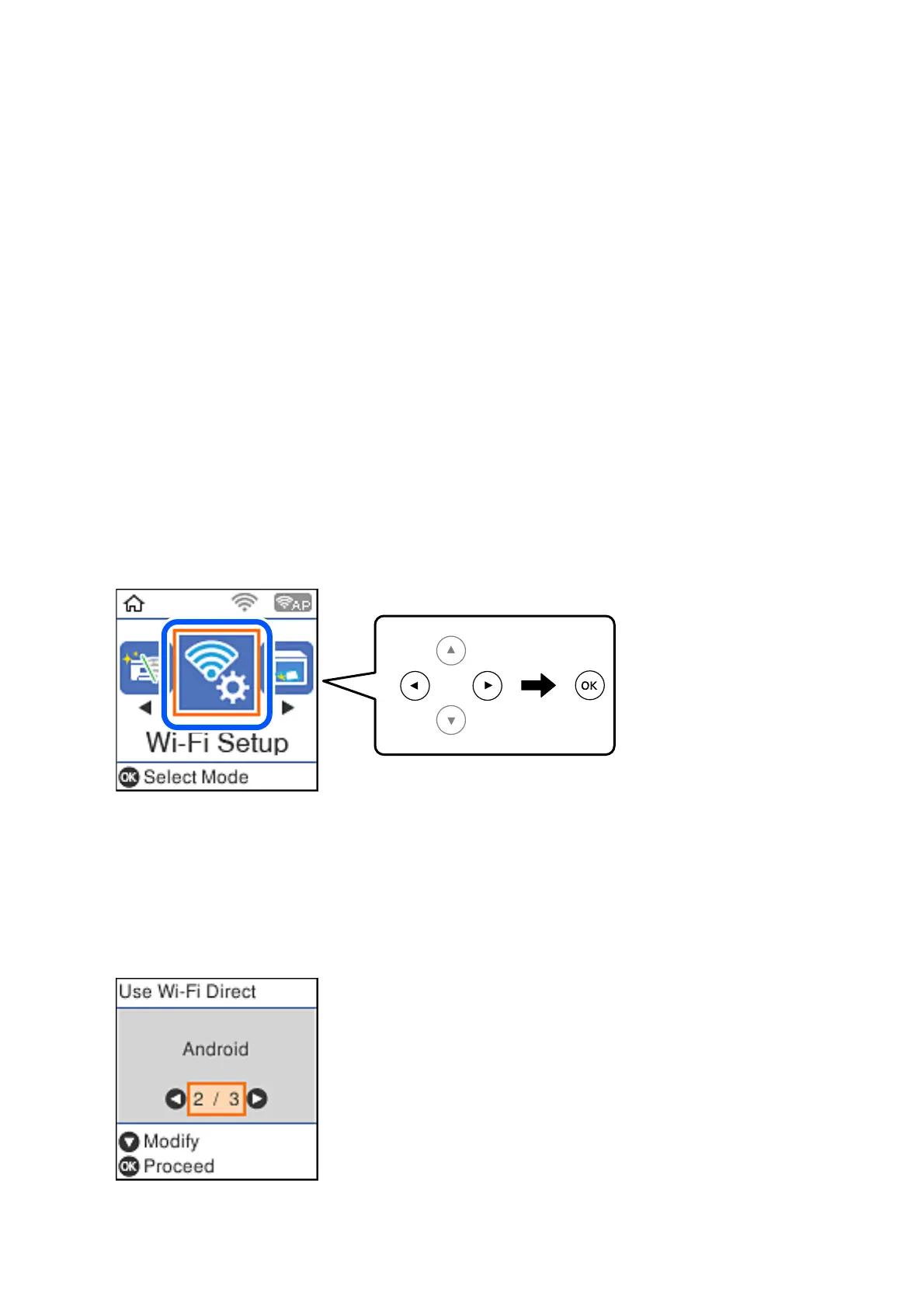Related Information
& “Connecting to Devices other than iOS and Android using Wi-Fi Direct” on page 28
& “Printing from Smart Devices” on page 105
Connecting to Android Devices using Wi-Fi Direct
is method allows you to connect the printer directly to your Android device without a wireless router. e
following conditions are required to use this function.
❏ Android 4.4 or later
❏ Epson iPrint version 7.0 or later
Epson iPrint is used to print from a smart device. Install Epson iPrint on the smart device in advance.
Note:
You only need to make these settings for the printer and the smart device that you want to connect to once. Unless you
disable Wi-Fi Direct or restore the network settings to their defaults, you do not need to make these settings again.
1. Select Wi - F i S e t u p on the home screen.
To select an item, use the
u
d
l
r
buttons, and then press the OK button.
2. Select Wi - F i D i r e c t .
3.
Check the message, and then press the OK button to proceed.
4. Check the message, and then press the OK button to proceed.
5. Select Android.
User's Guide
Network Settings
26
