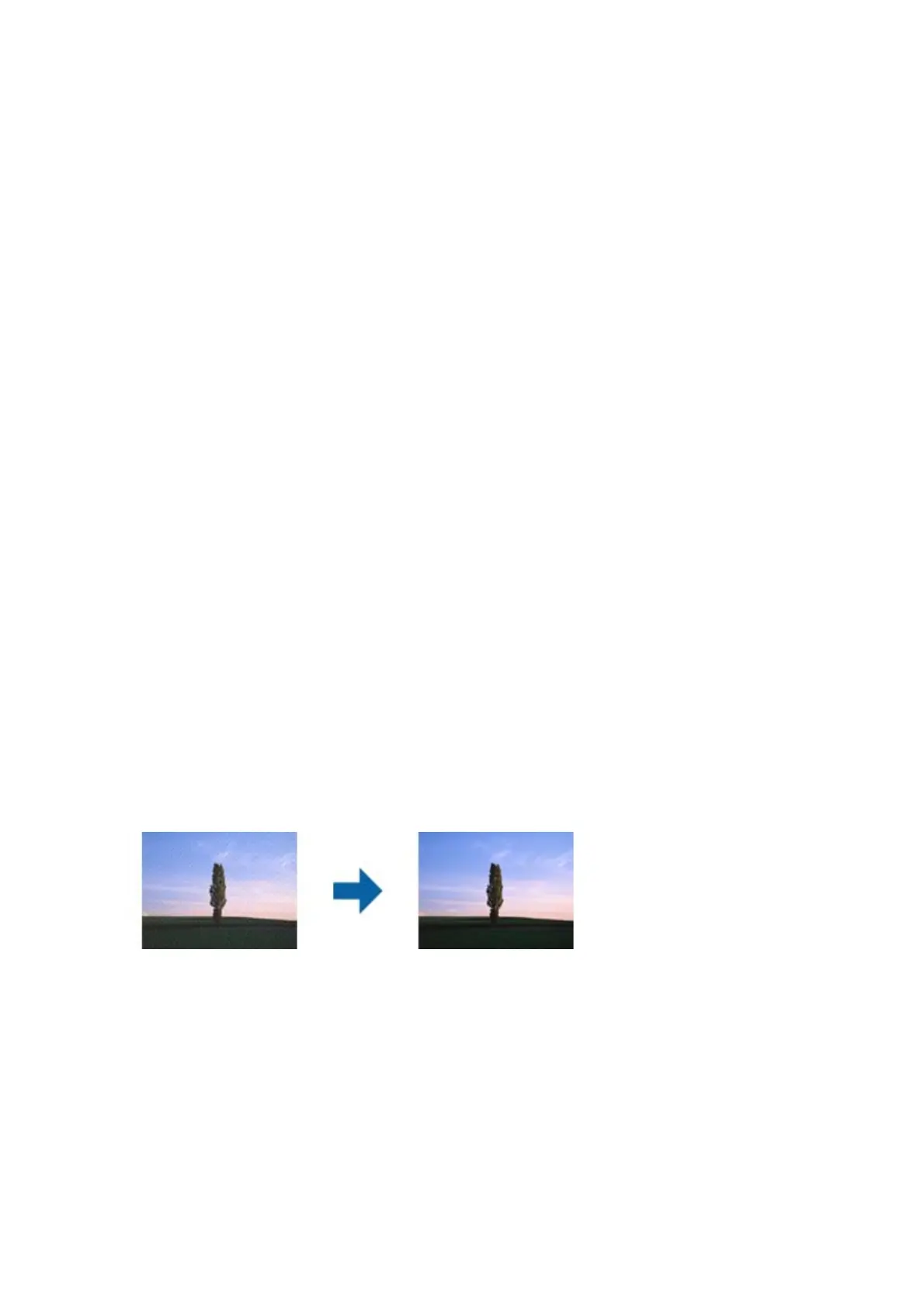Oset Appears in the Background of Images
Images on the back of the original may appear in the scanned image.
❏ In Epson Scan 2, select the Advanced Settings tab, and then adjust the Brightness.
is feature may not be available depending on the settings on the Main Settings tab > Image Type or other
settings on the Advanced Settings tab.
❏ In Epson Scan 2, select the Advanced Settings tab, and then Image Option > Text Enhancement.
❏ When scanning from the scanner glass, place black paper or a desk pad over the original.
Related Information
& “Placing Originals” on page 50
Text is Blurred
❏ In Epson Scan 2, select the Advanced Settings tab, and then Image Option > Text Enhancement.
❏ In Epson Scan 2, when Image Type on the Main Settings tab is set to Black & White, adjust the reshold on
the Advanced Settings tab. When you increase the
reshold
, black becomes stronger.
❏ If the resolution is low, try increasing the resolution and then scanning.
Related Information
& “Scanning Using Epson Scan 2” on page 119
Moiré Patterns (Web-Like Shadows) Appear
If the original is a printed document, moiré patterns (web-like shadows) may appear in the scanned image.
❏ On the Advanced Settings tab in Epson Scan 2, set Descreening.
❏ Change the resolution, and then scan again.
Related Information
& “Scanning Using Epson Scan 2” on page 119
Cannot Scan the Correct Area on the Scanner Glass
❏ Make sure the original is placed correctly against the alignment marks.
❏ If the edge of the scanned image is missing, move the original slightly away from the edge of the scanner glass.
User's Guide
Solving Problems
200
