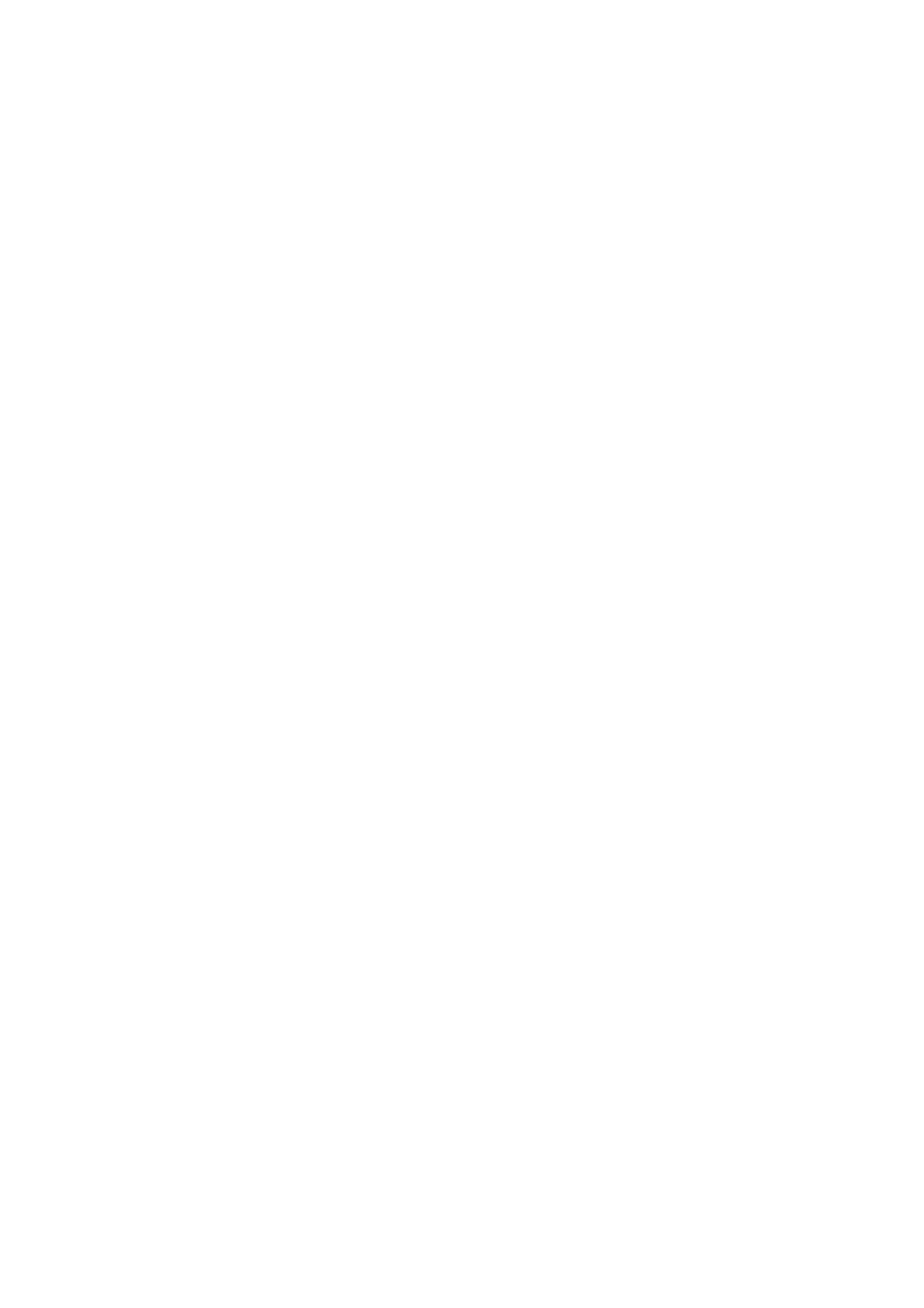❏ Place the paper on a at surface to check if it is curled. If it is, atten it.
❏ When performing manual 2-sided printing, make sure that the ink is completely dry before reloading the paper.
Related Information
& “Loading Paper in the Rear Paper Feed” on page 47
& “Cleaning the Paper Path for Ink Smears” on page 155
Paper is Smeared During Automatic 2-Sided Printing
When using the automatic 2-sided printing feature and printing high density data such as images and graphs, set
the print density to lower and the drying time to longer.
Related Information
& “Menu Options for Printer Setup” on page 58
Printed Photos are Sticky
You may be printing on the wrong side of the photo paper. Make sure you are printing on the printable side.
When printing on the wrong side of the photo paper, you need to clean the paper path.
Related Information
& “Cleaning the Paper Path for Ink Smears” on page 155
Images or Photos are Printed in Unexpected Colors
When printing from the Windows printer driver, the Epson auto photo adjustment setting is applied by default
depending on the paper type. Try change the setting.
On the More Options tab, select Custom in Color Correction, and then click Advanced. Change the Scene
Correction setting from Auto Correct to any other option. If changing the setting does not work, use any color
correction method other than PhotoEnhance in Color Management.
Related Information
& “Adjusting the Print Color” on page 93
Cannot Print Without Margins
Make borderless setting in the print settings. If you select a paper type that does not support borderless printing,
you cannot select Borderless. Select a paper type that supports borderless printing.
Related Information
& “Menu Options for Copying” on page 110
& “Printing Basics” on page 79
User's Guide
Solving Problems
194
