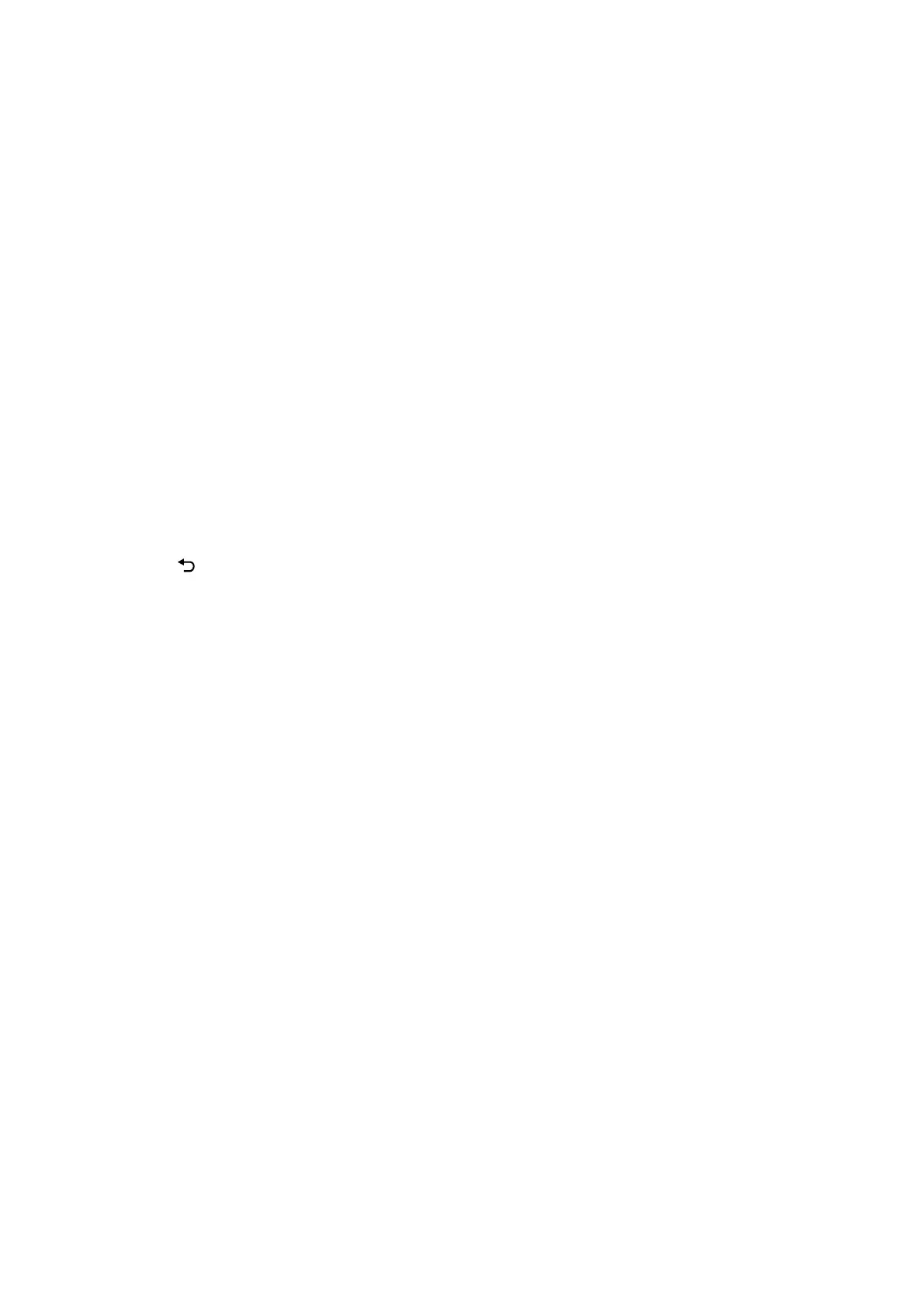Sending Many Pages of a Monochrome Document (Direct Send)
When sending a fax in monochrome, the scanned document is temporarily stored in the printer's memory.
erefore, sending a lot of pages may cause the printer to run out of memory and stop sending the fax. You can
avoid this by enabling the Direct Send feature, however, it takes longer to send the fax because the printer
performs scanning and sending simultaneously. You can use this feature when there is only one recipient.
1. Place the originals.
2.
Select Fax on the home screen.
To select an item, use the
u
d
l
r
buttons, and then press the OK button.
3. Specify the recipient.
4. Press the OK button, and then select Fax Send Settings.
5. Select Direct Send, and then select On.
You can also make settings such as the resolution and the sending method in Scan Settings or Fax Send
Settings if necessary.
6. Press the
button until you are returned to the Fax screen, and then press the
x
button to send the fax.
7. When sending is complete, remove the originals.
Related Information
& “Placing Originals” on page 50
& “Sending Faxes Automatically Using the Control Panel” on page 124
& “Fax Send Settings” on page 132
Sending Faxes in Monochrome at a Specied Time (Send Fax Later)
You can set to send a fax at a specied time. Only monochrome faxes can be sent when the time to send is
specied.
1. Place the originals.
2. Select Fax on the home screen.
To select an item, use the
u
d
l
r
buttons, and then press the OK button.
3. Specify the recipient.
4. Make settings to send faxes at a specied time.
A
Press the OK button, and then select Fax Send Settings.
B
Select Send Fax Later, and then select On.
C
Enter the time you want to send the fax, and then press the OK button.
You can also make settings such as the resolution and the sending method in Scan Settings or Fax Send
Settings if necessary.
User's Guide
Faxing
127