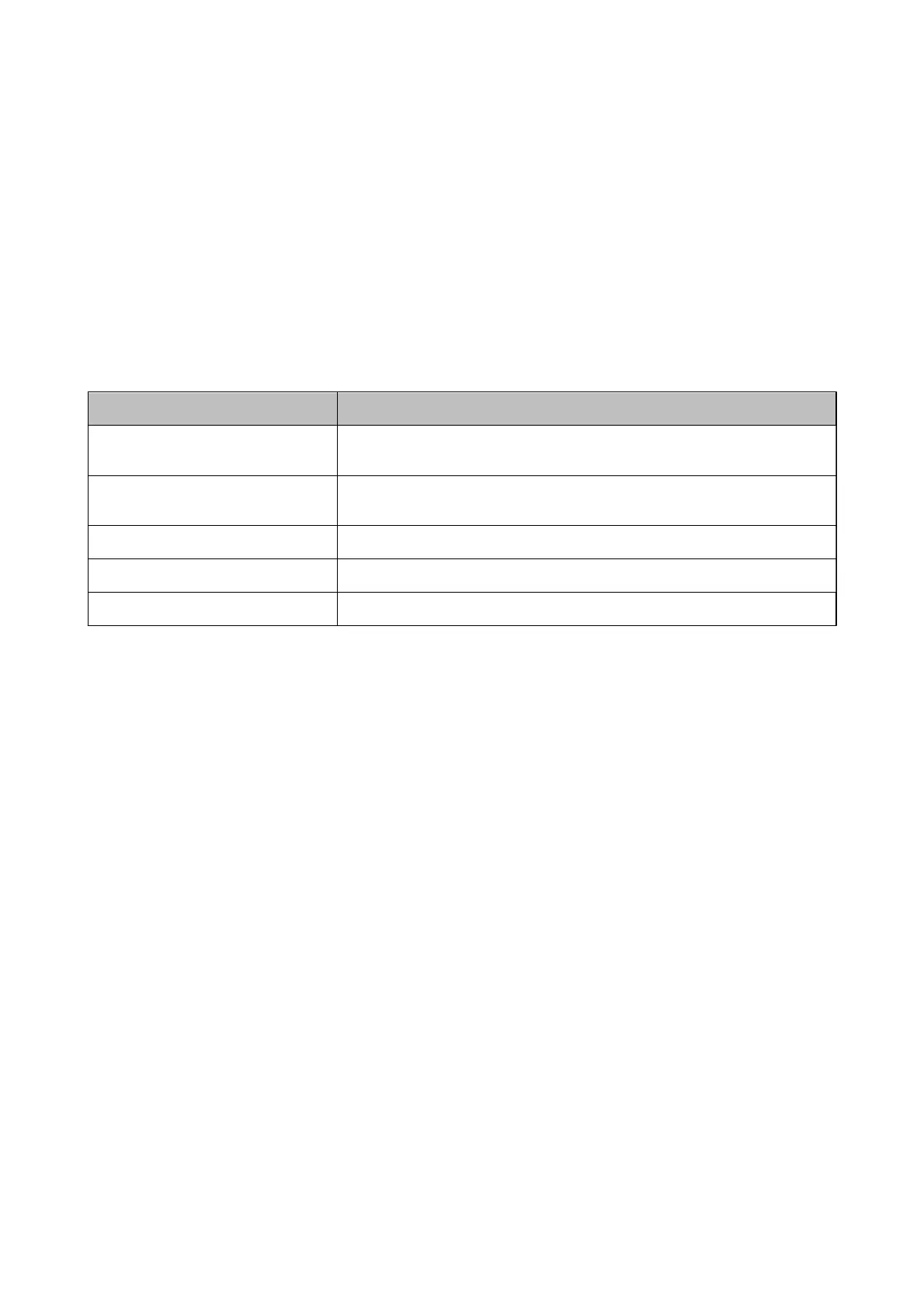2. Select Advanced Settings from the list at the top right of the window.
3. Select Contacts.
4.
Select the number that you want to register, and then click Edit.
5. Enter Name, Index Word, Fax Number, and Fax Speed.
6. Click Apply.
Destination Setting Items
Items Settings and Explanation
Name Enter a name displayed in the contacts in 30 characters or less in Unicode (UTF-8).
If you do not specify this, leave it blank.
Index Word Enter words to search in 30 characters or less in Unicode (UTF-8). If you do not
specify this, leave it blank.
Type
This item is xed as Fax. You cannot change this setting.
Fax Number Enter between 1 and 64 characters using 0-9 - * # and space.
Fax Speed Select a communication speed for a destination.
Registering Destinations as a Group
1. Access Web
Cong
.
2. Select Advanced Settings from the list at the top right of the window.
3. Select Contacts.
4. Select the number that you want to register, and then click Edit.
5. Enter a Name and Index Word.
6. Select a group from Type.
7. Click Select for Contact(s) for Group.
e available destinations are displayed.
8. Select the destination that you want to register to the group, and then click Select.
Note:
Destinations can be registered to multiple groups.
9. Click Apply.
User's Guide
Preparing the Printer
56