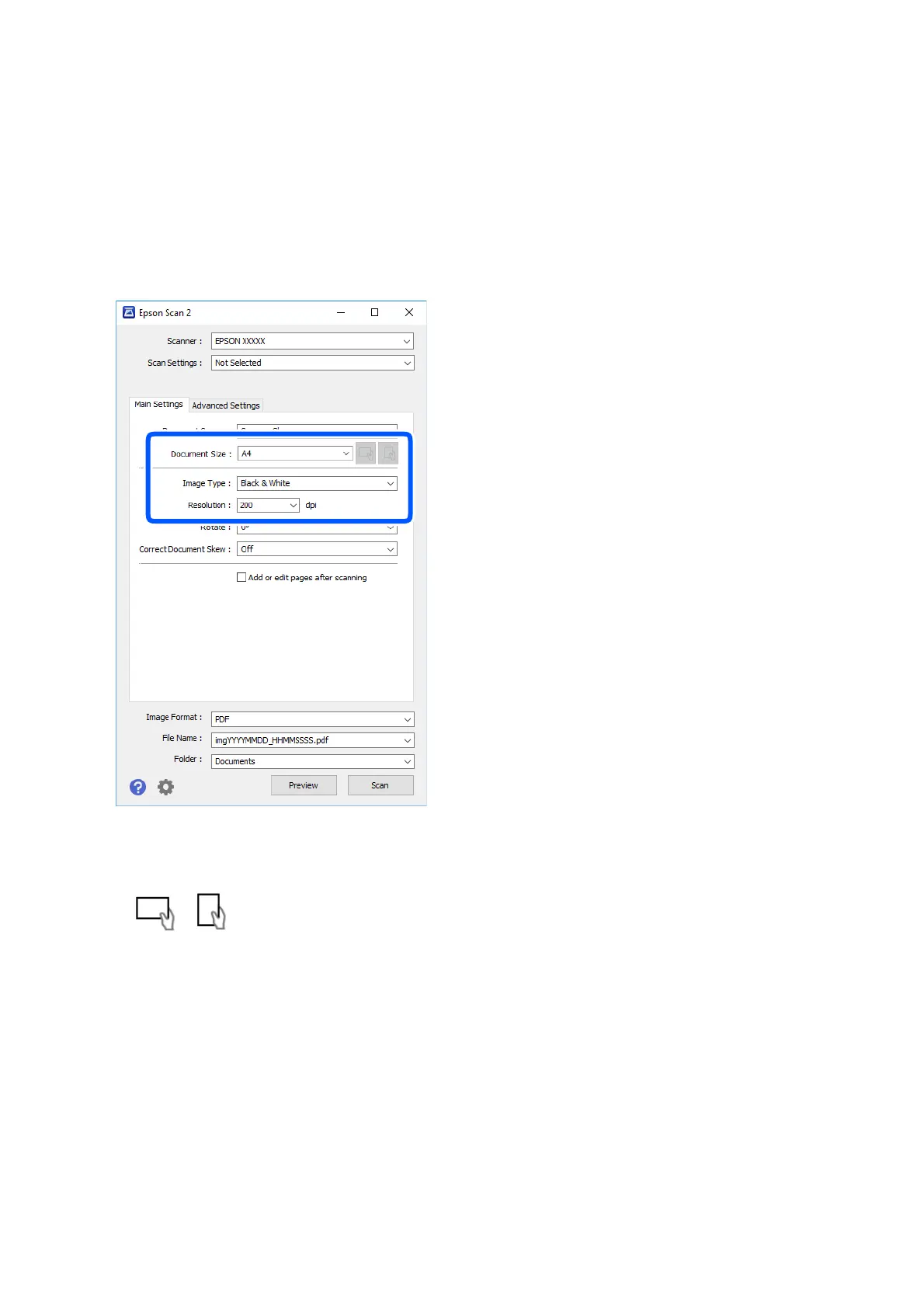1. Place the original.
Note:
If you want to scan multiple originals, place them in the ADF.
2. Start Epson Scan 2.
3. Make the following settings on the Main Settings tab.
❏ Document Source: Select the source where the original is placed.
❏ Document Size: Select the size of the original you placed.
❏
/ (Original orientation) buttons: Select the set orientation of the original you placed.
Depending on the size of the original, this item may be set automatically and cannot be changed.
❏ Image Type: Select the color for saving the scanned image.
❏ Resolution: Select the resolution.
4. Make other scan settings if necessary.
❏ You can preview the scanned image by clicking the Preview button.
e
preview window opens, and the
previewed image is displayed.
When you preview using the ADF, the original is ejected from the ADF. Place the ejected original again.
User's Guide
Scanning
120