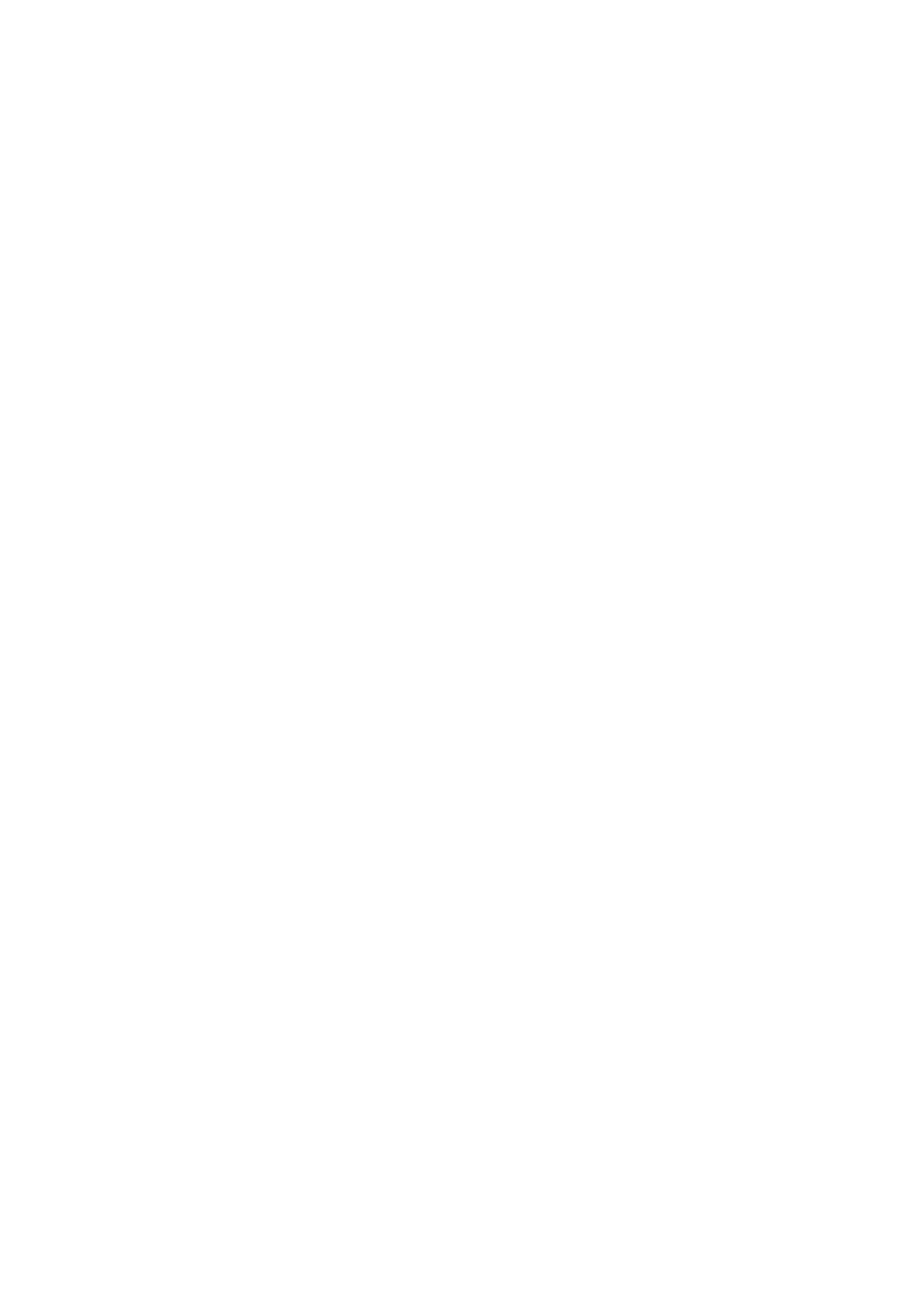Select On to reduce noise during printing, however, this may lower the print speed. Depending on
the paper type and print quality settings you selected, there may be no dierence in the printer's noise
level.
Power O Timer:
Your product may have this feature or the Power O Settings feature depending on the location of
purchase.
Select this setting to turn the printer o automatically when it is not used for a specied period of
time. You can adjust the time before power management is applied. Any increase will aect the
product’s energy eciency. Please consider the environment before making any change.
Power
O
Settings:
Your product may have this feature or the Power O Timer feature depending on the location of
purchase.
❏ Power O If Inactive
Select this setting to turn the printer o automatically if it is not used for a specied period of
time. Any increase will
aect
the product’s energy
eciency.
Please consider the environment
before making any change.
❏ Power O If Disconnected
Select this setting to turn the printer o aer 30 minutes when all ports including the LINE port
are disconnected. is feature may not be available depending on your region.
Date/Time Settings:
❏ Date/Time
Enter the current date and time.
❏ Daylight Saving Time
Select the summer time setting that applies to your area.
❏ Time Dierence
Enter the time dierence between your local time and UTC (Coordinated Universal Time).
Country/Region:
Select the country or region in which you are using your printer. If you change the country or region,
your fax settings return to their defaults and you must select them again.
Language:
Select the language used on the LCD screen.
Keyboard
Change the layout of the keyboard on the LCD screen.
Sleep Timer:
Adjust the time period to enter a sleep mode (energy saving mode) when the printer has not
performed any operations.
e
LCD screen turns black when the setting time passes.
Auto Error Solver:
Select an action to perform when a 2-sided printing error or a memory full error occurs.
User's Guide
Preparing the Printer
59