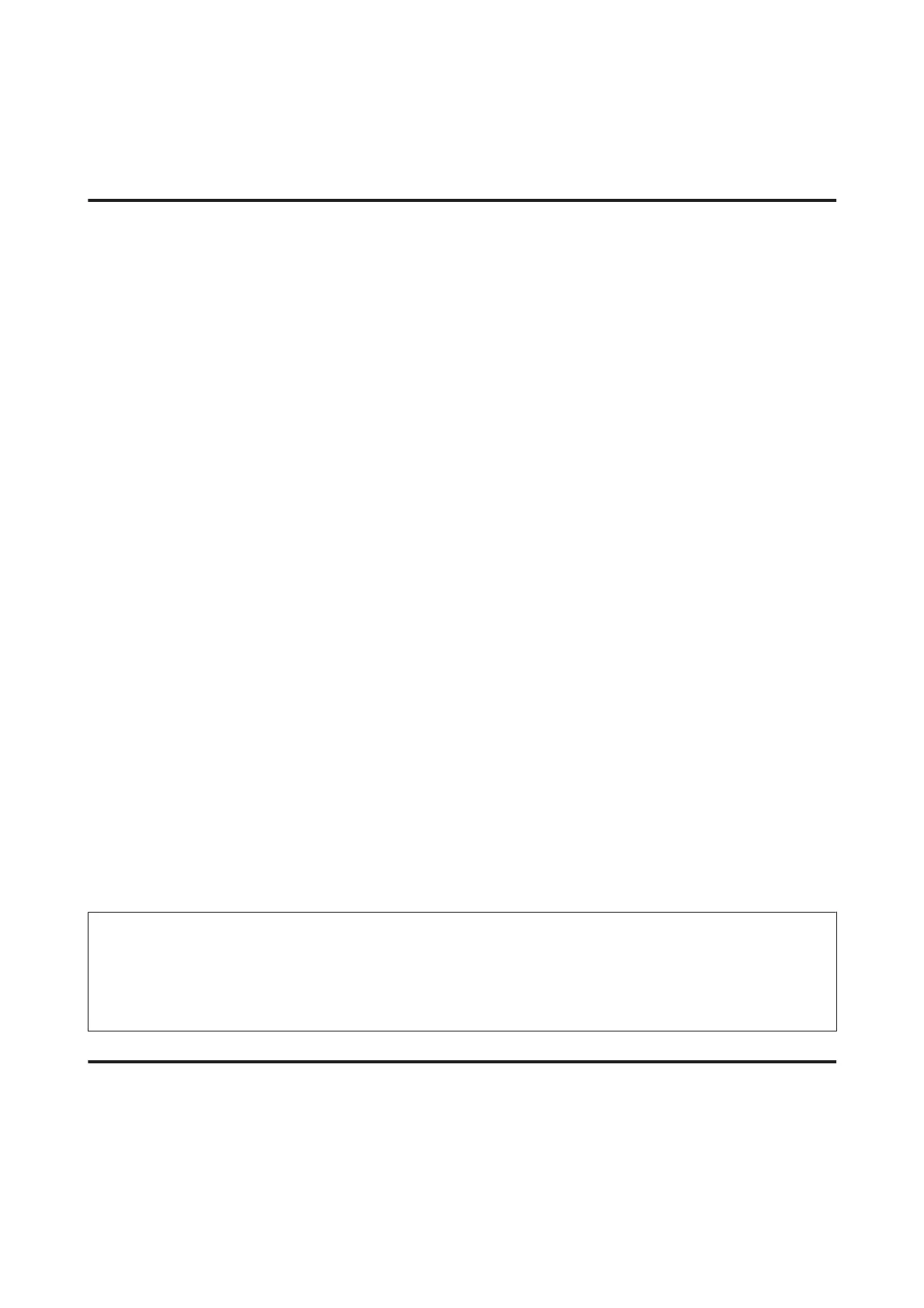Checking and Installing Your Software
Checking the software installed on your computer
To use the functions described in this User’s Guide, you need to install the following software.
❏ Epson Driver and Utilities
❏ Epson Easy Photo Print
❏ Epson Event Manager
Follow the steps below to check that the software is installed on your computer.
For Windows
A
Windows 8: Select Control Panel from Settings.
Windows 7 and Vista: Click the start button and select Control Panel.
Windows XP: Click Start and select Control Panel.
B
Windows 8, 7 and Vista: Select Uninstall a program from the Programs category.
Windows XP: Double-click the Add or Remove Programs icon.
C
Check the list of currently installed programs.
For Mac OS X
A
Double-click Macintosh HD.
B
Double-click the Epson Software folder in the Applications folder and check the contents.
Note:
❏ The Applications folder contains software provided by third parties.
❏ To check that the printer driver is installed, click System Preferences on the Apple menu and then click Print & Scan
(for Mac OS X 10.8 or 10.7) or Print & Fax (for Mac OS X 10.6 or 10.5). Then locate your product in the Printers list
box.
Installing the software
Insert the product software disk that came with your product and select the software you want to install on the Software
Select screen.
User’s Guide
Maintaining Your Product and Software
106
