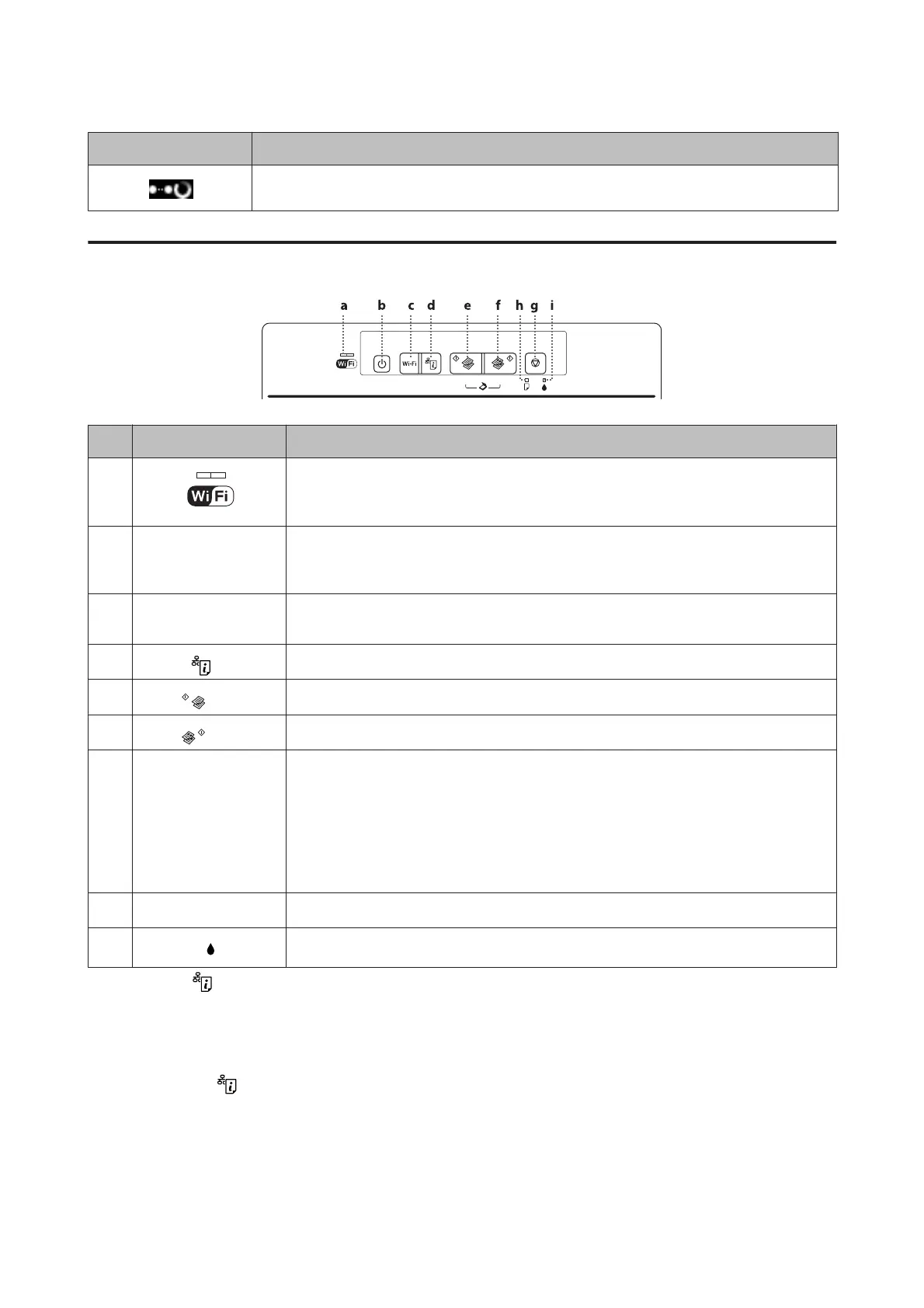Icons Status
Processing a Wi-Fi connection
XP-210 Series
Buttons/Lights Function
a
The green light (left) stays on while the product is connected to a Wi-Fi network. If only the
orange light (right) is flashing, a network error has occurred. & “Error Indications on the
Control Panel (XP-210 Series)” on page 112
b
P
*1 *4
Turns the product on or off. The button light stays on when the product is on. Flashes when the
product is receiving data, printing/copying/scanning, replacing an ink cartridge, charging
ink, or cleaning the print head.
c
Wi-Fi
*5
Press to clear a network error. Press for 3 seconds to start making AOSS/WPS push button
settings.
d
*1*5
Prints a network status sheet.
e
*2 *3 *6
Starts monochrome copy. Press for 3 seconds to copy in draft mode.
f
*2 *3 *6
Starts color copy. Press for 3 seconds to copy in draft mode.
g
y
*2*4
Cancels a print job, copy job, or scan job and stops printing or scanning.
Hold this button down for 3 seconds (until the power light flashes) to run print head cleaning.
When the ink light turns on, press this button to start the ink cartridge replacement process.
When you need to replace an ink cartridge before it is expended (when the ink light is off), hold
this button down for 6 seconds (until the print head moves) to start the replacement process.
& “Replacing an Ink Cartridge” on page 86
h b
& “Error Indications on the Control Panel (XP-210 Series)” on page 112
i
& “Error Indications on the Control Panel (XP-210 Series)” on page 112
*1 While pressing , turn on the product to return the network settings to their defaults.
*2 Press x r or r x and y at the same time to make 20 copies.
*3 You can scan your original and save it in PDF format on your computer by pressing the two start buttons simultaneously.
*4 While pressing y, turn on the product to print the nozzle check. & “Checking the Print Head Nozzles” on page 94
*5 Press the Wi-Fi and
buttons simultaneously to start WPS PIN code auto connect setting.
*6 For users in Belgium, draft mode is not available.
User’s Guide
Getting to Know Your Product
19
