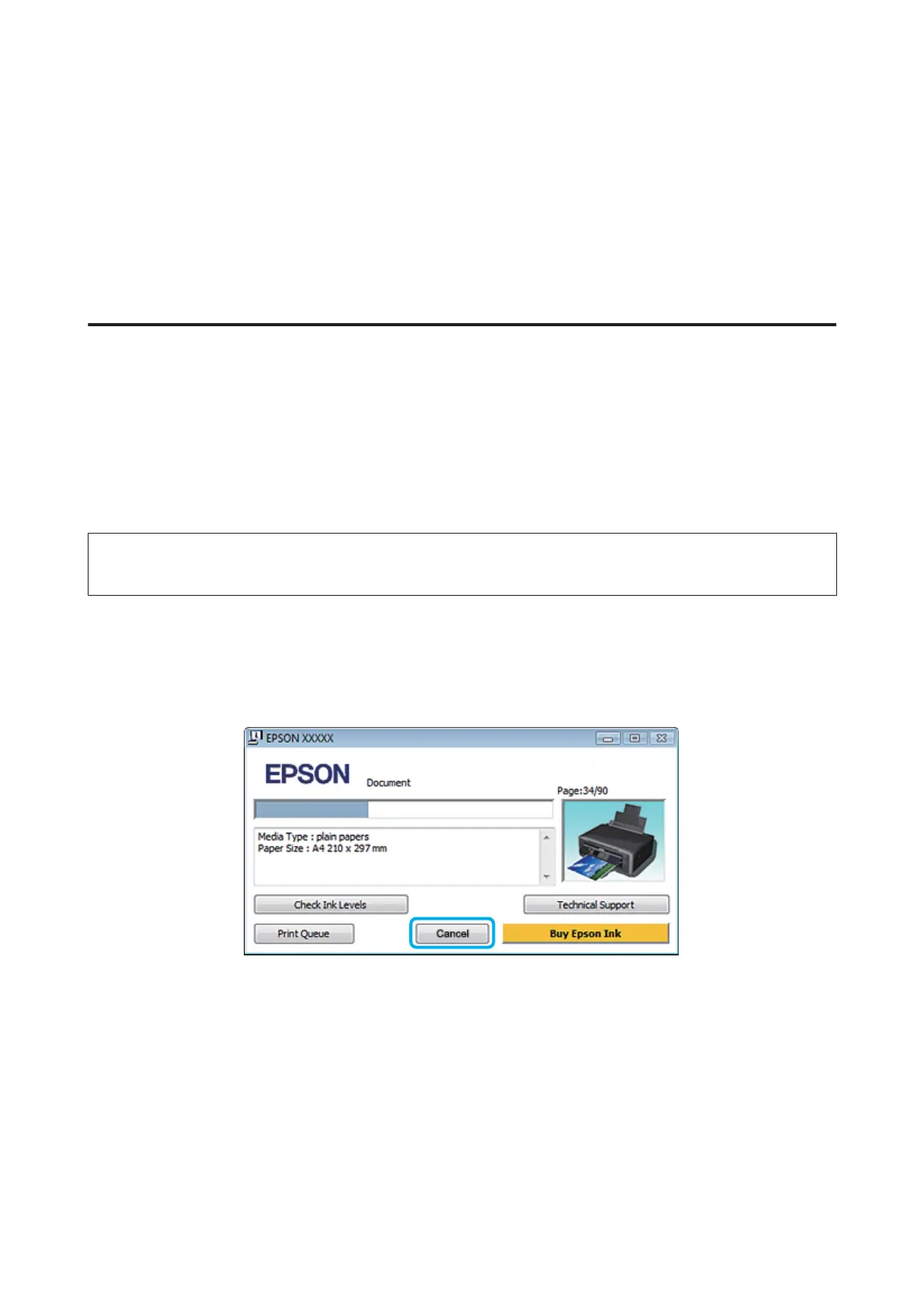G
Select the appropriate Media Type setting.
& “Paper type settings from the printer driver” on page 22
H
Select the appropriate Expansion setting during borderless printing to control the amount of the image that
extends beyond the edges of the paper.
I
Click Print to start printing.
Canceling Printing
If you need to cancel printing, follow the instructions in the appropriate section below.
Using the control panel
Press y to cancel a print job in progress.
For Windows
Note:
You cannot cancel a print job that has been completely sent to the product. In this case, cancel the print job by the product.
Using the progress meter
When you start printing, the progress meter appears on your computer screen.
Click the Cancel button to cancel printing.
Using EPSON Status Monitor 3
A
Access the EPSON Status Monitor 3.
& “For Windows” on page 116
B
Click the Print Queue button. The Windows Spooler appears.
C
Right click on the job you want to cancel and then select Cancel.
User’s Guide
Printing
39
