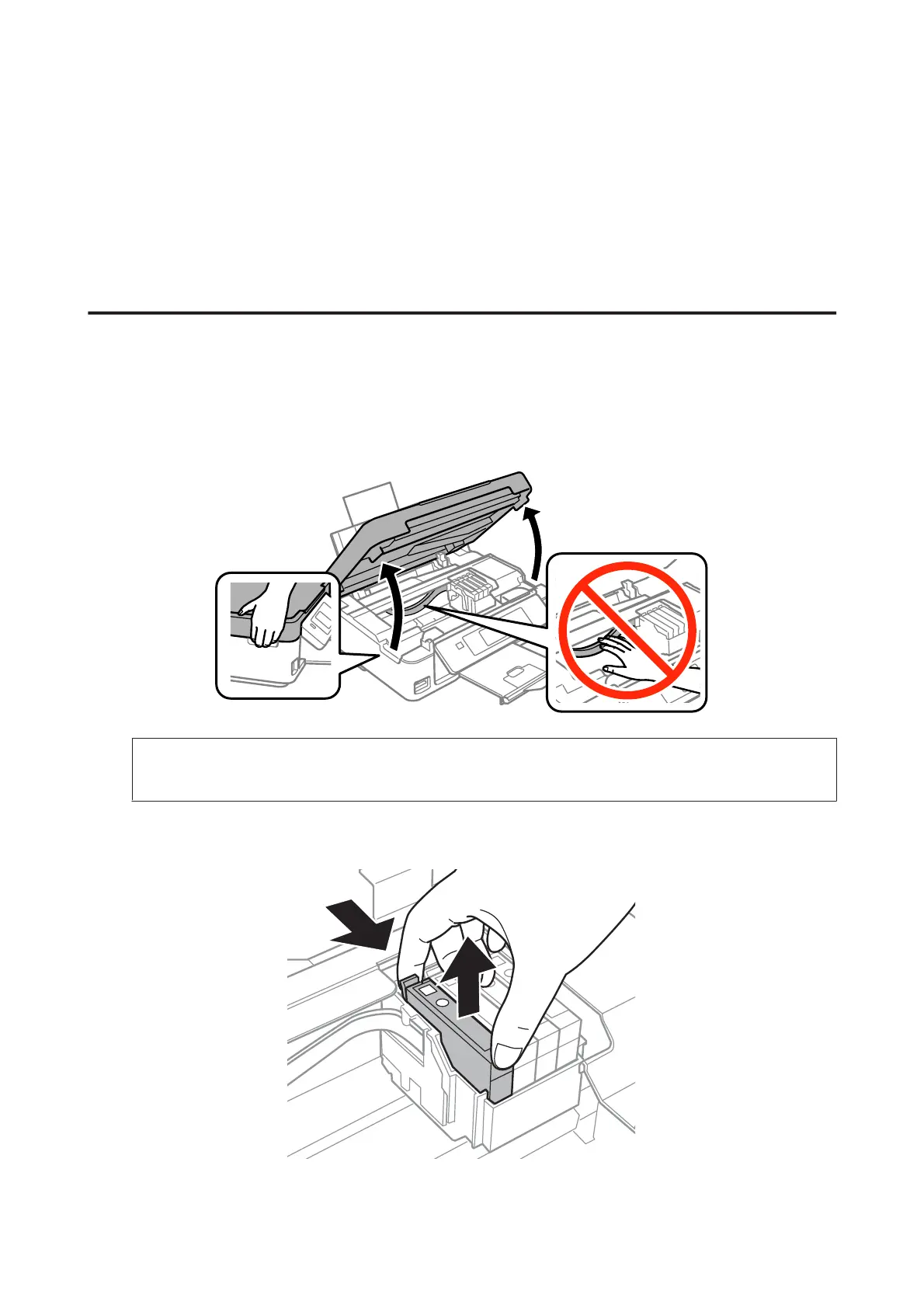❏ Click the No button to continue using the remaining black ink for the job you are printing. You will see the same
window the next time you print a similar job, and again have the option to conserve black ink.
❏ Click Disable this feature to continue using the remaining black ink.
Replacing an Ink Cartridge
Using the control panel (XP-310 Series/XP-410 Series)
A
When prompted to replace an ink cartridge, open the scanner unit and press OK. The ink cartridge holder
moves to the ink cartridge replacement position.
When you replace an ink cartridge before it is expended, select the following menu.
Setup > Maintenance > Ink Cartridge Replacement.
c
Important:
Do not move the ink cartridge holder by hand; otherwise, you may damage the product.
B
Pinch and remove the ink cartridge.
User’s Guide
Replacing Ink Cartridges
86
