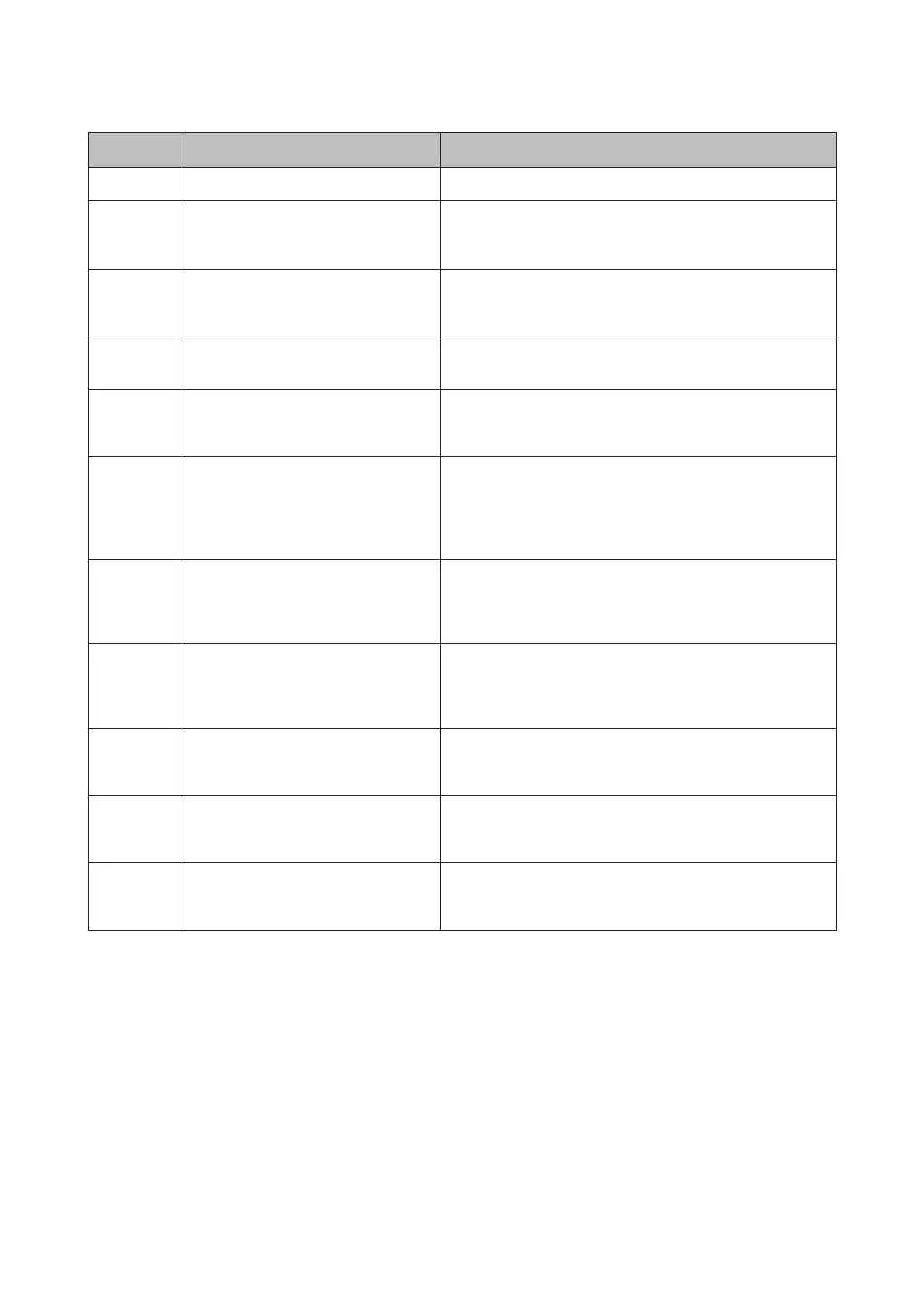Code
*
Error Messages Solutions
E-10 An ink pad needs service. Contact Epson. Turn off the printer. Contact Epson support to replace ink pads.
W-02 Paper jam. Remove jammed paper. Remove the jammed paper, turn off the printer, and then turn it
back on.
& “Paper Jams” on page 119
W-03 Paper jam. Remove jammed paper. Open the scanner unit, remove the jammed paper, and then press
x.
& “Paper Jams” on page 119
W-10 Ink cartridges are installed incorrectly. The ink cartridge(s) shown on the LCD panel have not been
installed. Install them.
W-12 Ink cartridges is not recognized. Please
replace cartridges.
Cannot recognize the ink cartridge(s) shown on the LCD panel.
Replace the ink cartridge(s). Epson recommends the use of
genuine Epson ink cartridges.
W-13 An ink pad is nearing the end of service
life.
Press x to resume printing. The message will be displayed until
the ink pad is replaced. Contact Epson support to replace ink pads
before the end of their service life. When the ink pads are
saturated, the printer stops and Epson support is required to
continue printing.
I-22 Press the push button of router. To establish a wireless connection using an access point, press the
push button on the access point or click the button on the access
point’s wireless settings screen displayed on your computer’s
screen. Refer the online Network Guide.
I-23 Enter PIN to access point. You need to enter the PIN code displayed on the printer’s panel
into the access point or computer within two minutes. If no code is
entered during the two minutes, a time-out error occurs and a
different code is displayed and needs to be entered.
I-31 Install the software on the PC from the CD.
Start Wi-Fi setup.
To make wireless connection settings from your computer, you
need to insert the CD into the computer and follow the on-screen
instructions.
I-60 No computer found. Your computer may not support WSD (Web Services for Devices).
The scan to PC (WSD) function is only available for computers
running English versions of Windows 8, 7 or Vista.
- Recovery Mode The firmware update has failed. You will need to re-attempt the
firmware update. Ready a USB cable and visit your local Epson
website for further instructions.
* The code will appear on the top right on the screen.
Error Indications on the Control Panel (XP-210 Series)
You can identify many common product problems using the lights on your product. If the product stops working and
the lights are on or flashing, use the following table to diagnose the problem, then follow the recommended corrective
measures.
User’s Guide
Error Indicators
112
