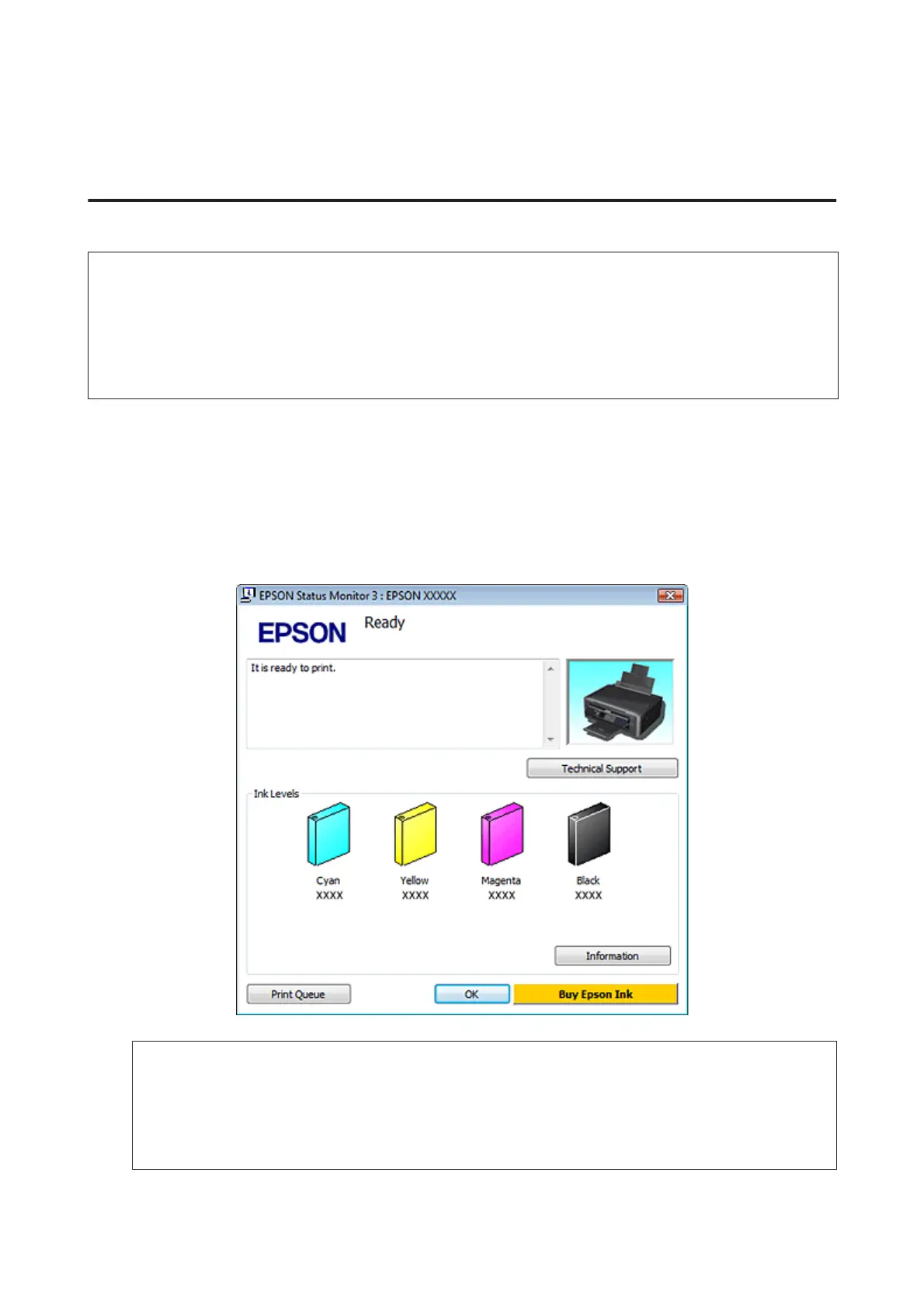Checking the Ink Cartridge Status
For Windows
Note:
❏ The order in which ink cartridges are listed varies depending on the product.
❏ When an ink cartridge is running low, the Low Ink Reminder screen automatically appears. You can also check the ink
cartridge status from this screen. If you do not want to display this screen, first access the printer driver and then click the
Maintenance tab, Extended Settings button, and then Monitoring Preferences button. On the Monitoring
Preferences screen, clear the See Low Ink Reminder alerts check box.
To check the ink cartridge status, do one of the following:
❏ Double-click the product shortcut icon on your Windows taskbar. To add a shortcut icon to the taskbar, see the
following section:
& “From the shortcut icon on the taskbar” on page 34
❏ Open the printer driver, click the Maintenance tab, then click the EPSON Status Monitor 3 button. A graphic
displays the ink cartridge status.
Note:
❏ If EPSON Status Monitor 3 does not appear, access the printer driver and click the Maintenance tab and then
the Extended Settings button. In the Extended Settings window, check the Enable EPSON Status Monitor 3
check box.
❏ The ink levels displayed are an approximate indication.
User’s Guide
Replacing Ink Cartridges
80
