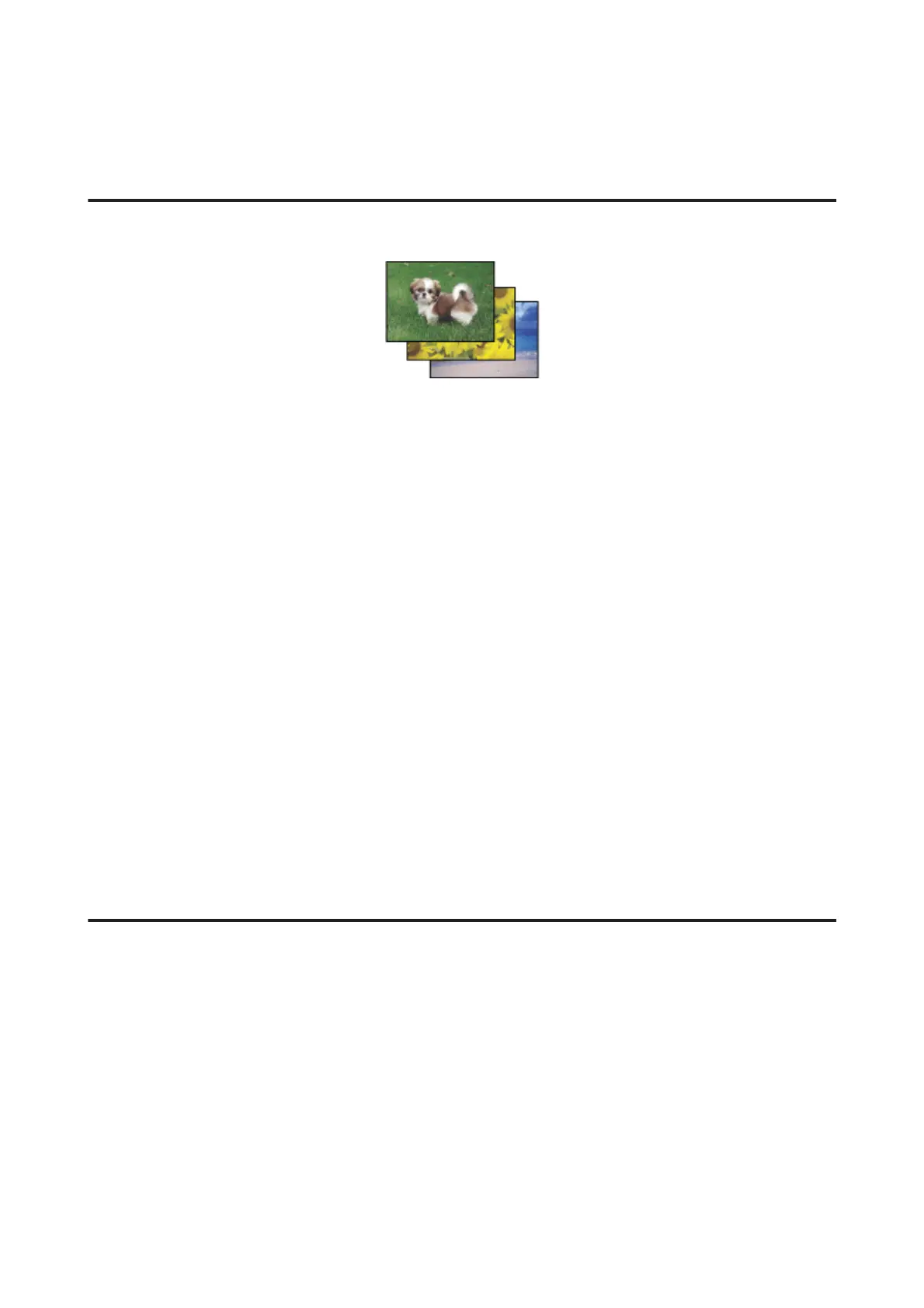Other Options
Printing photos the easy way
Epson Easy Photo Print lets you lay out and print digital images on various types of paper. The step-by-step
instructions in the window let you preview the printed images and get the effects you want without having to make any
difficult settings.
Using the Quick Print function, you can perform one-click printing with the settings you make.
Starting Epson Easy Photo Print
For Windows
❏ Double-click the Epson Easy Photo Print icon on the desktop.
❏ For Windows 8:
Select All apps, and then select Easy Photo Print from Epson Software.
For Windows 7 and Vista:
Click the start button, point to All Programs, click Epson Software, and then click Easy Photo Print.
For Windows XP:
Click Start, point to All Programs, point to Epson Software, then click Easy Photo Print.
For Mac OS X
Double-click the Applications folder on your Mac OS X hard drive, then double-click in turn on the Epson Software
and Easy Photo Print folders and finally double-click the Easy Photo Print icon.
Product presets (for Windows only)
Printer driver presets make printing a snap. You can also create presets of your own.
Product settings for Windows
A
Access the printer settings.
& “Accessing the printer driver for Windows” on page 33
B
Select a Printing Presets in the Shortcuts tab. Product settings are automatically set to the values displayed in the
pop-up window.
User’s Guide
Printing
41
