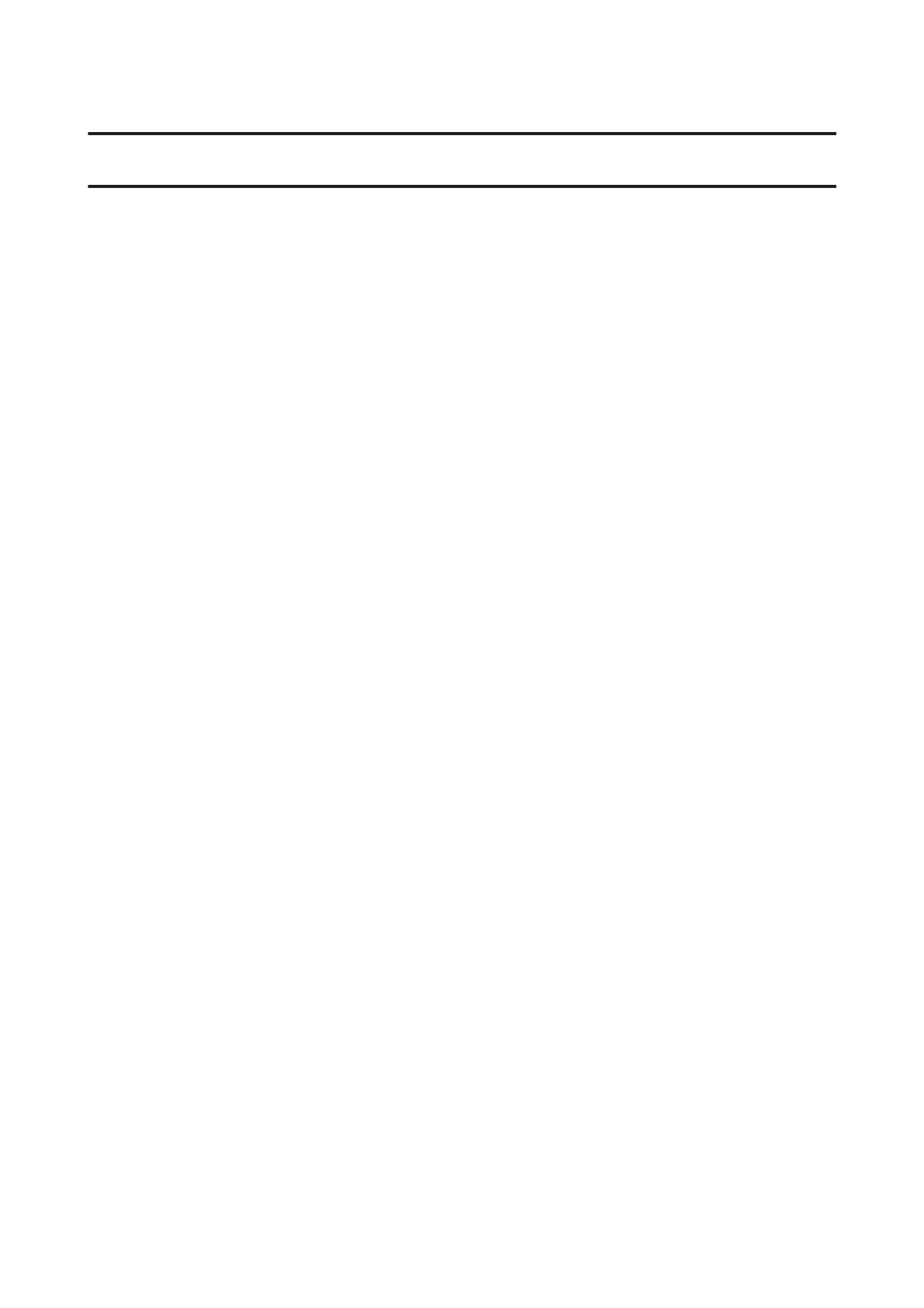Troubleshooting for Scanning
Problems Indicated by Messages on the LCD Screen or
Status Light
❏ Make sure the product is connected to your computer properly.
❏ Turn off the product and turn it on again. If the problem is not solved, the product may be malfunctioning, or the
light source in the scanner unit may need to be replaced. Contact your dealer.
❏ Make sure the scanning software is fully installed.
See the paper manual for instructions on installing the scanning software.
Problems When Starting a Scan
❏ Check the status light and make sure the product is ready to scan.
❏ Make sure your cables are securely connected to the product and a working electrical outlet.
If necessary, test your product’s AC adapter by plugging in another electrical device and turning it on.
❏ Turn off the product and computer, and then check the interface cable connection between them to make sure it is
secure.
❏ Make sure you select the correct product if a scanner list appears when starting to scan.
Windows:
When you start Epson Scan using the EPSON Scan icon, and the Select Scanner list is displayed, make sure you
select the model of your product.
Mac OS X:
When you start Epson Scan from the Applications folder and the Select Scanner list is displayed, make sure you
select the model of your product.
❏ Connect the product directly to the computer’s external USB port or through one USB hub only. The product may
not work properly when connected to the computer through more than one USB hub. If the problem persists, try
connecting the product directly to the computer.
❏ If more than one product is connected to your computer, it may not work. Connect only the product you want to
use, and then try scanning again.
❏ If the scanning software does not work properly, uninstall the software first and then reinstall it as described in the
paper manual.
& “Uninstalling Your Software” on page 107
User’s Guide
Troubleshooting for Scanning
133
