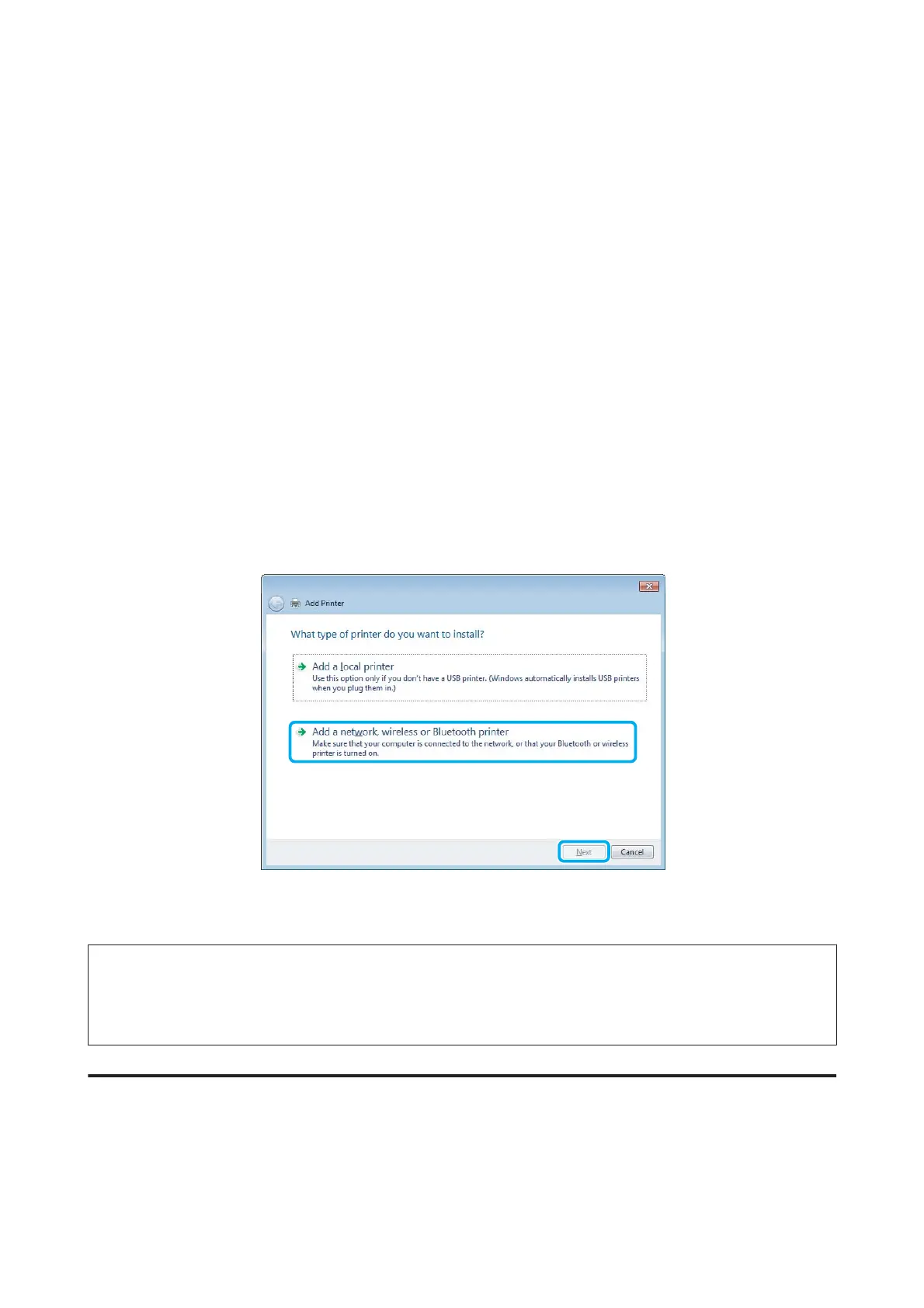Windows Vista:
Click the start button, select Control Panel, and then select Printer from the Hardware and Sound category.
Windows XP:
Click Start and select Control Panel, and then select Printers and Faxes, from the Printers and Other
Hardware category.
B
Windows 8, 7 and Vista:
Select the Add a printer button.
Windows XP:
Click the Add a printer button. The Add Printer Wizard appears. Click the Next button.
C
Windows 8:
Go to Step 4.
Windows 7 and Vista:
Click Add a network, wireless or Bluetooth printer, and then click Next.
Windows XP:
Select A network printer, or a printer attached to another computer, then click Next.
D
Follow the on-screen instructions to select the product you want to use.
Note:
Depending on the operating system and the configuration of the computer to which the product is connected, the Add Printer
Wizard may prompt you to install the printer driver from the product software disk. Click the Have Disk button and follow
the on-screen instructions.
Setup for Mac OS X
To set up your product on a Mac OS X network, use the Printer Sharing setting. See your Macintosh documentation for
details.
User’s Guide
Printing
47
