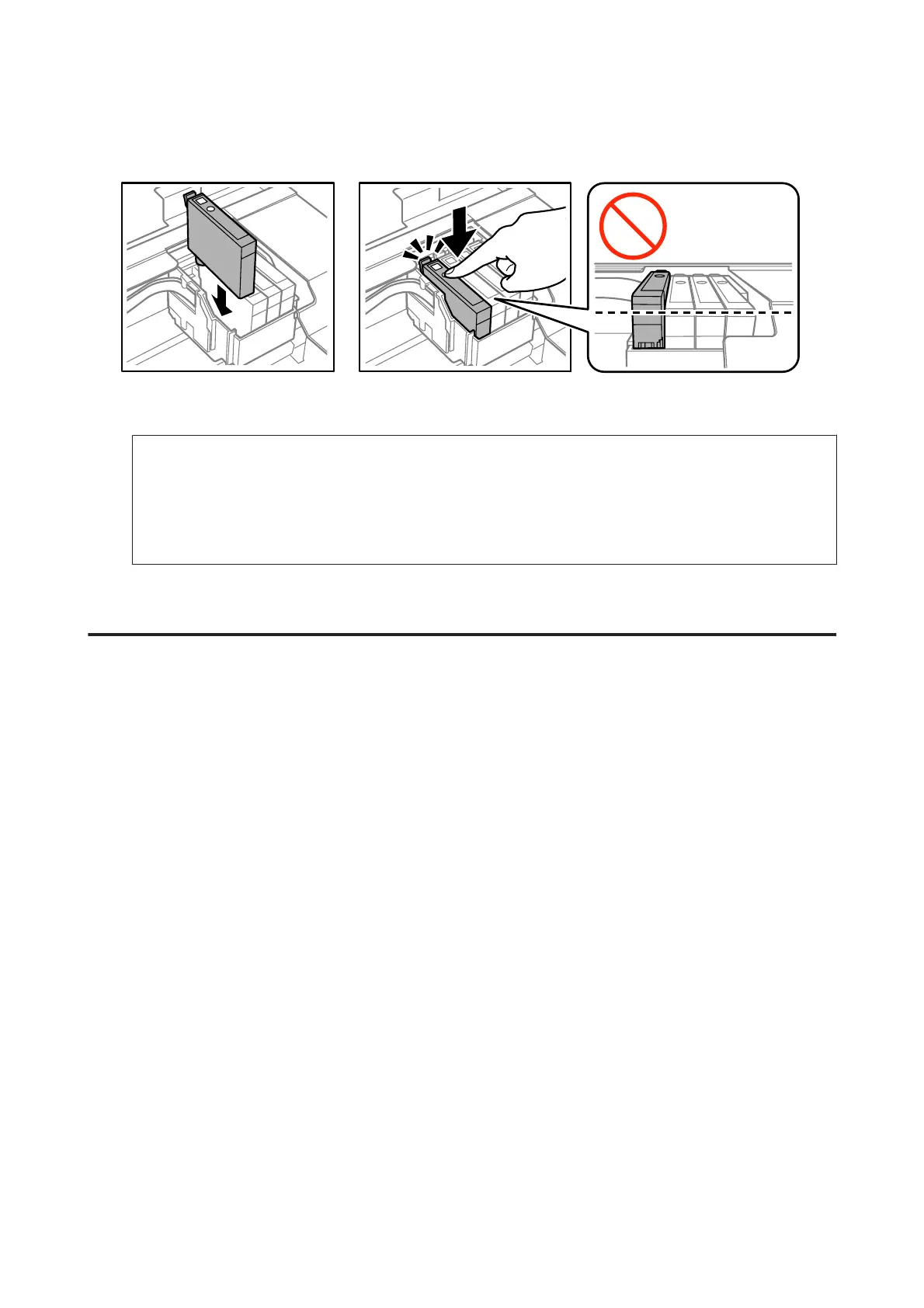G
Insert the cartridge and press it until it clicks. Make sure the top surface of the ink cartridges align.
H
Close the scanner unit and press y. Ink charging starts. This process takes about two minutes to complete.
Note:
❏ The P light continues to flash while the product is charging ink. Do not turn off the product during ink charging.
If the ink charging is incomplete, you may not be able to print.
❏ If you had to replace an ink cartridge during copying, to ensure copy quality after ink charging is finished, cancel
the job that is copying and start again from placing the originals.
Ink cartridge replacement is complete. The product will return to its previous status.
For Windows
When you need to replace an expended ink cartridge, click How to in the status monitor window. Follow the on-screen
instructions to replace the cartridge.
For more information on using your computer to replace ink cartridges, see the section below.
& “For Windows” on page 116.
User’s Guide
Replacing Ink Cartridges
92
