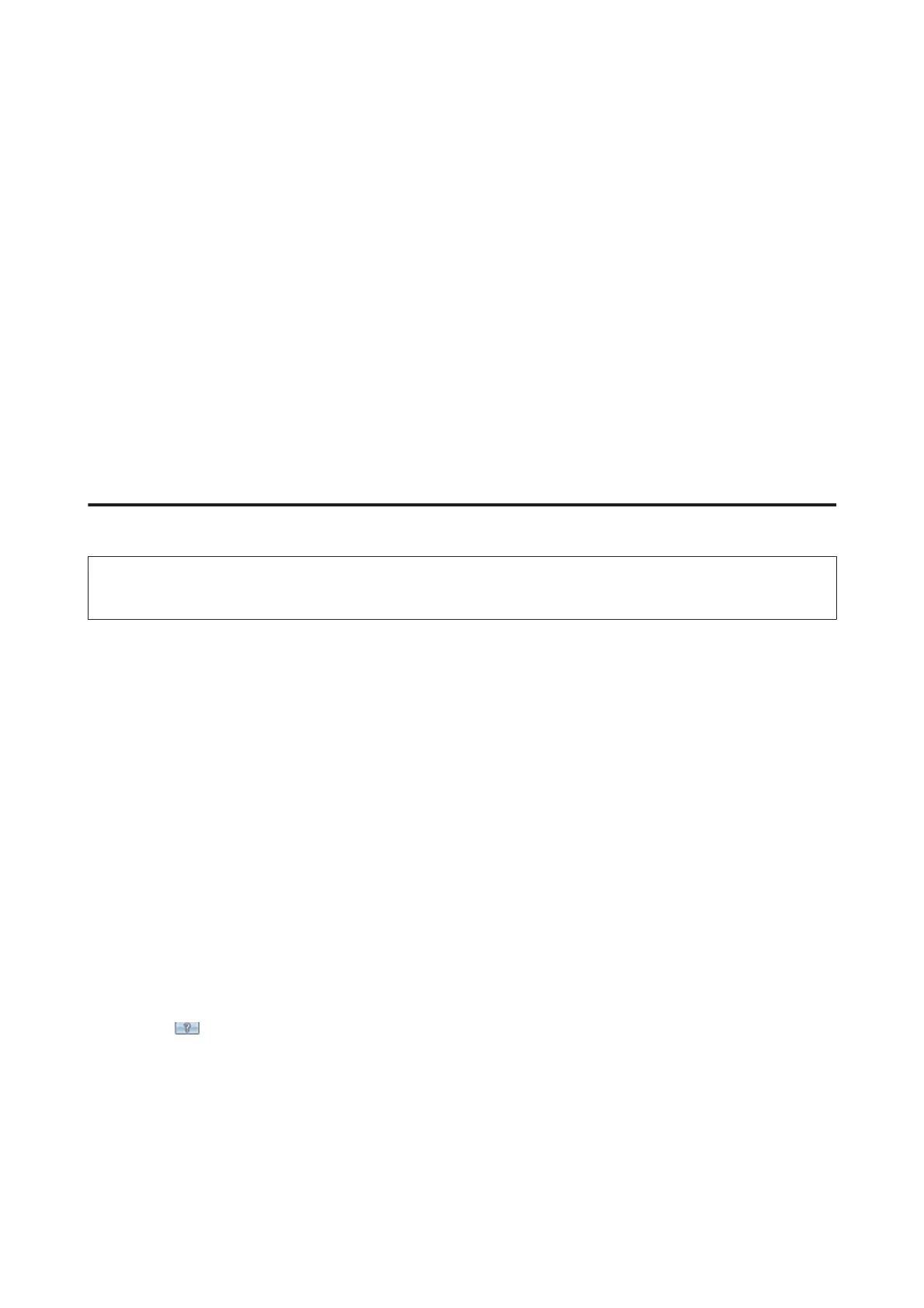How to start
❏ Windows 8:
Select the Epson Scan icon on the desktop.
Or, select Epson Scan from the Start screen.
❏ Windows 7, Vista and XP:
Double-click the EPSON Scan icon on the desktop.
Or, select the start button icon or Start > All Programs or Programs > EPSON > EPSON Scan > EPSON
Scan.
❏ Mac OS X:
Select Applications > Epson Software > EPSON Scan.
How to access the help
Click the Help button on the Epson Scan driver.
Starting Other Scanning Software
Note:
Some scanning software may not be included in some countries.
Epson Event Manager
This lets you assign any of the product buttons to open a scanning program. You can also save frequently used
scanning settings, which can really speed up your scanning projects.
How to start
❏ Windows 8:
Right-click on the Start screen, or swipe from the bottom or top edge on the Start screen, and select All apps >
Epson Software > Event Manager.
❏ Windows 7, Vista and XP:
Select the start button or Start > All Programs or Programs > Epson Software > Event Manager.
❏ Mac OS X:
Select Applications > Epson Software, and then double-click the Launch Event Manager icon.
How to access the help
❏ Windows:
Click the
icon in the upper right corner of the screen.
❏ Mac OS X:
Click menu > Help > Epson Event Manager Help.
User’s Guide
Scanning
69
