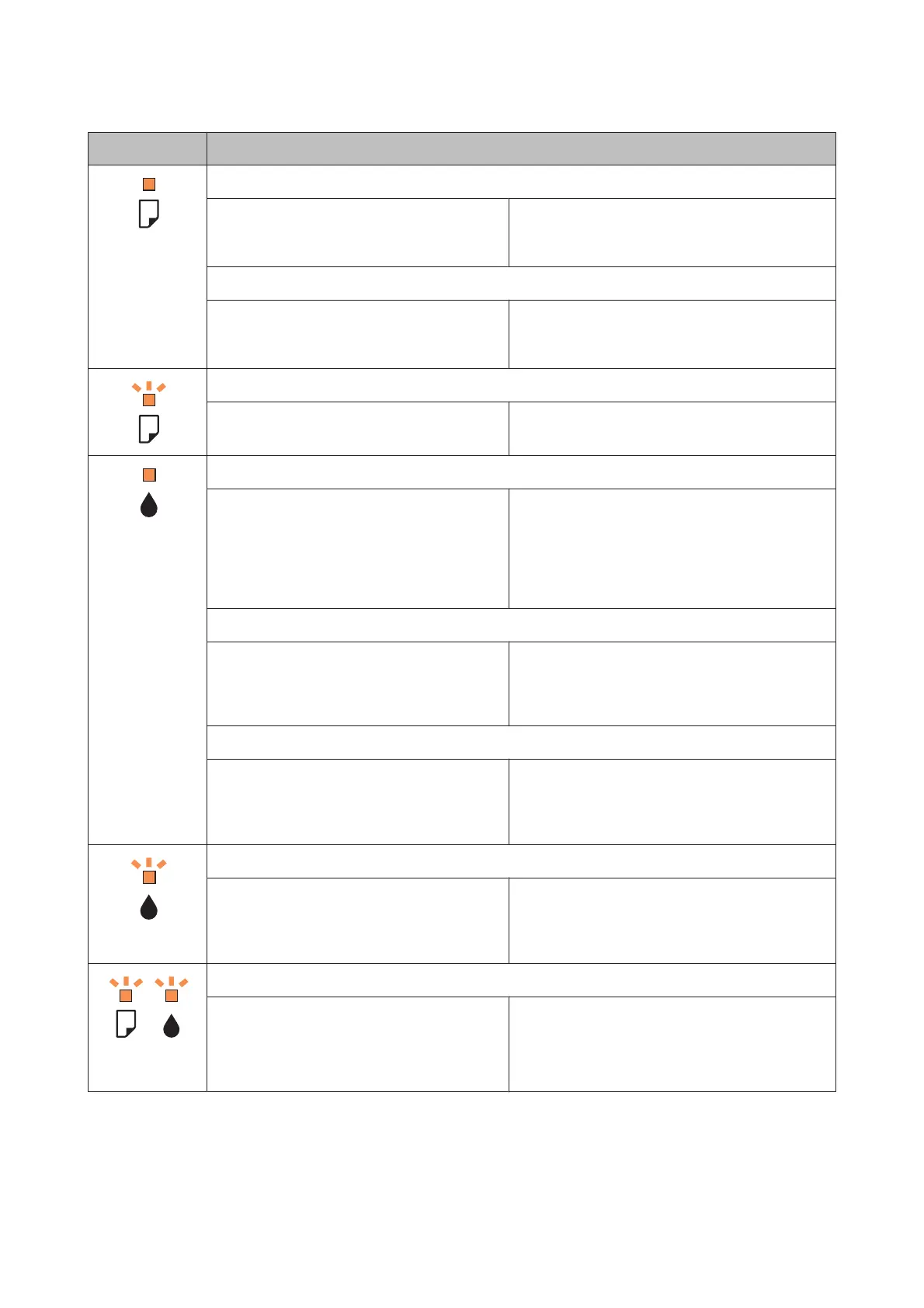Lights Problem and solution
Paper out
No paper is loaded. Load paper into the sheet feeder, and then press one
of the start x buttons. The product resumes printing
and the light goes out.
Multiple-paper feed
More than one sheet has been fed at a time. Load paper in the sheet feeder correctly and press one
of the start x buttons. If the paper remains in the
product, see “Paper Jams” on page 119.
Paper jam
Paper has jammed in the product.
& “Paper Jams” on page 119
Ink expended
An ink cartridge is expended or not installed, or
there is insufficient ink in the cartridge to charge
the ink.
Replace the ink cartridge for which an error is
indicated with a new one. If the light is still on after you
have replaced the cartridge, it may not be installed
correctly. Reinstall the ink cartridge so that it clicks
into place.
& “Replacing an Ink Cartridge” on page 86
Wrong cartridge
The currently installed ink cartridge cannot be
used with the product.
You cannot use the cartridges that came with
your product for the replacement.
Replace the incompatible cartridge for which an error
is indicated with an appropriate ink cartridge.
& “Replacing an Ink Cartridge” on page 86
Incorrectly installed ink cartridge
An ink cartridge is not installed correctly. Reinsert the ink cartridge for which an error is
indicated.
& “An ink error is indicated after you replace the
cartridge” on page 130
Ink low
An ink cartridge is nearly expended. Obtain a replacement ink cartridge. To determine
which cartridge is nearly expended, check the ink
cartridge status.
& “Checking the Ink Cartridge Status” on page 80
Flashing
alternately
Maintenance
The product’s ink pads are nearing or at the end of
their service life.
Contact Epson support to replace ink pads.
If the product’s ink pads are nearing the end of their
service life, printing can be resumed by pressing one
of the start x buttons.
User’s Guide
Error Indicators
113
