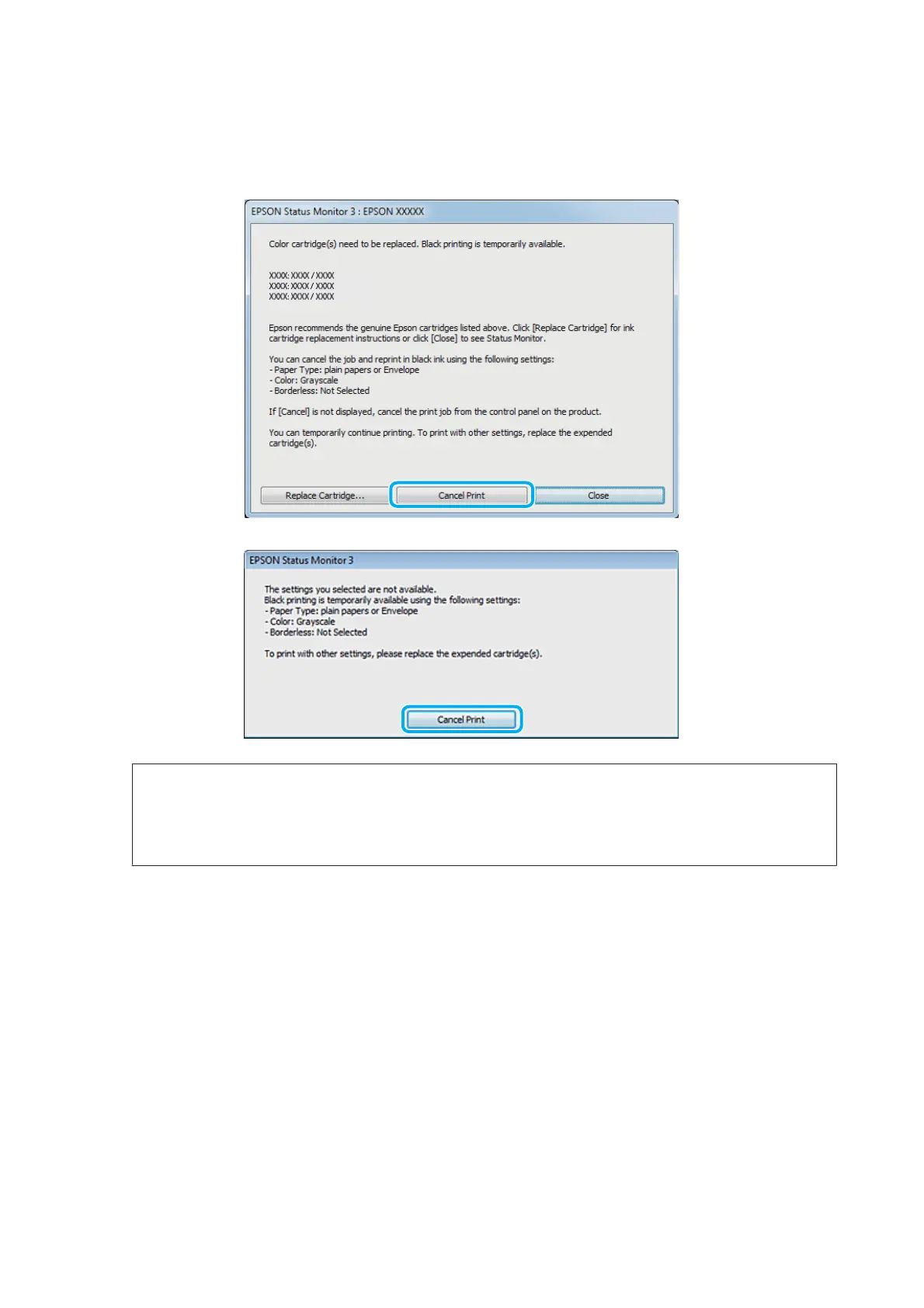A
When EPSON Status Monitor 3 tells you to cancel your print job, click Cancel or Cancel Print to cancel your
print job.
Note:
If the error stating that a color ink cartridge is expended originates with another computer on the network, you may
need to cancel the print job at the product. If the product is not equipped with an LCD screen, press the y button on
the product for three seconds to cancel the print job.
B
Load plain paper or envelope.
C
Access the printer settings.
& “Accessing the printer driver for Windows” on page 33
D
Click the Main tab, and make suitable settings.
E
Select plain papers or Envelope as the Type setting.
F
Select the Grayscale check box in Print Options.
G
Click OK to close the printer settings window.
User’s Guide
Replacing Ink Cartridges
83
