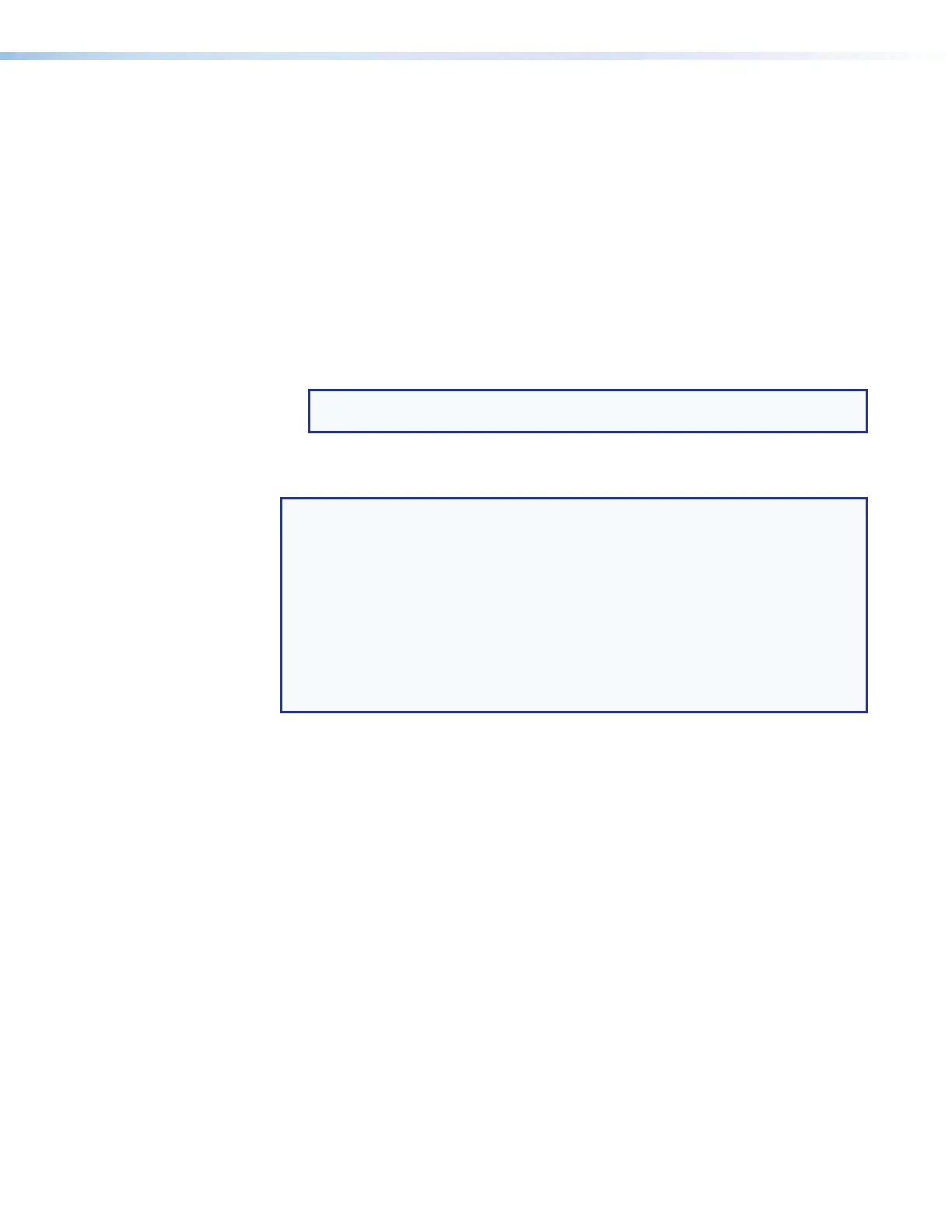Room Scheduling System • Microsoft Environment Setup 56
� Verify or change settings (panel appearance, time, and audio clicks) on the
General Settings tab (see General Settings window on page 20).
� Customize the appearance of your panels as desired. See the following:
• Layout tab on page 37
• Background tab on page 40
• Date and Time tab on page 41
• Panel Message tab on page 42
� Select the calendar server, Microsoft Exchange or Microsoft Office 365 (see Panel
Configuration Tab on page 21.
� If you selected Micr
osoft Exchange above, configure the Room Agent
software to connect with the panels through the Exchange server (see Exchange
configuration on page 22).
NOTE: For Microsoft Office 365, connection is made automatically through
the Office 365 server.
� Configure one or more panels (see Configure panels on page 23 [for Microsoft
Exchange] or Configure panels on page 28 [for Microsoft Office 365]).
NOTES:
• The two "Configure panels" procedures linked above are identical; you can refer
to either.
•
The IP Addr
ess and Hostname variables are set when you discover or manually
add panels.
•
The only values that you must enter ar
e the Exchange User ID and the
Exchange User Password.
• The Panel Design menu includes the DefaultTLPTemplate, which is the
default that is installed as part of the Room Agent software, as well as any
templates that you have created and saved (see Templates pane on page 44).
� Send the configuration to selected panels (see Send and retrieve the configuration
on page 35).
