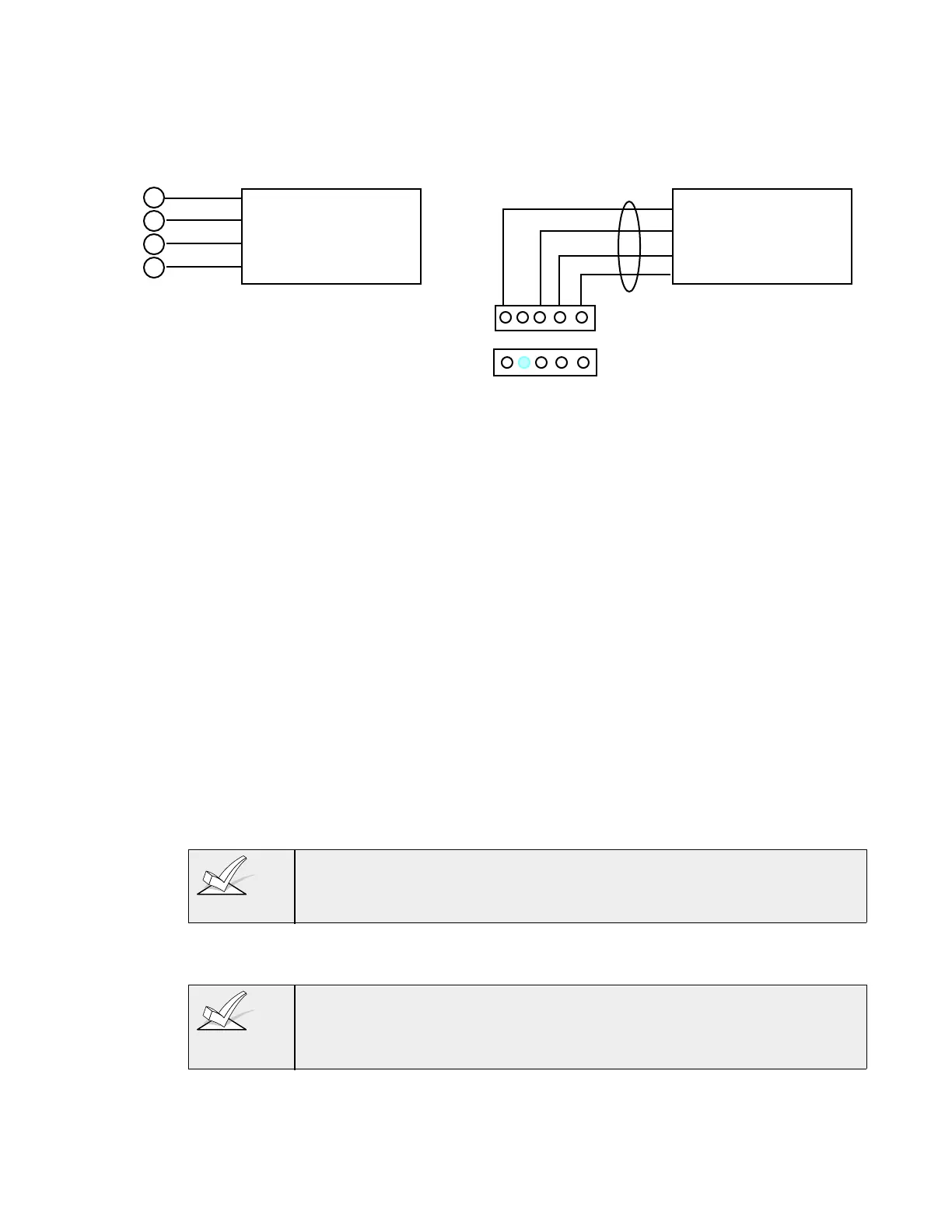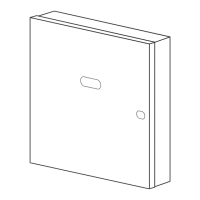–15–
3. Connect remote Keypads for Partition 1 to terminals 4, 5, 6, and 7 on the
control board, as shown in Figure 6.
4. Connect remote Keypads for Partition 2 to the 4-pin connector on the
control board (see the Summary of Connections diagram for location of
the 4-pin connector for partition 2).
PARTITION 1 KEYPADS
BLACK
RED
GREEN
YELLOW
4
5
6
7
PARTITION 2 KEYPADS
N4632Ð5
CONNECTOR PINS FOR
PARTITION 2 ON CONTROL BOARD
CONTROL
TERMINALS
KEYPAD CONNECTOR CABLE (SUPPLIED WITH VISTA-20)
Figure 6. Keypad Connections To The Control Board
Mounting the Keypads
1. Make sure keypads are set to non-addressable mode (address 31), which
is the factory default setting. Refer to the instructions provided with the
keypad for address setting procedure.
2. Mount the keypads at a height that is convenient for the user. Refer to
the instructions provided with the keypad for mounting procedure.
You can either surface mount or flush mount keypads (using an
appropriate Trim Ring Kit: FA550TRK (except FA210KP). Refer to the
mounting instructions and template included with the keypad and/or
trim ring kit for specific information.
Using a Supplementary Power Supply to Power Additional Keypads
The control provides 600mA for powering keypads (up to a maximum of 4 per
partition) and other devices from the auxiliary power output. The backup
battery will supply power to these keypads in the event that AC power is lost.
When the controlÕs auxiliary power load for all devices exceeds 600 mA, you
can power additional keypads from a regulated, 12VDC power supply (e.g.,
487Ð12 supplies 12V, 250mA; 488Ð12 supplies 12V, 500mA). Use a UL
Listed, battery-backed supply for UL installations.
The 487Ð12/488Ð12 power supplies have a backup battery which can power
these keypads in the event of AC power loss.
Keypads powered from supplies which do not have a backup battery will
not function when AC power is lost. Therefore, be sure to power at least
one keypad in each partition from the Control's auxiliary power output.
Connect the additional keypads as shown in Figure 7, using the keypad wire
colors shown. Be sure to observe the current ratings for the power supply
used.
Make connections directly to the screw terminals as shown in Figure 7.
Make no connection to the keypad blue wire (if present).
Be sure to connect the negative (Ð) terminal on the Power Supply unit to
terminal 4 (AUX Ð ) on the control.
