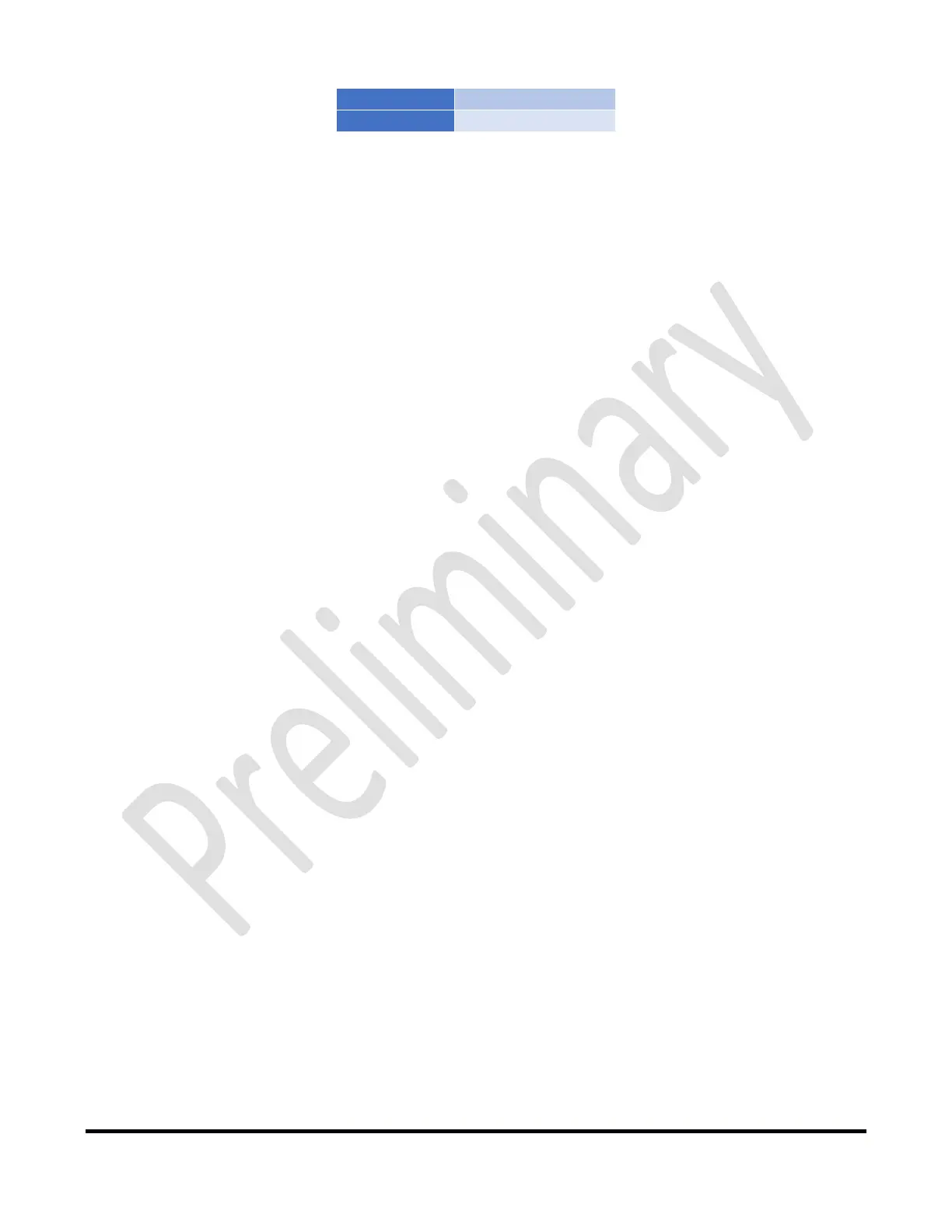Page72of72
Copyright 2021 FlexRadio. All Rights Reserved. 7 June 2021(FW:0.9.12, Utility: 0.9.12)
1.x:1to2.x:1 xxxW
2.x:1to2.x:1 xxxW
14.4 Firmware Recovery Proceedure
ThefollowingistheprocedureforrecoveringaTGXLfromafirmwareloadorotherfa ilure.
1) OnthePCorlaptopwiththeTGXLWindowsUtili ty,makeanoteofthecurrentsettingvaluesand
changeit’sIPaddressto192.168.1.20withaNetworkMaskof255.255.255.0
2) Connectan
EthernetcabledirectlyfromtheTGXLtoyourPCorLaptop
3) MakesuretheTGXLisOFF
4) ShortthePTTINARCAjack(note:useacommonRCAcableforthisanduseaclipleadtoshortthe
centerconductortotheshield,donotstick
ascrewdriverorothertoolintotheRCAjackontheTGXL)
5) HoldtheOPERATE/BYPASSbuttononthefrontoftheTGXLdown
6) TurnONtheTGXL
7) ReleasetheOPERATE/BYPASSbutton
8) TheTGXLwillshowabootloaderversionandIPaddress(192.168.1.250)onthefrontpanel.
9)
StarttheTGXLWindowsUtility,donotconnecttoyourTGXL.
10) ClickthegearIcononthetitlebaroftheTGXLWindowsUtility
11) SelectUpgradeFirmware
12) TheUtilityshouldnowopenanotherwindowandwillallowyoutoupgradethefirmware
13) Oncethefirmwareupdatehas
successfullycompleted,closetheupdatewindows.
14) TurnOFFtheTGXL
15) RemovetheshortingcableorplugfromthePTTINARCAjack.
16) Reconnectyournetworkcablesintheirnormalconfiguration
17) ChangeyourPCorlaptop’sIPaddressbacktoit’soriginalsetting,rebootthePC/Laptopif
necessary
18) TurnONtheTGXL,itshouldstartnormally.
19) StarttheTGXLWindowsUtility,youshouldseetheTGXLlisted(oritmayautoconnect).
