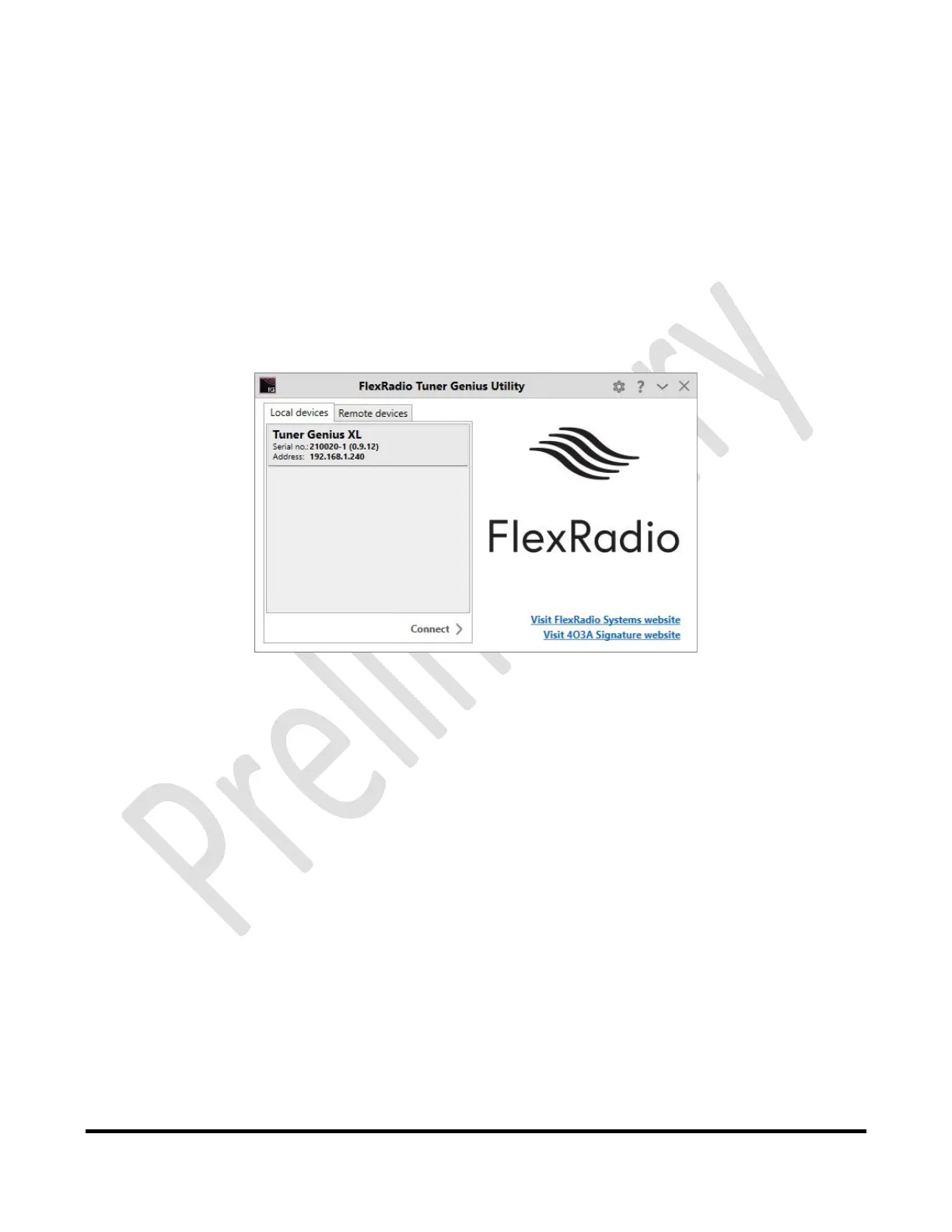Page19of72
Copyright 2021 FlexRadio. All Rights Reserved. 7 June 2021(FW:0.9.12, Utility: 0.9.12)
6.2 Basic Configuration
PleasecompletethefollowingstepstoconfigureyourTunerGeniusXLforuse.
6.2.1 Connecting the Tuner Genius XL Windows Utility program
TheTunerGeniusXL mustbeconfiguredtoworkwiththetransceiverortransceiversthatwilldriveit.Thebasic
configurationofthetunerisaccomplishedusingtheTunerGeniusXLWindowsUtilityprogram.Pleasesee
section14.1,InstallingtheTunerGeniusXLWindowsUtility,forinstallationinstructions.
StarttheTuner
GeniusXLWindowsUtilityprogram.ItwillautomaticallydiscoveryourTunerGeniusXLtuner,
andyoushouldseesomethinglikethis:
IfyoudonotseeyourTunerGeniusXLintheLocaldeviceslist,please:
Double‐checkyournetworkconnectionsandcables.
EnsuretheTunerGeniusXL
ispoweredonandanIPaddressisdisplayedonthefrontpanel.
CheckthatthePC'sfirewallisconfiguredtoallowtheTunerGeniusXLWindowsUtilitytocommunicate
overyournetwork.Thefirewallisusuallyconfiguredduringtheuti lity installationprocess.
CheckthatyourPCand
TunerGeniusXLsharethesamelogicalnetwork.Forexample,theIPaddressof
yourPCandtheTunerGeniusXLshouldbesimilar,althoughnotidentical.
Ifyoustillhavetrouble,pleasesubmitaHelpDeskticketforassistance.
Clickonyourtunertoselectit,thenclickthe
Connectbutton.
