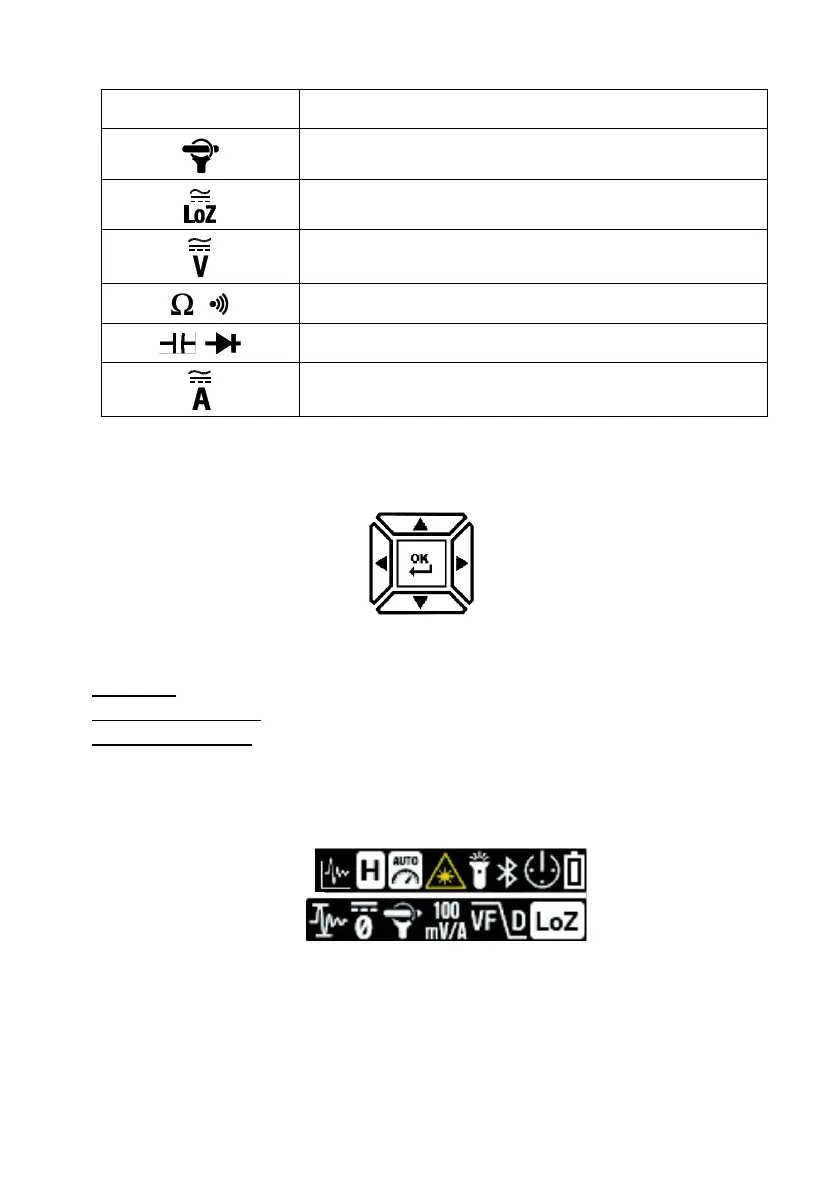4.3.2 Navigation Pad/OK Button
There are five (5) buttons arranged in a square that make up the Navigation pad, as
shown in Fig. 4-3.
Fig. 4-3 Navigation Pad
OK button (center): Open the menu and select/change menu options
LEFT/RIGHT buttons: Navigate the menu system
UP/DOWN buttons: Navigate the menu system
4.4 Status Bar Display Icons
The Status Bar is located at the top right of the display.
Fig. 4-4 Status Bar Display Icons
L to R, row 1: Datalogger, Data Hold, Auto Range, Laser, Work Light, Bluetooth®,
APO, and Battery status
L to R, row 2: Inrush current, DCA Zero, Flex Clamp icon and range, VFD, and Low
Impedance mode
Note that Diode and Continuity symbols also appear in the Status bar area of the display.
