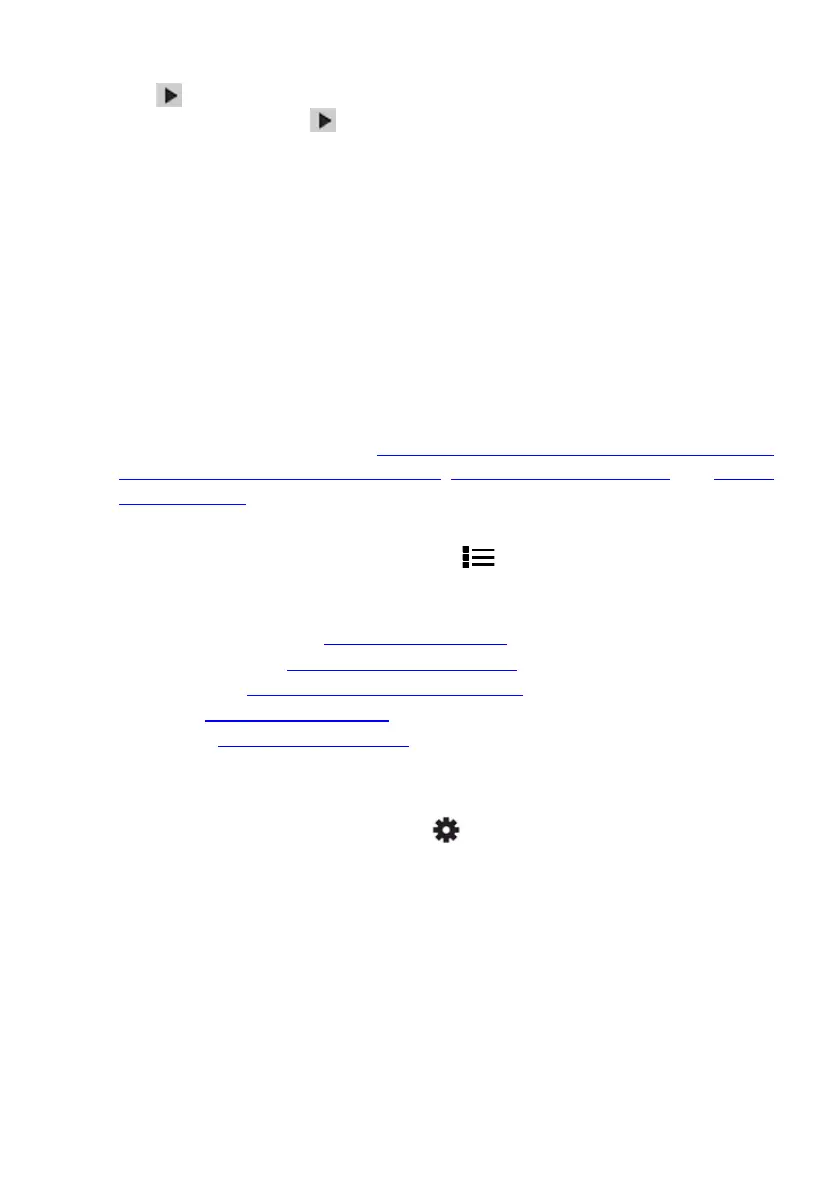6.2.3 Gallery Mode
In Gallery
mode, view stored images and logged readings.
Press OK at the Gallery icon. The display will show rows of stored images on
the lower area of the display and data logs on the upper area.
Use the up/down arrows to step between image and reading log areas.
Use the left/right arrows to scroll through data logs or images.
Press OK to open a reading log or an image.
Press OK again on an image to bring up icons that will permit you to delete the
image, transmit the image via Bluetooth®, and to resize the image to full screen.
Press OK again on a data log set to bring up icons that permit you to delete the
log or to transmit the log via Bluetooth®.
Note that there is a micro USB port located in the battery compartment that
allows you to transfer data logs and images directly to your PC. When connected
to a PC, use the meter’s internal memory as you would a standard external
storage drive.
For More detailed information, see Section 7.1.9, Delete all Datalogger Readings,
Section 7.1.10, Delete all Stored Images, Section 8.5, Image Capture, and Section
9.7, Datalogger
6.2.4 Advanced Functions Menu
Press OK at the Advanced Functions Menu icon to access the functions listed
below. Highlight a function using the arrow buttons and then press OK to activate it.
Refer to the dedicated section for each as listed below for detailed information:
VFD (low pass filter), see Section 9.4, VFD mode
MAX-MIN Readings, Section 9.5, MAX-MIN mode
Inrush Current, Section 9.10, Inrush Current mode
DCA Zero, Section 9.6, DCA mode
Datalogger, Section 9.7, Datalogger
6.2.5 General Settings Menu
1. Press OK to open the main menu.
2. Press OK at the General Settings icon to access the options.
3. See next section for detailed information on the General Settings mode
